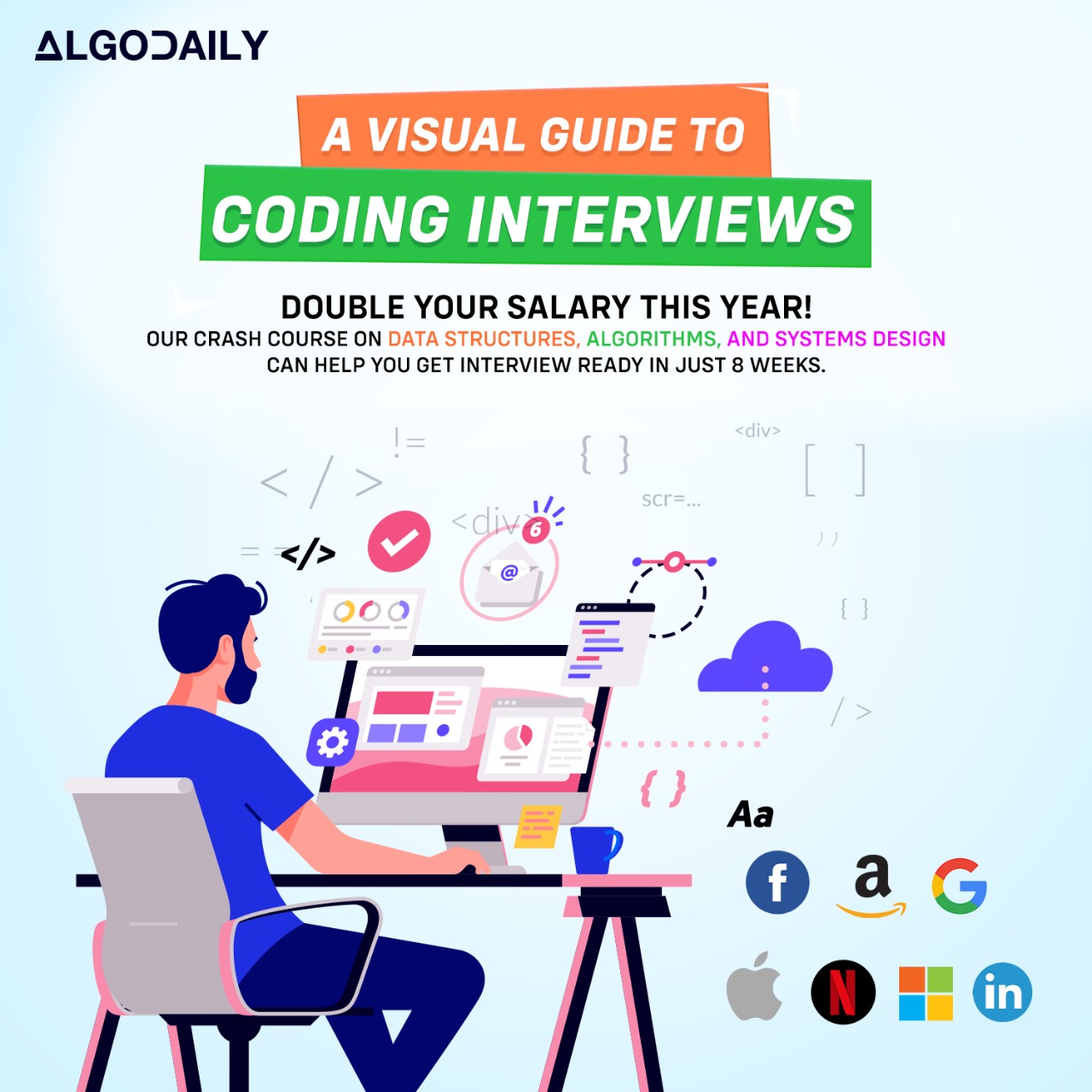Introduction to ECS
ECS (Elastic Container Service) is a fully managed container orchestration service provided by AWS. It allows you to easily run and scale containerized applications using Docker and Kubernetes on AWS infrastructure.
ECS plays a crucial role in container orchestration by providing a platform that automates the deployment, scaling, and management of containers. It abstracts away the underlying infrastructure and provides a highly available and scalable environment for running containers.
With ECS, you can define tasks and services, which represent individual containers and groups of containers. ECS takes care of launching and managing these containers across a cluster of EC2 instances, handling tasks distribution, scaling, and load balancing.
By using ECS, you can focus on developing your applications and leave the management of the underlying infrastructure to AWS. ECS provides a reliable, secure, and flexible platform for running containerized applications, allowing you to seamlessly scale your services as needed.
xxxxxxxxxxclass Main { public static void main(String[] args) { // Explanation of ECS and its role in container orchestration System.out.println("ECS (Elastic Container Service) is a fully managed container orchestration service provided by AWS. It allows you to easily run and scale containerized applications using Docker and Kubernetes on AWS infrastructure."); System.out.println("ECS plays a crucial role in container orchestration by providing a platform that automates the deployment, scaling, and management of containers. It abstracts away the underlying infrastructure and provides a highly available and scalable environment for running containers."); System.out.println("With ECS, you can define tasks and services, which represent individual containers and groups of containers. ECS takes care of launching and managing these containers across a cluster of EC2 instances, handling tasks distribution, scaling, and load balancing."); System.out.println("By using ECS, you can focus on developing your applications and leave the management of the underlying infrastructure to AWS. ECS provides a reliable, secure, and flexible platform for running containerized applications, allowing you to seamlessly scale your services as needed."); }}Build your intuition. Is this statement true or false?
ECS is a fully managed container orchestration service provided by Azure.
Press true if you believe the statement is correct, or false otherwise.
Creating an ECS Cluster
To create an ECS cluster, you can use the AWS SDK or the AWS Management Console.
Using the AWS SDK
If you prefer to use the AWS SDK, you can follow these steps:
Install and configure the AWS SDK for your programming language of choice. For example, if you're using JavaScript, you can install the AWS SDK for Node.js by running
npm install aws-sdk.Import the SDK and create an instance of the ECS client.
1const AWS = require('aws-sdk');
2
3const ecs = new AWS.ECS({ region: 'us-east-1' });- Define a function to create the ECS cluster.
1const createCluster = async () => {
2 try {
3 const response = await ecs.createCluster({ clusterName: 'my-cluster' }).promise();
4 console.log('ECS cluster created:', response.cluster.clusterName);
5 } catch (error) {
6 console.error('Error creating ECS cluster:', error);
7 }
8};- Call the
createClusterfunction to create the ECS cluster.
1createCluster();This code snippet demonstrates how to create an ECS cluster using the AWS SDK for Node.js. It creates a cluster with the name 'my-cluster' in the US East (N. Virginia) region. You can replace the cluster name and region with your own values.
Once the cluster is created, you can use the ECS client to perform various operations on the cluster, such as registering container instances and launching tasks.
Using the AWS Management Console
If you prefer to use the AWS Management Console, you can follow these steps:
Open the AWS Management Console and navigate to the ECS service.
Click on 'Clusters' in the sidebar.
Click on the 'Create cluster' button.
Configure the cluster settings, such as the cluster name, instance type, and instance capacity.
Click on the 'Create' button to create the cluster.
The AWS Management Console provides a user-friendly interface for creating and managing ECS clusters. It guides you through the process and allows you to customize the cluster settings as needed.
Creating an ECS cluster is the first step in setting up your container orchestration environment with ECS. Once the cluster is created, you can start launching tasks and managing container instances within the cluster.

xxxxxxxxxxconst AWS = require('aws-sdk');const ecs = new AWS.ECS({ region: 'us-east-1' });const createCluster = async () => { try { const response = await ecs.createCluster({ clusterName: 'my-cluster' }).promise(); console.log('ECS cluster created:', response.cluster.clusterName); } catch (error) { console.error('Error creating ECS cluster:', error); }};createCluster();Build your intuition. Click the correct answer from the options.
Which of the following methods can be used to create an ECS cluster?
Click the option that best answers the question.
- Using the AWS SDK
- Using the AWS Management Console
- Using the AWS Command Line Interface (CLI)
- All of the above
Defining Tasks and Services
In ECS, tasks and services are the key components used to run and manage containerized applications. Let's take a closer look at how to define tasks and services in ECS.
Task Definition
A task definition is a blueprint that describes how a container-based application should be run. It defines various parameters such as the Docker image to use, the resources allocated to the container, networking information, and task placement constraints.
To define a task, you need to specify the task definition ARN, which is a unique identifier for the task definition. Here's an example:
1String taskDefinitionArn = "arn:aws:ecs:us-east-1:123456789012:task-definition/my-task-definition";You can create a task definition by calling the createTaskDefinition method and passing in the task definition ARN. This method should contain the logic to create the task definition, such as defining the container image, resource limits, and network configuration.
Service
A service in ECS allows you to run and maintain a specified number of instances of a task definition simultaneously. It provides features like automatic scaling, load balancing, and service discovery.
To define a service, you need to specify the service name. Here's an example:
1String serviceName = "my-service";You can create a service by calling the createService method and passing in the service name and the task definition. This method should contain the logic to create the service, such as configuring the load balancer, setting the desired count of tasks, and specifying the deployment strategy.
Once the service is created, you can deploy it by calling the deployService method and passing in the service name. This method should contain the logic to deploy the service, such as updating the desired count of tasks and rolling out the new version of the task definition.
By defining tasks and services in ECS, you can easily manage and operate your containerized applications at scale.
xxxxxxxxxx}class Main { public static void main(String[] args) { // Define a task String taskDefinitionArn = "arn:aws:ecs:us-east-1:123456789012:task-definition/my-task-definition"; // Define a service String serviceName = "my-service"; // Create a task definition String taskDefinition = createTaskDefinition(taskDefinitionArn); // Create a service String service = createService(serviceName, taskDefinition); // Deploy the service deployService(service); } public static String createTaskDefinition(String taskDefinitionArn) { // Logic to create a task definition // ... return taskDefinitionArn; } public static String createService(String serviceName, String taskDefinition) { // Logic to create a service // ... return serviceName; }Let's test your knowledge. Fill in the missing part by typing it in.
In ECS, a task definition is a ____ that describes how a container-based application should be run.
Write the missing line below.
Managing Container Instances
In ECS, managing container instances is a crucial part of effectively running containerized applications. Let's explore some key concepts and techniques for managing container instances in ECS.
What are Container Instances?
Container instances in ECS refer to individual servers or virtual machines that host the containers. These instances provide the underlying infrastructure on which the containers are deployed and executed.
Cluster Auto Scaling
Cluster Auto Scaling is a feature in ECS that automatically adjusts the number of container instances in a cluster based on the demand. This ensures that the cluster has sufficient resources to handle the workload and prevents overutilization or underutilization of resources.
To enable Cluster Auto Scaling, you can use the ECS console or the ECS API to create a capacity provider and associate it with your cluster. The capacity provider defines the rules for auto scaling, such as the minimum and maximum number of instances.
Container Instance Scaling
In addition to Cluster Auto Scaling, ECS also provides the ability to scale the number of container instances manually. This can be useful in scenarios where you want fine-grained control over the number of instances or need to accommodate sudden increases in traffic.
You can use the ECS console or the ECS API to manually scale the number of instances in a cluster. This involves adjusting the desired count of the Auto Scaling group associated with the cluster to add or remove instances.
Container Instance Attributes
Container instances in ECS have various attributes that can be configured to customize their behavior. Some of the common attributes include:
- AMI (Amazon Machine Image): The AMI used for the instance
- Instance Type: The type of EC2 instance
- EBS (Elastic Block Store) Configuration: The storage configuration for the instance
- Security Groups: The security groups associated with the instance
These attributes can be set when launching the container instances or updated later using the ECS API.
By effectively managing container instances in ECS, you can ensure scalability, efficient resource utilization, and high availability for your containerized applications.
xxxxxxxxxx// replace with your Java logic herefor(int i = 1; i <= 100; i++) { if(i % 3 == 0 && i % 5 == 0) { System.out.println("FizzBuzz"); } else if(i % 3 == 0) { System.out.println("Fizz"); } else if(i % 5 == 0) { System.out.println("Buzz"); } else { System.out.println(i); }}Are you sure you're getting this? Click the correct answer from the options.
What is the purpose of Cluster Auto Scaling in ECS?
Click the option that best answers the question.
- To manually adjust the number of container instances in a cluster
- To automatically adjust the number of container instances in a cluster based on demand
- To configure load balancing for container instances in a cluster
- To monitor and log container instances in a cluster
Scaling and Auto Scaling
In ECS, scaling and auto scaling are important features to ensure that your containerized applications can handle varying workloads efficiently. Let's explore the scaling and auto scaling options available in ECS.
Scaling Options
ECS provides different mechanisms for scaling your container instances:
Manual Scaling: You can manually adjust the desired count of container instances based on your requirements. This allows you to scale up or down based on anticipated traffic or resource needs. For example, if you expect a surge in traffic, you can increase the number of container instances to handle the load.
Automatic Scaling: ECS also supports automatic scaling, which dynamically adjusts the number of container instances based on defined rules and metrics. You can set up scaling policies to automatically add or remove container instances based on CPU utilization, memory usage, or other custom metrics.
Auto Scaling Groups
To enable automatic scaling in ECS, you need to use Auto Scaling Groups (ASGs) in Amazon EC2. ASGs provide the capability to automatically adjust the number of container instances based on demand.
When configuring an ASG, you can define the minimum and maximum number of instances allowed, as well as scaling policies. ECS integrates with ASGs and can use them to automatically scale container instances in response to workload changes.
Example: Auto Scaling with ECS
Let's consider an example where you have an ECS cluster running a web application. You can configure an ASG to monitor CPU utilization of the container instances and scale the cluster accordingly.
Here's a simple Java code snippet that demonstrates how to implement FizzBuzz using a loop:
1class Main {
2 public static void main(String[] args) {
3 for(int i = 1; i <= 100; i++) {
4 if(i % 3 == 0 && i % 5 == 0) {
5 System.out.println("FizzBuzz");
6 } else if(i % 3 == 0) {
7 System.out.println("Fizz");
8 } else if(i % 5 == 0) {
9 System.out.println("Buzz");
10 } else {
11 System.out.println(i);
12 }
13 }
14 }
15}In this example, the code uses a for loop to iterate from 1 to 100 and checks each number for divisibility by 3 and/or 5. Depending on the divisibility, it prints the corresponding output (Fizz, Buzz, FizzBuzz, or the number itself). You can modify this code or use it as a reference for your own Java applications.
By leveraging scalable and auto scalable features in ECS, you can ensure that your containerized applications can handle varying workloads efficiently and automatically scale resources when needed.
xxxxxxxxxxclass Main { public static void main(String[] args) { // replace with your Java logic here for(int i = 1; i <= 100; i++) { if(i % 3 == 0 && i % 5 == 0) { System.out.println("FizzBuzz"); } else if(i % 3 == 0) { System.out.println("Fizz"); } else if(i % 5 == 0) { System.out.println("Buzz"); } else { System.out.println(i); } } }}Try this exercise. Fill in the missing part by typing it in.
In ECS, scaling and auto scaling are important features to ensure that your containerized applications can handle varying workloads efficiently. ECS provides different mechanisms for ___ your container instances. To enable automatic scaling in ECS, you need to use Auto Scaling _ (ASGs) in Amazon EC2. ASGs provide the capability to automatically adjust the number of container instances based on ___. When configuring an ASG, you can define the minimum and maximum number of instances allowed, as well as scaling ___. ECS integrates with ASGs and can use them to automatically scale container instances in _ to workload changes.
Write the missing line below.
Load Balancing
In a containerized environment, load balancing plays a crucial role in distributing incoming traffic across multiple containers to ensure optimal performance and high availability. ECS provides built-in support for load balancing, making it easy to configure and manage.
Elastic Load Balancers (ELBs)
ECS integrates seamlessly with Elastic Load Balancers (ELBs) to distribute traffic across containers within a cluster. ELBs act as a single point of contact for incoming requests and efficiently route the traffic based on defined rules and algorithms.
ECS supports three types of load balancers:
Application Load Balancer (ALB): ALBs operate at the application layer of the OSI model and provide advanced routing capabilities. They can route traffic based on URL path, host headers, or content-based routing rules.
Network Load Balancer (NLB): NLBs operate at the transport layer and are suitable for handling high volumes of traffic. They provide ultra-low latency and support millions of requests per second.
Classic Load Balancer (CLB): CLBs are the previous generation load balancers and support both Layer 4 (transport layer) and Layer 7 (application layer) load balancing.
Load Balancer Configuration
When configuring a load balancer in ECS, you need to define the following:
Target Groups: A target group is a logical grouping of containers that are registered with the load balancer. The load balancer distributes traffic to the containers based on the specifications of the target group.
Listeners: Listeners define the protocol and port on which the load balancer listens for incoming traffic. They also specify the target group to which the traffic should be forwarded.
Rules: Rules define how traffic should be routed based on criteria such as URL path, host headers, or query strings. They enable advanced routing capabilities in load balancers.
Example: Configuring a Load Balancer in ECS
To configure a load balancer in ECS, you need to:
Create a target group and specify the container instances that should be registered with the group.
Create a listener and associate it with the target group, specifying the protocol and port.
Create rules to define the routing behavior based on criteria such as URL path, host headers, or query strings.
Here's a simple Java code snippet that demonstrates the configuration of load balancing in ECS:
1class Main {
2 public static void main(String[] args) {
3 System.out.println("Configuring load balancing in ECS...");
4 }
5}xxxxxxxxxxclass Main { public static void main(String[] args) { // Replace with your Java logic here System.out.println("Configuring load balancing in ECS..."); } }Build your intuition. Click the correct answer from the options.
What are the three types of load balancers supported by ECS?
Click the option that best answers the question.
- Application Load Balancer (ALB), Network Load Balancer (NLB), Classic Load Balancer (CLB)
- Network Load Balancer (NLB), Elastic Load Balancer (ELB), Classic Load Balancer (CLB)
- Application Load Balancer (ALB), Elastic Load Balancer (ELB), Classic Load Balancer (CLB)
- Classic Load Balancer (CLB), TCP Load Balancer (TCP ELB), HTTP Load Balancer (HTTP ELB)
Monitoring and Logging in ECS
Monitoring and logging are crucial aspects of managing a containerized environment. ECS provides several options for monitoring and logging to help you gain insights into your containerized applications.
CloudWatch Logging
One of the key monitoring features in ECS is the integration with Amazon CloudWatch, a monitoring and observability service provided by AWS. CloudWatch allows you to collect and analyze logs from various containerized services and provides real-time visibility into your application's performance.
To configure CloudWatch logging in ECS, you can use the AWS Management Console or the AWS Command Line Interface (CLI) to specify the log configuration for your tasks or services. You can define log groups, log streams, and log filters to capture and filter the desired log data.
Here's a Java code snippet that demonstrates setting up monitoring and logging in ECS:
1class Main {
2 public static void main(String[] args) {
3 System.out.println("Setting up monitoring and logging in ECS...");
4
5 // Configure CloudWatch logging
6 configureCloudWatchLogging();
7
8 // Enable ECS monitoring
9 enableEcsMonitoring();
10
11 // Set up alarms
12 setUpAlarms();
13 }
14
15 private static void configureCloudWatchLogging() {
16 // Replace with your CloudWatch logging configuration
17 System.out.println("Configuring CloudWatch logging...");
18 }
19
20 private static void enableEcsMonitoring() {
21 // Replace with your ECS monitoring configuration
22 System.out.println("Enabling ECS monitoring...");
23 }
24
25 private static void setUpAlarms() {
26 // Replace with your alarm setup logic
27 System.out.println("Setting up alarms...");
28 }
29}xxxxxxxxxxclass Main { public static void main(String[] args) { System.out.println("Setting up monitoring and logging in ECS..."); // Configure CloudWatch logging configureCloudWatchLogging(); // Enable ECS monitoring enableEcsMonitoring(); // Set up alarms setUpAlarms(); } private static void configureCloudWatchLogging() { // Replace with your CloudWatch logging configuration System.out.println("Configuring CloudWatch logging..."); } private static void enableEcsMonitoring() { // Replace with your ECS monitoring configuration System.out.println("Enabling ECS monitoring..."); } private static void setUpAlarms() { // Replace with your alarm setup logic System.out.println("Setting up alarms..."); }}Let's test your knowledge. Fill in the missing part by typing it in.
To configure ____ logging in ECS, you can use the _ Management Console or the _ Command Line Interface (CLI) to specify the log configuration for your tasks or services. You can define log groups, log streams, and log filters to capture and filter the desired log data.
Write the missing line below.
Security and IAM in ECS
Security is a critical aspect when it comes to managing your containerized environment. ECS provides several security features and integrations with AWS Identity and Access Management (IAM) to help you secure your ECS resources.
IAM Roles
IAM roles provide a way to securely manage access to AWS services and resources. In the context of ECS, IAM roles can be used to grant permissions for ECS tasks to access other AWS services, such as Amazon S3 or Amazon DynamoDB.
Using IAM roles, you can define fine-grained access control policies that specify what actions a task can perform and what resources it can access. This ensures that only authorized tasks can interact with sensitive resources, improving the overall security of your ECS environment.
Here's an example Java code snippet that demonstrates setting up IAM roles in ECS:
1class Main {
2 public static void main(String[] args) {
3 System.out.println("Setting up IAM roles in ECS...");
4
5 // Set up IAM roles
6 setUpIamRoles();
7
8 // Configure security groups
9 configureSecurityGroups();
10
11 // Implement identity and access management policies
12 implementIAMPolicies();
13 }
14
15 private static void setUpIamRoles() {
16 // Replace with your IAM role setup logic
17 System.out.println("Setting up IAM roles in ECS...");
18 }
19
20 private static void configureSecurityGroups() {
21 // Replace with your security group configuration
22 System.out.println("Configuring security groups in ECS...");
23 }
24
25 private static void implementIAMPolicies() {
26 // Replace with your IAM policy implementation
27 System.out.println("Implementing IAM policies in ECS...");
28 }
29}xxxxxxxxxxclass Main { public static void main(String[] args) { System.out.println("Securely managing access to ECS resources..."); // Set up IAM roles setUpIamRoles(); // Configure security groups configureSecurityGroups(); // Implement identity and access management policies implementIAMPolicies(); } private static void setUpIamRoles() { // Replace with your IAM role setup logic System.out.println("Setting up IAM roles..."); } private static void configureSecurityGroups() { // Replace with your security group configuration System.out.println("Configuring security groups..."); } private static void implementIAMPolicies() { // Replace with your IAM policy implementation System.out.println("Implementing IAM policies..."); }}Try this exercise. Fill in the missing part by typing it in.
IAM roles provide a way to securely manage access to AWS services and resources. In the context of ECS, IAM roles can be used to grant permissions for ECS tasks to access other AWS services, such as Amazon S3 or Amazon DynamoDB.
Using IAM roles, you can define fine-grained access control policies that specify what actions a task can perform and what resources it can access. This ensures that only authorized tasks can interact with sensitive resources, improving the overall security of your ECS environment.
Fill in the blank: IAM roles can be used to grant permissions for ECS tasks to access other AWS services, such as Amazon __ or Amazon DynamoDB.
Write the missing line below.
Deploying Applications in ECS
Deploying applications in Amazon Elastic Container Service (ECS) is a straightforward process that allows you to run and manage containerized applications with ease.
To deploy an application in ECS, you need to follow these steps:
Define the ECS task: A task definition is a blueprint that describes how Docker containers should be run within an ECS cluster. It includes information about the container image, networking settings, resource requirements, and more. By defining the task, you specify the instructions for launching and initializing your application containers.
Create the ECS service: An ECS service is a long-running task that's automatically maintained by ECS. It ensures that the specified number of tasks are running and replaces any that fail or become unhealthy. The service also handles load balancing and scaling of the tasks. By creating the service, you specify the number of instances of the task to run and the desired scaling options.
Update the ECS service: After the service is created, you can update it to modify its configuration or scale the tasks. You can change the number of desired tasks, modify the network or resource settings, or update the container image.
Here's an example Java code snippet that demonstrates the process of deploying applications in ECS using the AWS SDK:
1class Main {
2 public static void main(String[] args) {
3 System.out.println("Deploying applications in ECS...");
4
5 // Define the ECS task
6 defineTask();
7
8 // Create the ECS service
9 createService();
10
11 // Update the ECS service
12 updateService();
13 }
14
15 private static void defineTask() {
16 // Replace with your task definition logic
17 System.out.println("Defining the ECS task...");
18 }
19
20 private static void createService() {
21 // Replace with your service creation logic
22 System.out.println("Creating the ECS service...");
23 }
24
25 private static void updateService() {
26 // Replace with your service update logic
27 System.out.println("Updating the ECS service...");
28 }
29}xxxxxxxxxxclass Main { public static void main(String[] args) { System.out.println("Deploying applications in ECS..."); // Define the ECS task defineTask(); // Create the ECS service createService(); // Update the ECS service updateService(); } private static void defineTask() { // Replace with your task definition logic System.out.println("Defining the ECS task..."); } private static void createService() { // Replace with your service creation logic System.out.println("Creating the ECS service..."); } private static void updateService() { // Replace with your service update logic System.out.println("Updating the ECS service..."); }}Build your intuition. Fill in the missing part by typing it in.
To deploy an application in ECS, you need to follow these steps:
Define the ECS ____: A task definition is a blueprint that describes how Docker containers should be run within an ECS cluster. It includes information about the container image, networking settings, resource requirements, and more. By defining the task, you specify the instructions for launching and initializing your application containers.
Create the ECS ____: An ECS service is a long-running task that's automatically maintained by ECS. It ensures that the specified number of tasks are running and replaces any that fail or become unhealthy. The service also handles load balancing and scaling of the tasks. By creating the service, you specify the number of instances of the task to run and the desired scaling options.
Update the ECS ____: After the service is created, you can update it to modify its configuration or scale the tasks. You can change the number of desired tasks, modify the network or resource settings, or update the container image.
Write the missing line below.
Troubleshooting
Troubleshooting issues in ECS is an essential skill for any developer or operations team working with containerized applications. When things go wrong, it's important to be able to identify and resolve problems quickly and effectively.
Here are some techniques for troubleshooting issues in ECS:
Check container logs: Container logs contain valuable information about the behavior of your application and any errors that may have occurred. You can access container logs using the AWS Management Console, AWS CLI, or programmatically using the AWS SDK. By reviewing the logs, you can often pinpoint the cause of the problem and take appropriate action.
Verify task definition: The task definition specifies how your containers should be run and includes important configuration details such as container images, network settings, and resource requirements. If your containers are not running correctly, check if there are any issues with the task definition. Make sure that the container image exists and is accessible, and that the network and resource settings are configured correctly.
Monitor resource utilization: Monitoring the resource utilization of your ECS cluster can help you identify performance bottlenecks and potential issues. Keep an eye on CPU and memory utilization, disk I/O, and network traffic. If any resource is consistently maxed out or showing abnormal behavior, it could indicate a problem that needs to be addressed.
By following these troubleshooting techniques and utilizing the available AWS tools and resources, you can quickly diagnose and resolve issues in ECS, ensuring the smooth operation of your containerized applications. Happy troubleshooting!
xxxxxxxxxx}class Main { public static void main(String[] args) { // replace with your Java logic here System.out.println("Troubleshooting issues in ECS..."); // Troubleshooting step 1 step1(); // Troubleshooting step 2 step2(); // Troubleshooting step 3 step3(); } private static void step1() { // replace with your step 1 logic System.out.println("Step 1: Check container logs..."); } private static void step2() { // replace with your step 2 logic System.out.println("Step 2: Verify task definition..."); } private static void step3() { // replace with your step 3 logic System.out.println("Step 3: Monitor resource utilization..."); }Try this exercise. Fill in the missing part by typing it in.
Troubleshooting issues in ECS requires careful inspection of container ___.
Write the missing line below.
Best Practices and Optimization
When working with ECS, there are several best practices and optimization techniques that can improve the performance and cost efficiency of your containerized applications.
Here are some best practices and optimization techniques in ECS:
Optimize ECS configuration:
Modify the ECS task definition to use the Fargate launch type. Fargate allows you to run containers without managing the underlying infrastructure, providing a simplified and efficient deployment option.
Use the smallest possible task size to minimize resource usage. Analyze your application's resource requirements and adjust the task size accordingly.
Utilize task placement strategies to distribute tasks across multiple Availability Zones. This improves fault tolerance and ensures high availability.
Monitor CPU and memory utilization of your tasks and adjust task sizes as needed. By applying autoscaling policies, you can automatically scale the number of tasks based on demand.
Implement horizontal scaling:
Use auto scaling groups to automatically scale the number of tasks based on demand. Configure CloudWatch Alarms to trigger scaling actions based on CPU or memory utilization.
Set appropriate minimum, maximum, and desired task counts for the scaling policy. This allows you to optimize resource allocation and ensure cost efficiency.
Optimize network performance:
Use VPC endpoints to keep local traffic between ECS tasks within the same Availability Zone. This reduces network latency and improves performance.
Utilize Elastic Load Balancer to distribute traffic evenly across tasks. Load balancing increases application scalability and improves availability.
Enable content compression to reduce network bandwidth usage. Compressing HTTP responses before sending them to clients can significantly reduce data transfer costs.
By following these best practices and optimization techniques, you can achieve optimal performance and cost efficiency for your containerized applications in ECS.
xxxxxxxxxxclass Main { public static void main(String[] args) { // Optimized ECS configuration // Modify the ECS task definition to use Fargate launch type // Use the smallest possible task size to minimize resource usage // Utilize task placement strategies to distribute tasks across multiple Availability Zones // Monitor CPU and memory utilization and adjust task sizes accordingly // Implement horizontal scaling // Use auto scaling groups to automatically scale the number of tasks based on demand // Configure CloudWatch Alarms to trigger scaling actions based on CPU or memory utilization // Set appropriate minimum, maximum, and desired task counts for the scaling policy // Optimize network performance // Use VPC endpoints to keep local traffic between ECS tasks within the same Availability Zone // Utilize Elastic Load Balancer to distribute traffic evenly across tasks // Enable content compression to reduce network bandwidth usage System.out.println("Optimizing ECS for performance and cost efficiency..."); }}Build your intuition. Fill in the missing part by typing it in.
When working with ECS, it is recommended to modify the ECS task definition to use the ___ launch type. This launch type allows you to run containers without managing the underlying infrastructure, providing a simplified and efficient deployment option.
Write the missing line below.
Generating complete for this lesson!