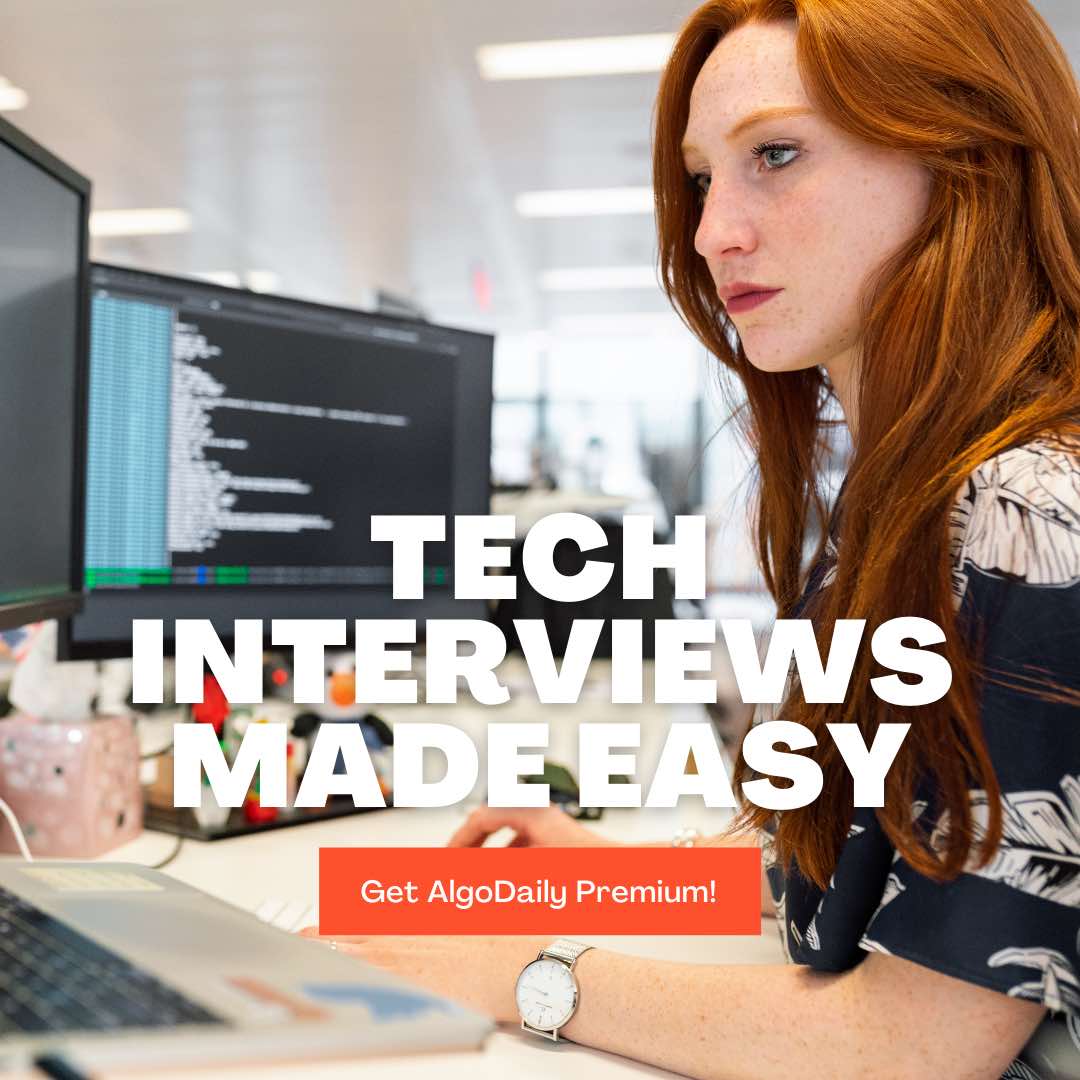Introduction to Docker
Welcome to the first lesson in our course on Containerizing Microservices with Docker! In this lesson, we will introduce you to Docker and explain what it is and its benefits.
What is Docker?
Docker is an open-source tool that allows you to automate the deployment, scaling, and management of applications using containerization. It provides an efficient and reliable way to package and distribute software, ensuring that it works consistently across different environments.
Benefits of Docker
There are several benefits to using Docker in the development and deployment of microservices:
- Isolation: Docker containers provide isolation, ensuring that applications run without interference from the underlying infrastructure or other containers.
- Portability: Docker containers can run on any platform that has Docker installed, making it easy to move applications across different environments.
- Scalability: Docker makes it easy to scale applications horizontally by running multiple instances of a containerized service.
- Reproducibility: Docker allows you to create images that contain all the dependencies and configurations needed to run an application, ensuring that it runs consistently in any environment.
Now that you have a basic understanding of Docker, let's write a simple Java program and run it in a Docker container.
1{{code}}The above code snippet is a simple Java program that prints "Hello, Docker!". We will run this program in a Docker container in the next lesson.
In the next lesson, we will guide you through the process of installing Docker on your machine.
xxxxxxxxxxclass Main { public static void main(String[] args) { System.out.println("Hello, Docker!"); }}Build your intuition. Is this statement true or false?
Docker provides isolation, ensuring that applications run with interference from the underlying infrastructure or other containers.
Press true if you believe the statement is correct, or false otherwise.
Docker Installation
Installing Docker is the first step towards harnessing the power of containerization for deploying and managing your microservices. In this section, we will provide you with a step-by-step guide to installing Docker on different operating systems.
Prerequisites
Before we proceed with the installation process, please ensure that you have the following prerequisites:
- Java Development Kit (JDK) installed
- Maven installed
- A compatible operating system
Step 1: Download Docker
To install Docker, you need to download the Docker installer for your operating system. You can find the official Docker installer and installation instructions on the Docker website.
Step 2: Install Docker
Follow the installation instructions provided by Docker based on your operating system. The installation process may vary slightly depending on the platform you are using.
Step 3: Verify Installation
Once the installation is complete, you can verify that Docker is installed correctly by running the following command in the terminal:
1docker --versionThis command will display the version of Docker installed on your system.
Step 4: Configure Docker
After installing Docker, you may need to configure it to work with your specific development environment. This may include configuring network settings, storage options, and other Docker-related configurations. Refer to the Docker documentation for more information on how to configure Docker for your environment.
Congratulations! You have successfully installed Docker on your system. In the next lesson, we will guide you through the process of creating Docker images using Dockerfiles.
xxxxxxxxxxclass Main { public static void main(String[] args) { // replace with your Java logic here for(int i = 1; i <= 100; i++) { if(i % 3 == 0 && i % 5 == 0) { System.out.println("FizzBuzz"); } else if(i % 3 == 0) { System.out.println("Fizz"); } else if(i % 5 == 0) { System.out.println("Buzz"); } else { System.out.println(i); } } }}Are you sure you're getting this? Click the correct answer from the options.
What is the first step in installing Docker?
Click the option that best answers the question.
- Download Docker installer
- Verify installation
- Configure Docker
- Install JDK and Maven
Creating Docker Images
Once you have a clear understanding of Docker and its ecosystem, it's time to dive into the process of creating Docker images. Docker images serve as blueprints for your application, containing everything needed to run it in a containerized environment.
Dockerfile: Building the Blueprint
To create a Docker image, you'll typically start with a Dockerfile. A Dockerfile is a text file that contains instructions for building the image. It specifies a base image, sets up dependencies, copies files, and configures the container environment.
Let's take a look at an example Dockerfile for a Java Spring Boot application:
1# Start with a base image
2FROM openjdk:11
3
4# Set the working directory
5WORKDIR /app
6
7# Copy the application JAR file
8COPY target/myapp.jar ./
9
10# Expose port
11EXPOSE 8080
12
13# Define the command to run the application
14CMD ["java", "-jar", "myapp.jar"]In this Dockerfile:
- We start with the
openjdk:11base image, which contains the Java Development Kit (JDK) needed to run Java applications. - We set the working directory to
/appin the container. - We copy the compiled JAR file of our Java Spring Boot application to the container's
/appdirectory. - We expose port
8080so that the application is accessible from outside the container. - We define the command to run the application, which is
java -jar myapp.jar.
Building the Docker Image
Once you have the Dockerfile ready, you can build the Docker image using the docker build command. Open your terminal and navigate to the directory containing the Dockerfile, then run the following command:
1docker build -t myapp-image .This command tells Docker to build an image based on the Dockerfile located in the current directory (.) and tag it as myapp-image.
Running the Docker Image
After successfully building the Docker image, you can run it using the docker run command. The following command runs the container from the built image and maps port 8080 on the host to port 8080 inside the container:
1docker run -p 8080:8080 myapp-imageCongratulations! You have created a Docker image for your Java Spring Boot application and run it in a containerized environment. In the next lesson, we will explore how to effectively manage and orchestrate Docker containers.
xxxxxxxxxxclass Main { public static void main(String[] args) { // replace with your Java logic here for(int i = 1; i <= 100; i++) { if(i % 3 == 0 && i % 5 == 0) { System.out.println("FizzBuzz"); } else if(i % 3 == 0) { System.out.println("Fizz"); } else if(i % 5 == 0) { System.out.println("Buzz"); } else { System.out.println(i); } } }}Build your intuition. Is this statement true or false?
A Dockerfile is a text file that contains instructions for building a Docker image.
Press true if you believe the statement is correct, or false otherwise.
Running Docker Containers
Once you have created a Docker image, the next step is to run it as a container. Docker provides a simple and efficient way to run containers on your local machine or in a production environment.
Running a Docker Container
To run a Docker container, you can use the docker run command followed by the name or ID of the image you want to run. For example, if you have an image called myapp-image, you can run it with the following command:
1docker run myapp-imageThis command will start a new container based on the specified image.
Managing Docker Containers
Docker provides various commands to manage running containers.
- To list all running containers, you can use the
docker pscommand. - To stop a running container, you can use the
docker stopcommand followed by the container ID or name. - To remove a stopped container, you can use the
docker rmcommand followed by the container ID or name.
Controlling Container Resources
Docker allows you to control the resources allocated to a container, such as CPU and memory.
- To limit the CPU usage of a container, you can use the
--cpusoption followed by the number of CPUs you want to allocate. For example,--cpus 0.5would limit the container to use only 50% of a single CPU. - To limit the memory usage of a container, you can use the
--memoryoption followed by the amount of memory you want to allocate. For example,--memory 512mwould limit the container to use only 512 megabytes of memory.
Example: Running a Spring Boot Application
Let's say you have a Spring Boot application packaged as a JAR file. You can run it as a Docker container using the following command:
1# Build the Docker image
2docker build -t myapp-image .
3
4# Run the Docker container
5docker run -p 8080:8080 myapp-imageThis command builds the Docker image using the Dockerfile located in the current directory (.) and tags it as myapp-image. Then it runs the container from the built image and maps port 8080 on the host to port 8080 inside the container.
Congratulations! You have learned how to run Docker containers and manage them effectively. In the next lesson, we will explore Docker networking and how to create networks for your containers.
xxxxxxxxxxclass Main { public static void main(String[] args) { // Replace with your Java logic here System.out.println("Hello, Docker!"); }}Let's test your knowledge. Is this statement true or false?
Docker provides commands to manage running containers, such as docker ps to list all running containers.
Press true if you believe the statement is correct, or false otherwise.
Docker Networking
Docker provides a networking feature that allows containers to communicate with each other and with external systems. This networking capability is essential for building distributed and scalable microservices architectures.
Docker Network Types
Docker supports several network types that can be used to connect containers:
- Bridge Network: This is the default network created when Docker is installed. It provides communication between containers on the same host.
- Host Network: Containers running on the host network share the host's network stack, which means they can access network resources directly.
- Overlay Network: Overlay networks allow containers to communicate across multiple Docker hosts. This is useful for deploying microservices across a cluster of machines.
Creating a Docker Network
To create a Docker network, you can use the docker network create command followed by a name for the network. For example:
1$ docker network create my-networkThis command creates a new network with the name my-network.
Connecting Containers to a Network
Once a network is created, you can connect containers to it using the docker network connect command. For example, to connect a container named my-container to the my-network network:
1$ docker network connect my-network my-containerViewing Network Details
To view details about a Docker network, you can use the docker network inspect command followed by the network name. For example:
1$ docker network inspect my-networkThis command displays information about the network, including the containers connected to it.
Docker networking provides a flexible and powerful way to connect containers and build distributed applications. In the next lesson, we will explore Docker Compose and how to use it to deploy multi-container applications.
xxxxxxxxxxclass Main { public static void main(String[] args) { // Docker networking // Java code for creating a Docker network // Replace with relevant Java code here }}Are you sure you're getting this? Fill in the missing part by typing it in.
In Docker, the ___ network is the default network that is created when Docker is installed and provides communication between containers on the same host.
Write the missing line below.
Docker Compose
In previous lessons, we have learned how to create and run single Docker containers. However, in real-world scenarios, applications often require multiple containers, each serving a specific function or component. Here is where Docker Compose comes into play.
What is Docker Compose?
Docker Compose is a tool that allows you to define and run multi-container Docker applications. It is written in YAML (Yet Another Markup Language) and provides a way to configure the services, networks, and dependencies of your application.
How Does Docker Compose Work?
With Docker Compose, you can define a docker-compose.yml file that specifies the configuration of your application's services and their relationships. Each service in the file represents a different container that makes up your application.
Here is an example of a basic docker-compose.yml file:
1version: '3'
2
3services:
4 service1:
5 image: my-image1
6 ports:
7 - 8080:8080
8 service2:
9 image: my-image2
10 ports:
11 - 8081:8081xxxxxxxxxxclass Main { public static void main(String[] args) { // Replace with your Docker Compose configuration here String dockerComposeConfig = "" + "version: '3'" + "services:" + " service1:" + " image: my-image1" + " ports:" + " - 8080:8080" + " service2:" + " image: my-image2" + " ports:" + " - 8081:8081"; System.out.println(dockerComposeConfig); }}Build your intuition. Fill in the missing part by typing it in.
Docker Compose is a tool that allows you to define and run __ Docker applications. It is written in YAML and provides a way to configure the services, networks, and dependencies of your application.
Write the missing line below.
Dockerizing Microservices
In the previous section, we learned about creating Docker images using Dockerfiles. Now, let's explore how we can containerize microservices using Docker.
Why Dockerize Microservices?
Containerizing microservices using Docker brings several advantages. It allows us to isolate each microservice into its own container, making it easier to deploy, scale, and manage individual services independently. Docker also provides a consistent and reproducible environment for running microservices, ensuring that the application behaves the same way in development, testing, and production environments.
Dockerizing a Java Microservice
To dockerize a Java microservice, we need to create a Docker image that includes the necessary dependencies and configurations. Let's take a look at an example of how to dockerize a Java Spring Boot microservice:
1import org.springframework.boot.SpringApplication;
2import org.springframework.boot.autoconfigure.SpringBootApplication;
3
4@SpringBootApplication
5public class MainApplication {
6
7 public static void main(String[] args) {
8 SpringApplication.run(MainApplication.class, args);
9 }
10
11}```
12
13In this example, we have a basic Java Spring Boot application. To dockerize this microservice, we need to:
14
151. Create a Dockerfile that specifies the base image, adds the application code, and defines the commands to run the application.
162. Build the Docker image using the Dockerfile.
173. Run the Docker image as a container.
18
19By following these steps, we can easily containerize our Java microservices using Docker.xxxxxxxxxximport org.springframework.boot.SpringApplication;import org.springframework.boot.autoconfigure.SpringBootApplication;public class MainApplication { public static void main(String[] args) { SpringApplication.run(MainApplication.class, args); }}Let's test your knowledge. Click the correct answer from the options.
Which step is NOT involved in dockerizing a microservice?
Click the option that best answers the question.
Deploying Microservices to the Cloud
After containerizing our microservices using Docker, the next step is to deploy them to the cloud. Deploying microservices to the cloud offers several benefits, including improved scalability, high availability, and easier management.
Deploying Microservices on AWS
Amazon Web Services (AWS) provides a range of services that can be used to deploy containerized microservices. One popular service is Amazon Elastic Container Service (ECS), which allows you to run Docker containers on a managed cluster of EC2 instances.
To deploy your containerized microservices on AWS ECS, you can follow these steps:
- Create an ECS cluster to host your containers.
- Create a task definition that describes how your containers should be run.
- Create a service that manages the scaling and availability of your tasks.
- Register your task definition and start a service.
Here's an example of how to download a file from an Amazon S3 bucket using the AWS SDK:
1const awsSdk = require('aws-sdk');
2
3// Create an instance of the AWS SDK
4const aws = new awsSdk.S3();
5
6// Replace 'bucketName' and 'objectKey' with your desired bucket and file name
7const params = {
8 Bucket: 'bucketName',
9 Key: 'objectKey'
10};
11
12// Download the file and save it locally
13aws.getObject(params, (err, data) => {
14 if (err) {
15 console.error(err);
16 } else {
17 console.log(data);
18 }
19});In this example, we are using the AWS SDK for JavaScript to download a file from an S3 bucket. You can replace 'bucketName' and 'objectKey' with the appropriate values for your bucket and file. This is just one example of how you can interact with AWS services to deploy and manage your containerized microservices.
xxxxxxxxxxconst awsSdk = require('aws-sdk');// Create an instance of the AWS SDKconst aws = new awsSdk.S3();// Replace 'bucketName' and 'objectKey' with your desired bucket and file nameconst params = { Bucket: 'bucketName', Key: 'objectKey'};// Download the file and save it locallyaws.getObject(params, (err, data) => { if (err) { console.error(err); } else { console.log(data); }});Are you sure you're getting this? Click the correct answer from the options.
What is one of the benefits of deploying microservices to the cloud?
Click the option that best answers the question.
Generating complete for this lesson!