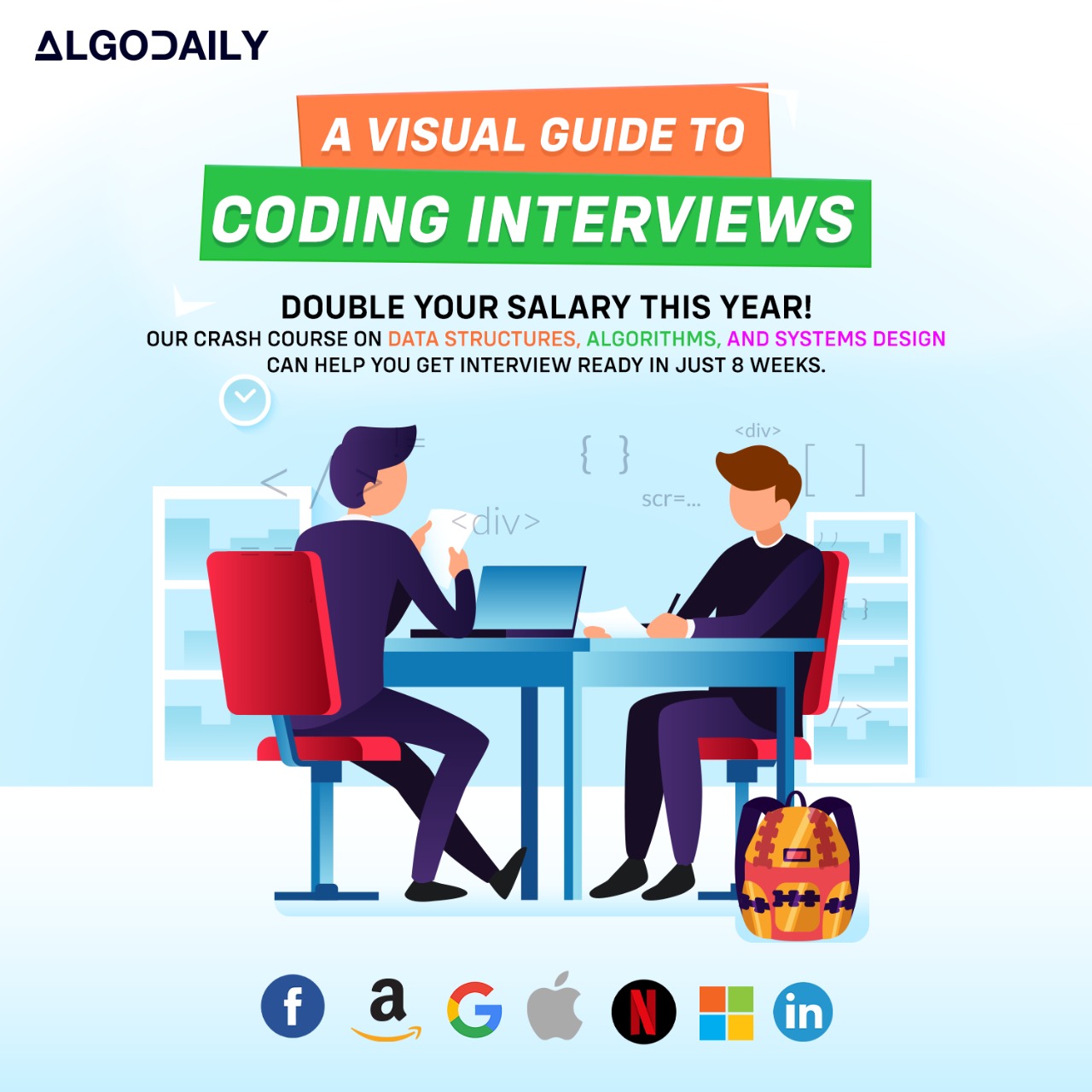Like any other software, WebAssembly modules might not work as expected, and in such cases, debugging becomes crucial. Fortunately, modern web development tools come with support for debugging WebAssembly code and provide some neat functionalities. Let's dive in and understand the primary ways of debugging wasm modules.
Inspecting wasm Text Format (WAT):
WebAssembly being a binary format, it's quite hard to examine its content. However, thanks to the WebAssembly text format (WAT), we can obtain a text representation of the binary wasm and inspect the content. Tools like wabt provide an option to convert from wasm to WAT.
Browser DevTools:
The DevTools of modern web browsers like Chrome and Firefox allow developers to view and debug the WebAssembly code. Open up DevTools, go to the 'Sources' tab, and you can see the loaded wasm modules under the 'Filesystem' sidebar. Here, you can set breakpoints, step through the code, examine local and global variables, much like debugging JavaScript. Stick to good debug practices such as small incremental changes and isolating issues.
Use of console.log in JavaScript Calls:
The interaction of JavaScript and wasm helps in debugging. For instance, adding a console.log() statement before and after a wasm function call in your JavaScript can help trace execution and test if the bindings are working as expected.
As the WebAssembly ecosystem is still relatively new, the debugging features and methodologies are somewhat in flux and are expected to become user-friendly and powerful over time, much like the evolution of JavaScript debugging. Make sure to follow good coding standards and practices to reduce debugging time and harness the power and performance benefits of WebAssembly.
xxxxxxxxxxusing namespace std;// Let's add a bug, we obviously need a *= b, not a = b * b;int multiplyNumbers(int a, int b) { a = b * b; return a;}int main() { cout << "Multiplication result: " << multiplyNumbers(3, 5) << endl; return 0;}