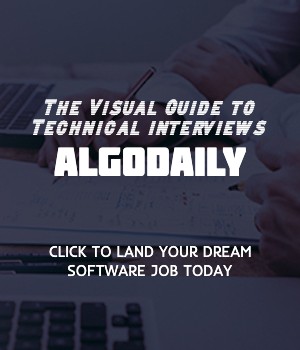Welcome to the Introduction of the Building a Payment App tutorial!
In this tutorial, we will explore the process of building a payment app from scratch using JavaScript and the MERN stack. This tutorial is designed to help you learn JavaScript and the MERN stack while developing a production-ready payment app.
Before we dive into the technical details, let's take a moment to understand the goals of this tutorial and the targeted audience.
Tutorial Goals:
- Learn JavaScript from scratch with a professional perspective
- Understand the MERN stack and its components
- Develop a payment app with production-level features
- Integrate third-party payment gateways into the app
- Set up and deploy the app on a local server
Targeted Audience:
This tutorial is suitable for individuals with some knowledge of JavaScript and a strong understanding of Java and MySQL. It is designed to provide a comprehensive understanding of JavaScript and the MERN stack, with a focus on building a payment app.
Now that we have an overview of the tutorial goals and the targeted audience, let's get started with the Introduction to Building a Payment App!
Let's test your knowledge. Is this statement true or false?
The MERN stack is a combination of JavaScript technologies used for developing web applications.
Press true if you believe the statement is correct, or false otherwise.
To set up the development environment for our payment app, we need to install the necessary software and tools. Here are the steps:
Node.js and npm: Node.js is a JavaScript runtime that allows us to run JavaScript code on the server-side. npm is the package manager for Node.js. Download and install Node.js from the official website: https://nodejs.org/. Make sure to install the LTS version.
MongoDB: MongoDB is a NoSQL database that we'll be using as our database for the payment app. Download and install MongoDB from the official website: https://www.mongodb.com/try/download/community.
React: React is a JavaScript library for building user interfaces. Install React using the following command in your terminal:
1npx create-react-app payment-app- Stripe: Stripe is a popular payment platform that we'll be integrating into our payment app. Install the Stripe library using the following command in your terminal:
1npm install stripeAfter installing these software and tools, you are ready to start developing the payment app. Use the following code as a starting point to create a simple Express server:
1// Replace with your desired code
2
3const express = require('express');
4const app = express();
5
6app.get('/', (req, res) => {
7 res.send('Hello, World!');
8});
9
10app.listen(3000, () => {
11 console.log('Server is running on port 3000');
12});With these steps, you have successfully set up the development environment for our payment app. Next, we will move on to creating the user interface. Stay tuned!
xxxxxxxxxxconst express = require('express');const app = express();app.get('/', (req, res) => { res.send('Hello, World!');});app.listen(3000, () => { console.log('Server is running on port 3000');});Let's test your knowledge. Fill in the missing part by typing it in.
To set up the development environment for our payment app, we need to install the necessary software and tools. Here are the steps:
Node.js and npm: Node.js is a JavaScript runtime that allows us to run JavaScript code on the server-side. npm is the package manager for Node.js. Download and install Node.js from the official website: https://nodejs.org/. Make sure to install the LTS version.
MongoDB: MongoDB is a NoSQL database that we'll be using as our database for the payment app. Download and install MongoDB from the official website: https://www.mongodb.com/try/download/community.
React: React is a JavaScript library for building user interfaces. Install React using the following command in your terminal:
1npx create-react-app payment-app- Stripe: Stripe is a popular payment platform that we'll be integrating into our payment app. Install the Stripe library using the following command in your terminal:
1npm install stripeAfter installing these software and tools, you are ready to start developing the payment app. Use the following code as a starting point to create a simple Express server:
1// Replace with your desired code
2
3const express = require('express');
4const app = express();
5
6app.get('/', (req, res) => {
7 res.send('Hello, World!');
8});
9
10app.listen(3000, () => {
11 console.log('Server is running on port 3000');
12});With these steps, you have successfully set up the development environment for our payment app. Next, we will move on to creating the user interface. Stay tuned!
Write the missing line below.
To create the user interface for our payment app, we will be using React, a popular JavaScript library for building user interfaces. React allows us to create reusable components that encapsulate the UI logic and can be easily composed to form the complete user interface.
Here is an example of a simple React component that renders a payment form:
1import React, { useState } from 'react';
2
3const PaymentForm = () => {
4 const [cardNumber, setCardNumber] = useState('');
5 const [expirationDate, setExpirationDate] = useState('');
6 const [cvv, setCvv] = useState('');
7
8 const handleSubmit = (e) => {
9 e.preventDefault();
10 // Perform form validation and payment processing logic here
11 console.log('Payment submitted!');
12 }
13
14 return (
15 <form onSubmit={handleSubmit}>
16 <input type="text" value={cardNumber} onChange={(e) => setCardNumber(e.target.value)} placeholder="Card Number" />
17 <input type="text" value={expirationDate} onChange={(e) => setExpirationDate(e.target.value)} placeholder="Expiration Date" />
18 <input type="text" value={cvv} onChange={(e) => setCvv(e.target.value)} placeholder="CVV" />
19 <button type="submit">Pay Now</button>
20 </form>
21 );
22}
23
24export default PaymentForm;In this example, we are using React's useState hook to manage the state of the form inputs. The form submission is handled by the handleSubmit function, where you can perform form validation and payment processing logic. When the form is submitted, the payment information is logged to the console.
Feel free to customize this example according to your specific UI requirements and payment processing logic. Next, we will learn about implementing user authentication for our payment app.
xxxxxxxxxx// Here is an example of a simple React component that renders a payment formimport React, { useState } from 'react';const PaymentForm = () => { const [cardNumber, setCardNumber] = useState(''); const [expirationDate, setExpirationDate] = useState(''); const [cvv, setCvv] = useState(''); const handleSubmit = (e) => { e.preventDefault(); // Perform form validation and payment processing logic here console.log('Payment submitted!'); } return ( <form onSubmit={handleSubmit}> <input type="text" value={cardNumber} onChange={(e) => setCardNumber(e.target.value)} placeholder="Card Number" /> <input type="text" value={expirationDate} onChange={(e) => setExpirationDate(e.target.value)} placeholder="Expiration Date" /> <input type="text" value={cvv} onChange={(e) => setCvv(e.target.value)} placeholder="CVV" /> <button type="submit">Pay Now</button> </form> );}export default PaymentForm;Try this exercise. Click the correct answer from the options.
Which of the following is NOT a best practice for creating a user interface in React?
Click the option that best answers the question.
- Using functional components
- Using class components
- Keeping components small and reusable
- Using inline styles for all styling
User authentication is a crucial feature in any application that handles sensitive data, such as a payment app. It ensures that only authorized users can access the app and perform actions.
In our payment app, we will implement user authentication using JSON Web Tokens (JWT). JWT is an open standard for securely transmitting information between parties as a JSON object. It consists of three parts: a header, a payload, and a signature.
Here is an example of how we can use JWT for user authentication in our app:
1const express = require('express');
2const jwt = require('jsonwebtoken');
3
4const app = express();
5
6// Generate a JWT token for a given user
7function generateToken(user) {
8 const payload = {
9 id: user.id,
10 username: user.username
11 };
12
13 const options = {
14 expiresIn: '1h'
15 };
16
17 return jwt.sign(payload, process.env.JWT_SECRET, options);
18}
19
20// Authenticate user with JWT token
21function authenticateToken(req, res, next) {
22 const token = req.headers.authorization;
23
24 if (!token) {
25 return res.status(401).json({ message: 'Authorization token not provided' });
26 }
27
28 jwt.verify(token, process.env.JWT_SECRET, (error, user) => {
29 if (error) {
30 return res.status(403).json({ message: 'Invalid token' });
31 }
32
33 req.user = user;
34 next();
35 });
36}
37
38// Register a new user
39app.post('/register', (req, res) => {
40 // ... registration logic
41
42 const user = {
43 id: 1,
44 username: 'john.doe'
45 };
46
47 const token = generateToken(user);
48
49 res.json({ token });
50});
51
52// Protected route
53app.get('/protected', authenticateToken, (req, res) => {
54 res.json({ message: 'Protected route' });
55});
56
57app.listen(3000, () => {
58 console.log('Server started on port 3000');
59});In this example, we have an Express.js server that exposes two endpoints: /register for user registration and /protected which is a protected route that requires authentication.
The generateToken function generates a JWT token for a given user. It includes the user's ID and username in the payload and signs it using a secret key. The token is then returned to the client.
The authenticateToken function is a middleware that checks for the presence of a valid JWT token in the request's Authorization header. If the token is valid, the user object is added to the request object and the next middleware is called. If the token is invalid or not provided, an error response is sent.
When a user registers, a token is generated and returned in the response. This token can be used to authenticate subsequent requests to the protected route by including it in the Authorization header.
Feel free to customize this example to fit your specific authentication requirements. Next, we will learn about integrating payment gateways in our app.
Try this exercise. Is this statement true or false?
JSON Web Tokens (JWT) are used to securely transmit information between parties as a JSON object.
Press true if you believe the statement is correct, or false otherwise.
Integrating payment gateways is a crucial step in building a payment app. It allows you to connect your application with popular payment services, enabling users to make secure transactions.
As you mentioned that you have a background in Java and MySQL, we will explore how to integrate payment gateways in a JavaScript-based MERN stack application.
In a payment app, you can integrate various payment gateways based on your requirements. Some popular choices include:
- Stripe: A widely used payment gateway that provides support for handling payments with credit or debit cards, digital wallets like Apple Pay and Google Pay, and other payment methods.
- PayPal: A trusted payment gateway that allows users to make payments using their PayPal account or credit/debit cards.
- Braintree: A full-stack payment platform that provides support for credit/debit cards, digital wallets, and more.
To integrate a payment gateway, you typically need three important components:
API Keys: Each payment gateway provides API keys that you need to configure in your application to authenticate and authorize your requests.
Client-Side Integration: You need to include the necessary client-side libraries or SDKs provided by the payment gateway in your frontend application. These libraries allow you to create a payment form, handle user input, and securely transmit payment data to the gateway for processing.
Server-Side Integration: On the server-side, you need to handle the payment processing logic. This includes receiving payment data from the frontend, validating the data, and making API requests to the payment gateway to create charges or process payments.
Let's take an example of integrating the Stripe payment gateway in our payment app. Here's how the integration workflow would look like:
Install the necessary dependencies for the frontend and backend. For a MERN stack application, you would use
npmto install the required packages.Obtain API keys from Stripe by creating an account on their website. You will get a publishable key and a secret key. The publishable key is used on the client-side, while the secret key is used on the server-side.
In your frontend application, import the Stripe client-side library and initialize it with your publishable key. This allows you to create a Stripe instance and use it to create a payment form.
1// Replace with your publishable key
2const stripe = window.Stripe('your-publishable-key');
3
4// Create a payment form
5const elements = stripe.elements();
6const cardElement = elements.create('card');
7
8// Mount the card element to a HTML element
9cardElement.mount('#card-element');- Handle the form submission on the frontend. Once the user submits the payment form, retrieve the payment data from the form and send it to your server for further processing.
1const form = document.getElementById('payment-form');
2
3form.addEventListener('submit', async (event) => {
4 event.preventDefault();
5
6 // Retrieve payment details
7 const cardElement = elements.getElement('card');
8 const { paymentMethod, error } = await stripe.createPaymentMethod({
9 type: 'card',
10 card: cardElement,
11 });
12
13 if (error) {
14 // Handle error
15 console.error(error);
16 } else {
17 // Send payment method details to server
18 fetch('/process-payment', {
19 method: 'POST',
20 headers: {'Content-Type': 'application/json'},
21 body: JSON.stringify({ paymentMethod }),
22 })
23 .then((response) => response.json())
24 .then((data) => {
25 // Handle server response
26 console.log(data);
27 })
28 .catch((error) => {
29 // Handle error
30 console.error(error);
31 });
32 }
33});- On the server-side, handle the
/process-paymentendpoint. Retrieve the payment method details from the request body, validate the data, and make an API request to Stripe to create a charge or process the payment.
1app.post('/process-payment', (req, res) => {
2 const { paymentMethod } = req.body;
3
4 // Handle payment processing logic
5
6 // Make API request to Stripe
7
8 res.json({ message: 'Payment processed successfully' });
9});This is a simplified example of integrating the Stripe payment gateway in a MERN stack application. You can customize the integration based on your specific requirements and the payment gateway you choose.
Remember to handle errors and implement proper security measures to protect sensitive payment information.
Now, it's time for you to integrate a payment gateway of your choice in your payment app. Good luck, and happy coding!
Try this exercise. Click the correct answer from the options.
Which of the following components are required to integrate a payment gateway?
Click the option that best answers the question.
- API Keys
- Frontend Libraries
- Backend Frameworks
- Database Queries
Implementing the logic to handle payments and transactions is a critical part of building a payment app. This step involves validating payment data, processing the payment, and handling payment success or failure.
First, it's important to validate payment data to ensure it is complete and accurate. This includes checking if the payment amount is provided and is a valid number, as well as verifying the currency code.
1// Step 1: Validate payment data
2function validatePaymentData(paymentData) {
3 // Validate payment data
4 if (!paymentData.amount || isNaN(paymentData.amount)) {
5 throw new Error('Invalid payment amount');
6 }
7
8 if (!paymentData.currency) {
9 throw new Error('Currency is required');
10 }
11
12 // Additional validation logic
13}Once the payment data is validated, we can proceed to process the payment. In this step, we may interact with the chosen payment gateway or service to initiate the payment.
1// Step 2: Process payment
2function processPayment(paymentData) {
3 // Process payment
4 const paymentStatus = 'success';
5
6 // Additional payment processing logic
7
8 return paymentStatus;
9}After processing the payment, we need to handle the payment success or failure. This includes any additional logic required based on the payment status.
1// Step 3: Handle payment success
2function handlePaymentSuccess(paymentStatus) {
3 // Handle payment success
4 console.log('Payment successful');
5
6 // Additional handling logic
7}
8
9// Step 4: Handle payment failure
10function handlePaymentFailure(error) {
11 // Handle payment failure
12 console.error('Payment failed:', error);
13
14 // Additional handling logic
15}Here's an example usage of these functions:
1try {
2 // Sample payment data
3 const paymentData = {
4 amount: 100,
5 currency: 'USD',
6 };
7
8 // Validate payment data
9 validatePaymentData(paymentData);
10
11 // Process payment
12 const paymentStatus = processPayment(paymentData);
13
14 // Handle payment success
15 handlePaymentSuccess(paymentStatus);
16} catch (error) {
17 // Handle payment failure
18 handlePaymentFailure(error);
19}By following these steps, you can implement the logic to handle payments and transactions in your payment app. Remember to incorporate any additional business logic or error handling specific to your application's requirements and the chosen payment gateway.
xxxxxxxxxx}// Implement payment handling logic// Step 1: Validate payment datafunction validatePaymentData(paymentData) { // Validate payment data if (!paymentData.amount || isNaN(paymentData.amount)) { throw new Error('Invalid payment amount'); } if (!paymentData.currency) { throw new Error('Currency is required'); } // Additional validation logic}// Step 2: Process paymentfunction processPayment(paymentData) { // Process payment const paymentStatus = 'success'; // Additional payment processing logic return paymentStatus;}// Step 3: Handle payment successfunction handlePaymentSuccess(paymentStatus) { // Handle payment successAre you sure you're getting this? Click the correct answer from the options.
Which step in handling payments and transactions involves validating payment data?
Click the option that best answers the question.
- Step 1: Validate payment data
- Step 2: Process payment
- Step 3: Handle payment success
- Step 4: Handle payment failure
Testing and debugging the payment app is crucial to ensure its functionality and identify any errors or issues. Thorough testing helps in delivering a reliable and robust payment app.
One approach to testing the payment app is to use a unit testing framework like Jest. Jest is a JavaScript testing framework that provides utilities for writing tests and making assertions to verify the functionality of your code.
You can create test suites and test cases to cover different scenarios and functionalities of the payment app. Each test case consists of arranging the necessary data, acting on the app's functionality, and asserting the expected results.
1// Example test suite for testing the payment app
2
3describe('Payment App', () => {
4 beforeEach(() => {
5 // Setup: Initialize the payment app
6 });
7
8 afterEach(() => {
9 // Cleanup: Reset the payment app
10 });
11
12 it('should process payment correctly', () => {
13 // Test case: Process a successful payment
14 // Arrange: Set up the payment data and expected result
15 // Act: Call the processPayment function with the payment data
16 // Assert: Verify that the payment is processed correctly
17 });
18
19 it('should handle payment failure', () => {
20 // Test case: Handle a failed payment
21 // Arrange: Set up the payment data and expected error
22 // Act: Call the processPayment function with the payment data
23 // Assert: Verify that the error is handled correctly
24 });
25
26 // More test cases
27});By writing comprehensive tests and running them regularly, you can catch any issues or regressions in the payment app and ensure that it continues to function as expected. Testing also helps in maintaining code quality and facilitating future enhancements or modifications to the app.
xxxxxxxxxx});// In order to ensure the functionality of the payment app, thorough testing and debugging are required. This ensures that the app is working as expected and that any errors or issues are identified and resolved.// One approach to testing is to use a unit testing framework like Jest. Jest is a JavaScript testing framework that provides a set of utilities for writing tests. It allows you to write test cases and assertions to verify the functionality of your code.// Here's an example of a test suite for testing the payment app:describe('Payment App', () => { beforeEach(() => { // Setup: Initialize the payment app }); afterEach(() => { // Cleanup: Reset the payment app }); it('should process payment correctly', () => { // Test case: Process a successful payment // Arrange: Set up the payment data and expected result // Act: Call the processPayment function with the payment data // Assert: Verify that the payment is processed correctly }); it('should handle payment failure', () => { // Test case: Handle a failed payment // Arrange: Set up the payment data and expected error // Act: Call the processPayment function with the payment data // Assert: Verify that the error is handled correctly });Are you sure you're getting this? Click the correct answer from the options.
What is the purpose of unit testing the payment app?
Click the option that best answers the question.
- To ensure the app is deployed on a server for production use
- To verify the functionality of the code
- To handle payments and transactions
- To connect the payment app with popular payment gateways
Once you have developed the payment app and thoroughly tested it, the next step is to deploy it to a server for production use. Deploying a payment app involves setting up the necessary infrastructure, configuring the server environment, and ensuring the app is secure and performant.
Here is a step-by-step guide to deploying the payment app:
Choose a Hosting Provider: Select a hosting provider that meets your requirements in terms of scalability, reliability, and pricing. Some popular hosting providers for Node.js applications include AWS, Heroku, and DigitalOcean.
Set Up a Server: Provision a server on the hosting provider's platform. Depending on the provider, you may have options for different server configurations such as CPU, RAM, and storage.
Install Node.js: Install Node.js on the server to run the payment app. You can use a package manager like
npmoryarnto install the necessary dependencies and libraries.Configure Environment Variables: Set up environment variables for the payment app, such as database connection strings, API keys, and server configurations.
Set Up Reverse Proxy: Configure a reverse proxy server like Nginx or Apache to handle incoming requests and distribute them to the Node.js server. This helps improve performance and security.
Enable HTTPS: Set up SSL/TLS certificates to enable secure communication between the payment app and clients. You can use free certificates from Let's Encrypt or purchase them from a certificate authority.
Harden Security: Implement security measures to protect the payment app from common web application vulnerabilities like SQL injection, cross-site scripting, and cross-site request forgery. Use security best practices and employ tools like Web Application Firewalls (WAF) and Intrusion Detection Systems (IDS).
Monitor and Scale: Set up monitoring and alerting systems to keep track of the payment app's performance and availability. Use tools like New Relic, Datadog, or Prometheus to detect and handle any issues. Implement scaling strategies to handle increased traffic and load.
Remember to also document the deployment process, including all the steps and configurations performed. This documentation will be helpful for future reference and for onboarding new team members.
1// Example deployment process
2
3// Step 1: Choose a Hosting Provider
4const hostingProvider = 'AWS';
5
6// Step 2: Set Up a Server
7const serverConfiguration = {
8 CPU: '4 cores',
9 RAM: '8GB',
10 Storage: '100GB',
11};
12
13// Step 3: Install Node.js
14const nodeVersion = '14.x';
15
16// Step 4: Configure Environment Variables
17process.env.DB_CONNECTION = 'mongodb://localhost:27017/paymentapp';
18
19// Step 5: Set Up Reverse Proxy
20const reverseProxy = 'Nginx';
21
22// Step 6: Enable HTTPS
23const sslCertificate = 'Let's Encrypt';
24
25// Step 7: Harden Security
26const securityMeasure = 'Web Application Firewall';
27
28// Step 8: Monitor and Scale
29const monitoringTool = 'New Relic';
30
31// Documentation: Deployment Process
32const documentation = 'https://your-docs-url.com';Let's test your knowledge. Fill in the missing part by typing it in.
The environment variables for the payment app, such as database connection strings, API keys, and server configurations, should be set up using ___.
Write the missing line below.
Generating complete for this lesson!