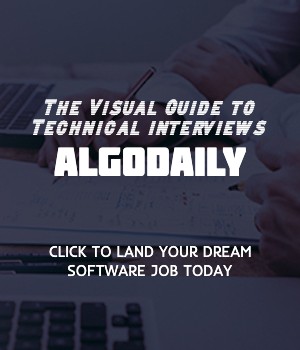Introduction to JavaScript
JavaScript is a versatile programming language that adds interactivity to web pages. It is widely used for both front-end and back-end development in web development stacks like MERN, MEAN, and MEVN.
Here's a simple example of JavaScript code:
1const message = 'Hello, world!';
2console.log(message); // Output: Hello, world!xxxxxxxxxx// Introduction to JavaScript// JavaScript is a versatile programming language that adds interactivity to web pages.// It is widely used for both front-end and back-end development in web development stacks like MERN, MEAN, and MEVN.// Here's a simple example of JavaScript code:const message = 'Hello, world!';console.log(message); // Output: Hello, world!Let's test your knowledge. Fill in the missing part by typing it in.
JavaScript is a versatile ___ language that adds interactivity to web pages.
Write the missing line below.
Variables in JavaScript
In JavaScript, variables are used to store data values. The var, let, and const keywords are used to declare variables. Each type of variable declaration has its own scope and behavior.
var
The var keyword is used to declare a variable with either local or global scope. Variables declared with var are hoisted to the top of their scope, meaning they can be accessed before they are declared.
Here's an example of declaring a variable using var:
1var message = 'Hello, world!';
2console.log(message); // Output: Hello, world!let
The let keyword is used to declare a block-scoped variable. Variables declared with let are not hoisted, and they have block-level scope, meaning they are only accessible within the block they are declared in.
Here's an example of declaring a variable using let:
1let age = 25;
2if (age >= 18) {
3 let status = 'Adult';
4 console.log(status); // Output: Adult
5}
6console.log(age); // Output: 25const
The const keyword is used to declare a block-scoped variable that cannot be reassigned. Variables declared with const are not hoisted, and they have block-level scope.
Here's an example of declaring a constant using const:
1const PI = 3.14;
2console.log(PI); // Output: 3.14Build your intuition. Fill in the missing part by typing it in.
In JavaScript, the _____________ data type represents a container for storing multiple values.
Write the missing line below.
Conditional Statements
Conditional statements are used in JavaScript to make decisions based on different conditions. They allow you to execute different blocks of code based on the evaluation of a condition. The most common conditional statements in JavaScript are if statements, if...else statements, and switch statements.
if statement
The if statement is used to execute a block of code if a specified condition evaluates to true. Here's the syntax of an if statement:
1if (condition) {
2 // code to be executed if the condition is true
3}For example, let's say we have a variable temperature that holds the current temperature. We can use an if statement to check the value of temperature and log a message based on the condition:
1const temperature = 25;
2
3if (temperature < 0) {
4 console.log('It's freezing outside!');
5}In this example, if the temperature is less than 0, the message 'It's freezing outside!' will be logged to the console.
if...else statement
The if...else statement is used to execute a block of code if a specified condition evaluates to true, and another block of code if the condition evaluates to false. Here's the syntax of an if...else statement:
1if (condition) {
2 // code to be executed if the condition is true
3} else {
4 // code to be executed if the condition is false
5}For example, let's modify the previous example to include an else block to handle the case when the temperature is not below 0:
1const temperature = 25;
2
3if (temperature < 0) {
4 console.log('It's freezing outside!');
5} else {
6 console.log('It's not freezing outside.');
7}In this example, if the temperature is less than 0, the message 'It's freezing outside!' will be logged to the console. Otherwise, the message 'It's not freezing outside.' will be logged.
switch statement
The switch statement is used to perform different actions based on different conditions. It provides a more concise syntax when multiple conditions need to be evaluated. Here's the syntax of a switch statement:
1switch (expression) {
2 case value1:
3 // code to be executed if the expression matches value1
4 break;
5 case value2:
6 // code to be executed if the expression matches value2
7 break;
8 ... // additional cases
9 default:
10 // code to be executed if none of the cases match the expression
11}For example, let's say we have a variable day that holds the name of the day. We can use a switch statement to execute different code based on the value of day:
1const day = 'Monday';
2
3switch (day) {
4 case 'Monday':
5 console.log('It's the start of the week.');
6 break;
7 case 'Friday':
8 console.log('It's the end of the week.');
9 break;
10 default:
11 console.log('It's a regular day.');
12}In this example, if the value of day is 'Monday', the message 'It's the start of the week.' will be logged to the console. If the value of day is 'Friday', the message 'It's the end of the week.' will be logged. For any other value of day, the message 'It's a regular day.' will be logged.
xxxxxxxxxx// Example of a conditional statementconst temperature = 25;if (temperature < 0) { console.log('It's freezing outside!');} else if (temperature < 10) { console.log('It's cold outside.');} else if (temperature < 20) { console.log('It's cool outside.');} else { console.log('It's warm outside!');}Are you sure you're getting this? Fill in the missing part by typing it in.
In JavaScript, the if statement is used to execute a block of code if a specified ___ evaluates to true.
solution
Write the missing line below.
Loops
Loops are used in JavaScript to repeatedly execute a block of code. They allow you to perform repetitive tasks efficiently without writing the same code over and over. There are several types of loops in JavaScript, including the for loop, while loop, and do...while loop.
for loop
The for loop is commonly used when you know the number of times you want to repeat a block of code. It consists of three parts: the initialization, condition, and iteration. Here's the syntax of a for loop:
1for (initialization; condition; iteration) {
2 // code to be executed on each iteration
3}For example, let's say you want to print the numbers from 1 to 100. You can use a for loop to achieve this:
1for (let i = 1; i <= 100; i++) {
2 console.log(i);
3}In this example, the variable i is initialized with a value of 1. The loop will continue as long as the condition i <= 100 is true. After each iteration, the value of i is incremented by 1.
Here's another example that demonstrates the use of a for loop to implement the FizzBuzz problem:
1// Loop through numbers from 1 to 100
2for (let i = 1; i <= 100; i++) {
3 // Check if the number is divisible by 3 and 5
4 if (i % 3 === 0 && i % 5 === 0) {
5 console.log('FizzBuzz');
6 }
7 // Check if the number is divisible by 3
8 else if (i % 3 === 0) {
9 console.log('Fizz');
10 }
11 // Check if the number is divisible by 5
12 else if (i % 5 === 0) {
13 console.log('Buzz');
14 }
15 // Otherwise, log the number
16 else {
17 console.log(i);
18 }
19}In this example, the loop iterates through numbers from 1 to 100. For each number, it checks if the number is divisible by 3 and 5, divisible by 3 only, divisible by 5 only, or none of the above, and logs the corresponding message.
while loop
The while loop is used when you don't know the number of times you want to repeat a block of code, but you have a condition that needs to be tested before each iteration. Here's the syntax of a while loop:
1while (condition) {
2 // code to be executed on each iteration
3}For example, let's say you want to print the numbers from 1 to 10 using a while loop:
1let i = 1;
2
3while (i <= 10) {
4 console.log(i);
5 i++;
6}In this example, the variable i is initially set to 1. The loop will continue as long as the condition i <= 10 is true. After each iteration, the value of i is incremented by 1.
do...while loop
The do...while loop is similar to the while loop, but the condition is tested after each iteration. This means that the code block will always be executed at least once, regardless of whether the condition is true or false. Here's the syntax of a do...while loop:
1do {
2 // code to be executed on each iteration
3} while (condition);For example, let's say you want to prompt the user for a number between 1 and 10, and keep prompting until a valid number is entered using a do...while loop:
1let number;
2
3do {
4 number = prompt('Enter a number between 1 and 10:');
5} while (number < 1 || number > 10);
6
7console.log('Valid number entered: ' + number);In this example, the code block prompts the user for a number and assigns it to the number variable. The loop will continue as long as the condition number < 1 || number > 10 is true. After each iteration, the condition is checked, and if it's still true, the code block is executed again.
xxxxxxxxxx// Loop through numbers from 1 to 100for (let i = 1; i <= 100; i++) { // Check if the number is divisible by 3 and 5 if (i % 3 === 0 && i % 5 === 0) { console.log('FizzBuzz'); } // Check if the number is divisible by 3 else if (i % 3 === 0) { console.log('Fizz'); } // Check if the number is divisible by 5 else if (i % 5 === 0) { console.log('Buzz'); } // Otherwise, log the number else { console.log(i); }}Build your intuition. Is this statement true or false?
The for loop is used when you don't know the number of times you want to repeat a block of code, but you have a condition that needs to be tested before each iteration.
Press true if you believe the statement is correct, or false otherwise.
Functions
Functions are reusable blocks of code that perform a specific task. They allow you to break down your code into smaller, more manageable pieces, making it easier to read, debug, and maintain. In JavaScript, you can create functions using the function keyword.
Here's an example of a simple function that takes a name parameter and logs a greeting message to the console:
1function greet(name) {
2 console.log(`Hello, ${name}!`);
3}In this example, the greet function takes a name parameter. Inside the function body, it uses string interpolation to log a greeting message to the console, including the value of the name parameter.
To call a function, you simply write the function name followed by parentheses. You can also pass arguments to the function inside the parentheses. For example, to call the greet function with the name 'John', you would write:
1greet('John');This will log the message Hello, John! to the console.
Functions can also return values using the return keyword. When a function encounters a return statement, it stops executing and returns the specified value back to the caller. Here's an example:
1function add(a, b) {
2 return a + b;
3}
4
5const result = add(2, 3);
6console.log(result); // Output: 5In this example, the add function takes two parameters a and b. It adds the values of a and b together and returns the result using the return statement. The returned value is then assigned to the result variable and logged to the console, resulting in the output 5.
Functions are an essential part of JavaScript and are used extensively in web development. They allow you to write reusable code and improve the modularity and maintainability of your applications.
xxxxxxxxxx// Declare a function called `greet` that takes a `name` parameter// and logs a greeting message to the consolefunction greet(name) { console.log(`Hello, ${name}!`);}// Call the `greet` function with the name `John`greet('John');Let's test your knowledge. Fill in the missing part by typing it in.
Functions are __ blocks of code that perform a specific task.
Write the missing line below.
Arrays
Arrays are one of the most commonly used data structures in JavaScript. They allow you to store multiple values in a single variable. Each value in an array is called an element, and each element has a numeric index that represents its position in the array.
Creating Arrays
You can create an array in JavaScript by enclosing a comma-separated list of values in square brackets. For example:
1const fruits = ['apple', 'banana', 'orange'];In this example, we create an array called fruits that contains three elements: 'apple', 'banana', and 'orange'.
Accessing Array Elements
To access a specific element in an array, you can use its index. Array indices start at 0, so the first element is at index 0, the second element is at index 1, and so on. For example:
1console.log(fruits[0]); // Output: appleThis will log the first element 'apple' to the console.
Modifying Array Elements
You can modify the value of an element in an array by assigning a new value to its index. For example, to change the second element 'banana' to 'grape', you can do:
1fruits[1] = 'grape';
2console.log(fruits); // Output: ['apple', 'grape', 'orange']This will modify the second element from 'banana' to 'grape'.
Adding Elements to an Array
You can add elements to the end of an array using the push() method. For example, to add the element 'pear' to the fruits array, you can do:
1fruits.push('pear');
2console.log(fruits); // Output: ['apple', 'grape', 'orange', 'pear']This will add the element 'pear' to the end of the fruits array.
Removing Elements from an Array
You can remove the last element from an array using the pop() method. For example, to remove the last element 'pear' from the fruits array, you can do:
1fruits.pop();
2console.log(fruits); // Output: ['apple', 'grape', 'orange']This will remove the last element 'pear' from the fruits array.
xxxxxxxxxx// Example of creating and accessing elements in an arrayconst fruits = ['apple', 'banana', 'orange'];console.log(fruits[0]); // Output: apple// Example of modifying elements in an arrayfruits[1] = 'grape';console.log(fruits); // Output: ['apple', 'grape', 'orange']// Example of adding elements to an arrayfruits.push('pear');console.log(fruits); // Output: ['apple', 'grape', 'orange', 'pear']// Example of removing elements from an arrayfruits.pop();console.log(fruits); // Output: ['apple', 'grape', 'orange']Are you sure you're getting this? Fill in the missing part by typing it in.
In JavaScript, the Array method ___________() is used to add one or more elements to the end of an array.
Write the missing line below.
Working with Objects
In JavaScript, objects are one of the key constructs for organizing and manipulating data. Objects allow you to group related data and functions together, making it easier to organize and reuse code.
Creating Objects
You can create an object in JavaScript by using the curly braces {} and defining properties within it. Properties are key-value pairs, where the key is a string (also known as a property name) and the value can be of any type.
1// Define an object representing a person
2const person = {
3 name: 'John',
4 age: 30,
5 hobbies: ['reading', 'running', 'cooking']
6};In this example, we create an object person with properties name, age, and hobbies.
Accessing Object Properties
You can access the properties of an object using dot notation (object.property) or bracket notation (object['property']).
1console.log(person.name); // Output: John
2console.log(person.age); // Output: 30
3console.log(person.hobbies); // Output: ['reading', 'running', 'cooking']Modifying Object Properties
You can modify the value of an object property by assigning a new value to it.
1person.age = 35;
2console.log(person.age); // Output: 35In this example, we modify the age property of the person object.
Adding New Properties
You can add new properties to an object by assigning a value to a new key.
1person.location = 'New York';
2console.log(person.location); // Output: New YorkIn this example, we add a new location property to the person object.
Deleting Properties
You can delete a property from an object using the delete keyword.
1delete person.hobbies;
2console.log(person.hobbies); // Output: undefinedIn this example, we delete the hobbies property from the person object.
xxxxxxxxxx// Code example// Define an object representing a personconst person = { name: 'John', age: 30, hobbies: ['reading', 'running', 'cooking']};// Accessing object propertiesconsole.log(person.name); // Output: Johnconsole.log(person.age); // Output: 30console.log(person.hobbies); // Output: ['reading', 'running', 'cooking']// Modifying object propertiesperson.age = 35;console.log(person.age); // Output: 35// Adding new propertiesperson.location = 'New York';console.log(person.location); // Output: New York// Deleting propertiesdelete person.hobbies;console.log(person.hobbies); // Output: undefinedLet's test your knowledge. Click the correct answer from the options.
What is the correct way to access the value of the name property from the person object?
Click the option that best answers the question.
- person[name]
- person.name
- person['name']
- name.person
Error Handling
In JavaScript, error handling is an important aspect of writing robust and reliable code. By handling errors and exceptions properly, you can gracefully handle unexpected situations and prevent your program from crashing.
The try...catch Statement
One way to handle errors in JavaScript is by using the try...catch statement. This statement allows you to wrap a block of code in a try block and catch any potential errors in a catch block.
Here's an example:
1try {
2 // Code that might throw an error
3 const result = someFunction();
4 console.log(result);
5} catch (error) {
6 // Code to handle the error
7 console.log('An error occurred:', error);
8}In this example, we wrap the code that might throw an error in the try block. If an error occurs, it will be caught in the catch block and we can handle it accordingly.
Throwing Errors
You can manually throw an error in JavaScript using the throw keyword. This allows you to generate your own custom errors and handle them in your code.
Here's an example:
1const age = 20;
2
3if (age < 18) {
4 throw new Error('You must be 18 years old or older.');
5}
6
7console.log('Welcome to the website!');In this example, we check if the age variable is less than 18. If it is, we throw a custom Error with a specified error message. The code execution will stop at this point and the error will be caught by an enclosing try...catch statement or result in a runtime error if there's no enclosing handler.
xxxxxxxxxxconst age = 20;if (age < 18) { throw new Error('You must be 18 years old or older.');}console.log('Welcome to the website!');Let's test your knowledge. Click the correct answer from the options.
What statement can be used to handle errors in JavaScript?
Click the option that best answers the question.
- try...catch
- if...else
- for loop
- while loop
Asynchronous Programming
Asynchronous programming is a fundamental concept in JavaScript that allows tasks to be executed asynchronously, without blocking the main execution thread. It is particularly useful for handling time-consuming operations, such as network requests, file system operations, and database queries.
In JavaScript, asynchronous programming is achieved through the use of callbacks, promises, and async/await.
Callbacks
Callbacks are functions that are passed as arguments to other functions and are executed once a particular task is complete. They allow us to specify what should happen once the asynchronous operation is finished.
Here's an example of an asynchronous function using a callback:
1// Asynchronous Example
2
3function printHello() {
4 setTimeout(function() {
5 console.log('Hello from async function!');
6 }, 2000);
7}
8
9printHello();
10console.log('This is printed first.');In this example, the printHello function contains a setTimeout function that delays the execution of the inner function by 2000 milliseconds (2 seconds). The function passed to setTimeout is a callback function that will be executed after the specified delay. The output of this code will be:
1This is printed first.
2Hello from async function!Promises
Promises are objects that represent the eventual completion (or failure) of an asynchronous operation and allow us to handle the result (or error) in a more structured and readable way.
Here's an example of an asynchronous function using promises:
1// Asynchronous Example
2
3function printHello() {
4 return new Promise(function(resolve, reject) {
5 setTimeout(function() {
6 resolve('Hello from async function!');
7 }, 2000);
8 });
9}
10
11printHello()
12 .then(function(result) {
13 console.log(result);
14 })
15 .catch(function(error) {
16 console.log('An error occurred:', error);
17 });
18console.log('This is printed first.');In this example, the printHello function returns a promise that resolves with the string 'Hello from async function!' after a delay of 2000 milliseconds. The then method is used to handle the resolved value, and the catch method is used to handle any errors that may occur. The output of this code will be the same as the previous example.
Async/Await
Async/await is a new syntax introduced in ECMAScript 2017 that provides a more concise way to write asynchronous code. It allows us to write asynchronous code that looks like synchronous code, making it easier to read and understand.
Here's an example of an asynchronous function using async/await:
1// Asynchronous Example
2
3async function printHello() {
4 await new Promise(function(resolve) {
5 setTimeout(function() {
6 resolve();
7 }, 2000);
8 });
9
10 console.log('Hello from async function!');
11}
12
13printHello();
14console.log('This is printed first.');In this example, the printHello function is declared with the async keyword, indicating that it is an asynchronous function. The await keyword is used to pause the execution of the function until the promise is resolved. The output of this code will be the same as the previous examples.
Asynchronous programming is a powerful technique that allows JavaScript applications to handle complex computations and time-consuming tasks without blocking the main execution thread. By understanding and leveraging asynchronous programming concepts like callbacks, promises, and async/await, you can write more efficient and scalable JavaScript code.
xxxxxxxxxx// Asynchronous Examplefunction printHello() { setTimeout(function() { console.log('Hello from async function!'); }, 2000);}printHello();console.log('This is printed first.');Try this exercise. Is this statement true or false?
Asynchronous programming allows tasks to be executed in a synchronous manner.
Press true if you believe the statement is correct, or false otherwise.
DOM Manipulation
Manipulating the DOM (Document Object Model) using JavaScript is a powerful technique that allows you to interact with web pages and dynamically modify their contents. With DOM manipulation, you can change the appearance, structure, and behavior of HTML elements.
JavaScript provides a wide range of methods and properties that enable you to manipulate the DOM. Let's explore some common DOM manipulation techniques:
Selecting Elements
To manipulate an element in the DOM, you first need to select it. JavaScript provides several methods to select elements based on different criteria, such as their CSS class, HTML tag name, or unique identifier.
Here's an example of selecting an element by its id:
1const element = document.getElementById('elementId');Modifying Element Properties
Once you have selected an element, you can modify its properties, such as changing its text content, attribute values, or styling.
Here's an example of changing the color of a header element:
1const header = document.getElementById('header');
2header.style.color = 'blue';Creating and Appending Elements
You can also create new elements dynamically and append them to the DOM. This is useful when you want to add or insert elements programmatically.
Here's an example of creating a new paragraph element and appending it to the body of the document:
1const paragraph = document.createElement('p');
2paragraph.textContent = 'This is a new paragraph.';
3document.body.appendChild(paragraph);DOM manipulation in JavaScript opens up endless possibilities for creating interactive and dynamic web pages. By understanding the different methods and properties available, you can effectively manipulate the DOM and enhance the user experience on your websites.
xxxxxxxxxx// replace with relevant js code, tailored to the user's interests and background// Example: Changing text colorconst header = document.getElementById('header');header.style.color = 'blue';// Example: Adding a new elementconst paragraph = document.createElement('p');paragraph.textContent = 'This is a new paragraph.';document.body.appendChild(paragraph);Are you sure you're getting this? Click the correct answer from the options.
What is the purpose of the getElementById() method?
Click the option that best answers the question.
- To select multiple elements based on a CSS class
- To create a new DOM element
- To select a single element based on its unique identifier
- To modify the properties of an existing DOM element
Event Handling
Handling events in JavaScript allows you to respond to user interactions, such as clicking a button, submitting a form, or hovering over an element. Event handling is an essential part of creating interactive web applications.
To handle events in JavaScript, you can use event listeners. An event listener is a function that gets executed in response to a specific event.
Here's an example of adding an event listener to a button element:
1const button = document.getElementById('myButton');
2
3button.addEventListener('click', function() {
4 // Code to handle the click event
5});In this example, the event listener is added to the button element with the id myButton. When the button is clicked, the function inside the event listener is executed, allowing you to perform the desired actions.
You can attach event listeners to various HTML elements and listen for different types of events, such as click, submit, keypress, mouseover, and more. Event handling in JavaScript provides a way to make your web applications interactive and responsive.
xxxxxxxxxx// JavaScript event listener exampleconst button = document.getElementById('myButton');button.addEventListener('click', function() { // Code to handle the click event});Are you sure you're getting this? Fill in the missing part by typing it in.
To handle events in JavaScript, you can use event ___. An event listener is a function that gets executed in response to a specific event.
Write the missing line below.
AJAX and Fetch API
AJAX (Asynchronous JavaScript and XML) is a technique used to make asynchronous HTTP requests from a web page. With AJAX, you can update parts of a web page without reloading the whole page.
One popular way to make AJAX requests in JavaScript is by using the Fetch API. The Fetch API provides a modern and flexible way to make HTTP requests.
Here's an example of making a GET request using the Fetch API:
1fetch('https://api.example.com/data')
2 .then(response => response.json())
3 .then(data => {
4 // Handle the response data
5 console.log(data);
6 })
7 .catch(error => {
8 // Handle any errors
9 console.error(error);
10 });In this example, we make a GET request to the URL 'https://api.example.com/data'. The response is then accessed and parsed as JSON using the .json() method. The parsed data can then be used in the then callback function to handle the response.
The Fetch API also provides other methods like post(), put(), and delete() for making different types of requests.
Working with APIs and making asynchronous requests using the Fetch API is an essential skill for modern web development, especially when interacting with server-side APIs or integrating third-party services.
xxxxxxxxxx// Example of making a GET request using the Fetch APIfetch('https://api.example.com/data') .then(response => response.json()) .then(data => { // Handle the response data console.log(data); }) .catch(error => { // Handle any errors console.error(error); });Build your intuition. Is this statement true or false?
The Fetch API is used to make synchronous HTTP requests in JavaScript
Press true if you believe the statement is correct, or false otherwise.
Working with Promises
Asynchronous programming is an essential part of modern JavaScript development. It allows us to perform tasks in the background while keeping the main thread free for other operations. Promises are a powerful construct in JavaScript that enable us to work with async operations in a more manageable way.
A promise represents the eventual completion of an asynchronous operation and its resulting value. It has three states: pending, fulfilled, and rejected.
To create a promise, we use the Promise constructor and pass a function with two parameters: resolve and reject. Inside this function, we perform our asynchronous operation and call resolve when it succeeds or reject when it fails.
Here's an example of a simple promise that resolves after a timeout:
1const delay = (ms) => {
2 return new Promise((resolve) => {
3 setTimeout(() => {
4 resolve('Operation completed');
5 }, ms);
6 });
7};
8
9console.log('Start');
10delay(2000)
11 .then((result) => {
12 console.log(result);
13 });
14console.log('End');In this example, the delay function returns a promise that resolves after a specified time delay. We can use the then method to handle the resolved value when the promise is fulfilled.
Promises offer powerful capabilities for working with async operations. We can chain promises, handle errors using catch, and perform parallel async operations using Promise.all or Promise.race.
Asynchronous programming and promises are foundational concepts in JavaScript. Understanding how to work with promises will greatly enhance your ability to perform async operations and handle their results effectively.
xxxxxxxxxxconst delay = (ms) => { return new Promise((resolve) => { setTimeout(() => { resolve('Operation completed'); }, ms); });};console.log('Start');delay(2000) .then((result) => { console.log(result); });console.log('End');Build your intuition. Is this statement true or false?
A promise represents the eventual completion of an asynchronous operation and its resulting value.
Press true if you believe the statement is correct, or false otherwise.
ES6+ Features
ES6 (ECMAScript 2015) introduced many new features and improvements to JavaScript. These features help make the language more expressive, concise, and powerful. Let's explore some of the key ES6+ (ES2015 and later) features:
1. Template Literals
Template literals, also known as template strings, allow us to embed expressions within a string by using backticks (`). They make string interpolation and multiline strings more convenient. For example:
1// Example 1
2const name = 'John Doe';
3console.log(`Hello, ${name}!`);2. Arrow Functions
Arrow functions provide a concise syntax for writing function expressions. They use an arrow (=>) and omit the function keyword. Arrow functions also bind this lexically, eliminating the need for the bind, call, or apply methods. For example:
1// Example 2
2const nums = [1, 2, 3, 4, 5];
3const doubled = nums.map((num) => num * 2);
4console.log(doubled);3. Destructuring Assignment
Destructuring assignment enables us to extract values from arrays or objects into individual variables. It provides a more concise way to assign or access properties. For example:
1// Example 3
2const person = {
3 name: 'John Doe',
4 age: 30,
5 profession: 'Developer',
6};
7const { name, age } = person;
8console.log(`${name} is ${age} years old.`);These are just a few of the many ES6+ features that enhance JavaScript and make it a more powerful and enjoyable language to work with.
xxxxxxxxxx// Example 1const name = 'John Doe';console.log(`Hello, ${name}!`);// Example 2const nums = [1, 2, 3, 4, 5];const doubled = nums.map((num) => num * 2);console.log(doubled);// Example 3const person = { name: 'John Doe', age: 30, profession: 'Developer',};const { name, age } = person;console.log(`${name} is ${age} years old.`);Let's test your knowledge. Is this statement true or false?
Array.prototype.includes() method checks if an array includes a certain element, returning true or false.
Press true if you believe the statement is correct, or false otherwise.
Module System
The module system in JavaScript provides a way to organize and structure code by splitting it into separate files called modules. Each module can export values, such as variables, functions, or classes, that can be used in other modules. Modules can also import these exported values from other modules.
Exporting Values
To export a value from a module, you can use the export keyword followed by the value or values you want to export. For example, to export a single value:
1export const message = 'Hello, world!';Or to export multiple values:
1export const name = 'John Doe';
2export const age = 30;Importing Values
To import values from a module, you can use the import keyword followed by the value or values you want to import, enclosed in curly braces. For example, to import a single value:
1import { message } from './module';Or to import multiple values:
1import { name, age } from './module';Renaming Imports and Exports
If you want to use a different name for an imported or exported value, you can use the as keyword to rename it. For example, to export a value with a different name:
1export { message as greeting };And to import a value with a different name:
1import { greeting as welcome } from './module';Default Exports
In addition to named exports, a module can also have a default export. This is the primary value or functionality that the module exports by default. To define a default export, you can use the default keyword. For example:
1// module.js
2
3export default function sayHello(name) {
4 console.log(`Hello, ${name}!`);
5}
6
7// app.js
8
9import sayHello from './module';
10
11sayHello('John');xxxxxxxxxx// ES6 module syntax// Exporting a single valueexport const message = 'Hello, world!';// Exporting multiple valuesexport const name = 'John Doe';export const age = 30;// Importing a single valueimport { message } from './module';// Importing multiple valuesimport { name, age } from './module';// Renaming imports and exportsexport { message as greeting };import { greeting as welcome } from './module';// Default exports// module.jsdefault export function sayHello(name) { console.log(`Hello, ${name}!`);}// app.jsimport sayHello from './module';sayHello('John');Build your intuition. Is this statement true or false?
The module system in JavaScript allows you to organize and structure code by splitting it into separate files called modules.
Press true if you believe the statement is correct, or false otherwise.
Error Handling in Express
When building an Express.js application, it's crucial to implement error handling to handle any unexpected errors that may occur during the request-response cycle. Error handling ensures that your application remains stable and provides meaningful feedback to users when errors occur.
Handling Errors with Middleware
In Express, you can handle errors by creating middleware functions that have an additional err parameter. If an error occurs in a previous middleware function or route handler, you can pass the error to the next middleware function by calling next(err). This allows you to consolidate error handling logic in a centralized place.
Here's an example middleware function that handles errors:
1// Example middleware to handle errors
2app.use((err, req, res, next) => {
3 console.error(err);
4 res.status(500).json({
5 message: 'Internal Server Error',
6 });
7});This middleware function logs the error to the console and sends a JSON response with a 500 status code and a message indicating an internal server error.
Error Handling for Asynchronous Code
When working with asynchronous code in Express, it's important to handle errors that occur in promises or async/await functions. You can do this by using a try/catch block inside the asynchronous code and calling next(err) with the error as an argument.
Here's an example of error handling in an async/await function:
1app.get('/users', async (req, res, next) => {
2 try {
3 const users = await getUsers();
4 res.json(users);
5 } catch (err) {
6 next(err);
7 }
8});In this example, if an error occurs in the getUsers function, it will be caught in the catch block and passed to the next middleware function for error handling.
Error handling in Express is an essential part of building robust and reliable applications. By implementing error handling middleware and handling errors in asynchronous code, you can handle and respond to errors effectively.
xxxxxxxxxx// Example middleware to handle errorsapp.use((err, req, res, next) => { console.error(err); res.status(500).json({ message: 'Internal Server Error', });});Are you sure you're getting this? Click the correct answer from the options.
What is the purpose of implementing error handling in an Express.js application?
Click the option that best answers the question.
- To make the application faster
- To provide meaningful feedback to users
- To bypass error messages
- To increase server performance
Routing in Express
When building an Express.js application, one of the key components is configuring routes. Routing involves defining the logic for handling requests to different endpoints or URLs. Express provides a flexible routing system that allows you to create modular and organized routes.
Configuring Routes with Express Router
To configure routes in an Express.js application, you can use the express.Router() method to create a new router object. This allows you to define routes specific to particular URLs or endpoints.
Here's an example of configuring routes using Express Router:
1// 1. Create a new router object
2const router = express.Router();
3
4// 2. Define routes
5router.get('/', (req, res) => {
6 // Handle GET request to '/'
7 res.send('Hello, World!');
8});
9
10router.post('/users', (req, res) => {
11 // Handle POST request to '/users'
12 const user = req.body;
13 // Save user data to database
14 db.save(user);
15 res.status(201).json({
16 message: 'User created successfully',
17 user,
18 });
19});
20
21// 3. Mount the router
22app.use('/api', router);In this example, a new router object is created using express.Router(). Two routes are defined: a GET route for the root URL ('/') and a POST route for the /users URL. The router is then mounted on the '/api' path using app.use(). This means that any requests to '/api' or its sub-paths will be handled by the router.
Routing in Express allows you to modularize your application and handle specific endpoints or URLs with separate logic. This makes it easier to organize and maintain your code, especially as your application grows in size and complexity.
xxxxxxxxxx// Routing in Express allows you to modularize your application and handle specific endpoints or URLs with separate logic. This makes it easier to organize and maintain your code, especially as your application grows in size and complexity.// Configuring routes in Express// To configure routes in an Express.js application, you can use the `express.Router()` method to create a new router object. This allows you to define routes specific to particular URLs or endpoints.// Here's an example of configuring routes using Express Router:// 1. Create a new router objectconst router = express.Router();// 2. Define routesrouter.get('/', (req, res) => { // Handle GET request to '/' res.send('Hello, World!');});router.post('/users', (req, res) => { // Handle POST request to '/users' const user = req.body; // Save user data to database db.save(user); res.status(201).json({ message: 'User created successfully', user, });});// 3. Mount the routerapp.use('/api', router);Are you sure you're getting this? Click the correct answer from the options.
What method is used to define routes in an Express.js application?
Click the option that best answers the question.
- router.define()
- app.createRoute()
- express.defineRoute()
- app.get()
Middleware in Express
Middleware functions are functions that have access to the request object (req), the response object (res), and the next middleware function in the application's request-response cycle. These functions can execute any code, make changes to the request and response objects, and end the request-response cycle by sending a response or passing control to the next middleware function.
Using Middleware in Express
To use middleware in an Express.js application, you can use the app.use() method to mount the middleware function. This function will be executed for every request that is sent to the server.
For example, let's create a simple middleware function that logs the timestamp, request method, and URL for every incoming request:
1// Create an Express application
2const app = express();
3
4// Define a middleware function
5const logger = (req, res, next) => {
6 console.log(`[${new Date().toISOString()}] ${req.method} ${req.url}`);
7 next();
8};
9
10// Use the middleware function
11app.use(logger);
12
13// Define routes
14app.get('/', (req, res) => {
15 res.send('Hello, World!');
16});
17
18// Start the server
19app.listen(3000, () => {
20 console.log('Server started on port 3000');
21});In this example, we create an Express application and define a middleware function called logger. The function logs the timestamp, request method, and URL for each incoming request. We use app.use() to mount the logger middleware function to our application, and then define a route for the root URL ('/') that sends a simple response.
By using middleware in our Express.js application, we can perform various tasks such as logging, authentication, error handling, and more. Middleware allows us to modularize our code and ensure that each request goes through the necessary processing before reaching the final route.
xxxxxxxxxxconst express = require('express');// Create an Express applicationconst app = express();// Define a middleware functionconst logger = (req, res, next) => { console.log(`[${new Date().toISOString()}] ${req.method} ${req.url}`); next();};// Use the middleware functionapp.use(logger);// Define routesapp.get('/', (req, res) => { res.send('Hello, World!');});// Start the serverapp.listen(3000, () => { console.log('Server started on port 3000');});Build your intuition. Click the correct answer from the options.
Which method is used to mount middleware in an Express application?
Click the option that best answers the question.
- app.get()
- app.post()
- app.use()
- app.delete()
Working with Mongoose
Mongoose is an Object Data Modeling (ODM) library for Node.js and MongoDB. It provides a simple and straightforward way to interact with MongoDB databases using JavaScript.
Connecting to MongoDB
To get started with Mongoose, you need to connect to a MongoDB database. You can use the mongoose.connect() method to establish a connection by providing the connection string for your MongoDB database.
Here's an example:
1const mongoose = require('mongoose');
2
3// Connect to MongoDB
4mongoose.connect('mongodb://localhost/mydatabase');Defining a Schema
A schema is a blueprint for defining the structure of documents in a MongoDB collection. You can define a schema using the mongoose.Schema() constructor and specify the fields and their types.
Here's an example schema for a user:
1const userSchema = new mongoose.Schema({
2 name: String,
3 email: String,
4 age: Number
5});Creating a Model
Once you have defined a schema, you can create a model using the mongoose.model() method. A model represents a collection in MongoDB and provides an interface for interacting with the documents in that collection.
Here's an example:
1const User = mongoose.model('User', userSchema);Creating and Saving Documents
To create a new document, you can instantiate a model with the desired data and call the save() method to save it to the database.
Here's an example:
1const user = new User({
2 name: 'John Doe',
3 email: 'john.doe@example.com',
4 age: 25
5});
6
7user.save()
8 .then(() => {
9 console.log('User saved');
10 })
11 .catch((error) => {
12 console.log('Error saving user:', error);
13 });Conclusion
Mongoose simplifies the process of interacting with MongoDB in a Node.js application. It provides an intuitive way to define schemas, create models, and perform CRUD operations. With Mongoose, you can easily build robust and scalable MongoDB-based applications.
xxxxxxxxxx });// Replace with your code using Mongoose to interact with MongoDBconst mongoose = require('mongoose');// Connect to MongoDBmongoose.connect('mongodb://localhost/mydatabase');// Define a schemaconst userSchema = new mongoose.Schema({ name: String, email: String, age: Number});// Create a modelconst User = mongoose.model('User', userSchema);// Create a new userconst user = new User({ name: 'John Doe', email: 'john.doe@example.com', age: 25});// Save the user to the databaseuser.save() .then(() => { console.log('User saved'); })Try this exercise. Click the correct answer from the options.
What is the purpose of defining a schema in Mongoose?
Click the option that best answers the question.
- To establish a connection to the MongoDB database
- To create a blueprint for defining the structure of documents
- To perform CRUD operations on the MongoDB database
- To handle errors and exceptions in Mongoose
Creating REST APIs with Express
When building a web application, it is common to provide a set of APIs that allow the frontend to communicate with the backend. REST (Representational State Transfer) is a popular architectural style used for designing networked applications, and Express.js is a popular framework for building RESTful APIs with Node.js.
To create REST APIs with Express, follow these steps:
- Set up the Express application
1const express = require('express');
2const app = express();- Define routes
Routes define the different endpoints of your API and the logic to handle each endpoint. For example:
1app.get('/api/users', (req, res) => {
2 // Logic to retrieve users
3 const users = [
4 { id: 1, name: 'John' },
5 { id: 2, name: 'Jane' },
6 ];
7
8 // Send the users in the response
9 res.json(users);
10});
11
12app.post('/api/users', (req, res) => {
13 // Logic to create a new user
14 const newUser = { id: 3, name: 'Sam' };
15
16 // Send the new user in the response
17 res.json(newUser);
18});- Start the server
1app.listen(3000, () => {
2 console.log('Server started on port 3000');
3});These steps will set up a basic Express application with two routes: /api/users for retrieving users and /api/users for creating a new user. You can customize the routes and logic based on the requirements of your API.
By following these steps, you can create powerful REST APIs using Express and Node.js.
xxxxxxxxxx*//* To create a REST API with Express, we'll need to follow a few steps:1. Set up the Express applicationconst express = require('express');const app = express();2. Define routes// GET request to /api/usersapp.get('/api/users', (req, res) => { // Logic to retrieve users const users = [ { id: 1, name: 'John' }, { id: 2, name: 'Jane' }, ]; // Send the users in the response res.json(users);});// POST request to /api/usersapp.post('/api/users', (req, res) => { // Logic to create a new user const newUser = { id: 3, name: 'Sam' }; // Send the new user in the response res.json(newUser);});Build your intuition. Click the correct answer from the options.
Which step is NOT involved in creating REST APIs with Express?
Click the option that best answers the question.
- Setting up the Express application
- Defining routes
- Starting the server
- Implementing user authentication
- Customizing routes and logic
React Basics
React is a popular JavaScript library for building user interfaces. It is widely used in modern web development, especially for single-page applications.
React follows a component-based architecture, where the user interface is broken down into reusable components. Each component can have its own state and behavior.
Here's a simple example of a React component:
1import React from 'react';
2
3class HelloWorld extends React.Component {
4 render() {
5 return <h1>Hello, World!</h1>;
6 }
7}
8
9export default HelloWorld;xxxxxxxxxx// Replace this code with relevant examples and explanations about React basicsconst message = 'Hello, World!';console.log(message);Are you sure you're getting this? Click the correct answer from the options.
Which of the following is true about React components?
Click the option that best answers the question.
- Components can have their own state
- Components cannot be re-used
- Components are not reusable
- Components cannot render HTML
React Components
React components are the building blocks of any React application. They are reusable pieces of code that define the structure and behavior of a part of the user interface.
In React, components can be created using either class components or function components.
Class Components
Class components are created by extending the React.Component class. They have a render() method that returns the component's HTML representation. Class components are useful when the component needs to have its own state or lifecycle methods.
Here's an example of a class component:
1import React from 'react';
2
3class Button extends React.Component {
4 render() {
5 return (
6 <button>{this.props.label}</button>
7 );
8 }
9}Function Components
Function components are created by writing a JavaScript function that returns the component's HTML representation. Function components are simpler and easier to write compared to class components. They are useful when the component doesn't need to manage its own state or lifecycle methods.
Here's an example of a function component:
1import React from 'react';
2
3function Button(props) {
4 return (
5 <button>{props.label}</button>
6 );
7}To use a component, you can simply import it and include it in the JSX code of another component. Here's an example of how to use the Button component:
1import React from 'react';
2import Button from './Button';
3
4function App() {
5 return (
6 <div>
7 <h1>Example App</h1>
8 <Button label="Click Me" />
9 </div>
10 );
11}In this example, the App component includes the Button component, which will render a button with the label "Click Me".
xxxxxxxxxx// Component exampleimport React from 'react';class Button extends React.Component { render() { return ( <button>{this.props.label}</button> ); }}// Using the componentimport React from 'react';import Button from './Button';function App() { return ( <div> <h1>Example App</h1> <Button label="Click Me" /> </div> );}export default App;Try this exercise. Fill in the missing part by typing it in.
React components are created using either class components or ____ components.
Write the missing line below.
React Hooks
React Hooks are functions that allow you to use state and other React features in functional components. They provide a way to manage state and side effects without writing class components.
Introduction to Hooks
In React, state and lifecycle methods were only available to class components. However, with the introduction of React Hooks in version 16.8, functional components can now have state and lifecycle capabilities.
useState Hook
The useState hook is used to add state to a functional component. It takes an initial value as an argument and returns an array with two elements: the current state value and a function to update the state value.
Here's an example of using the useState hook to create a counter:
1import React, { useState } from 'react';
2
3function Counter() {
4 const [count, setCount] = useState(0);
5
6 return (
7 <div>
8 <p>Count: {count}</p>
9 <button onClick={() => setCount(count + 1)}>Increment</button>
10 </div>
11 );
12}In the above example, the count variable represents the current state value, and the setCount function is used to update the state value. The current state value is displayed in the JSX code.
useEffect Hook
The useEffect hook is used to perform side effects in functional components. It takes a function as an argument and executes that function after the component has rendered.
Here's an example of using the useEffect hook to update the document title when the count state changes:
1import React, { useState, useEffect } from 'react';
2
3function Counter() {
4 const [count, setCount] = useState(0);
5
6 useEffect(() => {
7 document.title = `Count: ${count}`;
8 }, [count]);
9
10 return (
11 <div>
12 <p>Count: {count}</p>
13 <button onClick={() => setCount(count + 1)}>Increment</button>
14 </div>
15 );
16}In the above example, the useEffect hook is used to define a function that updates the document title with the current count value. The second argument of the useEffect hook is an array of dependencies, in this case [count], which indicates that the effect should only run if the count value changes.
Hooks provide a simple and concise way to handle state and side effects in functional components. They have greatly simplified React development and are widely used in modern React applications.
xxxxxxxxxx// Replace with JavaScript logic relevant to React Hooks// Use hooks to manage state and side effectsimport React, { useState, useEffect } from 'react';function Counter() { const [count, setCount] = useState(0); useEffect(() => { document.title = `Count: ${count}`; }, [count]); return ( <div> <p>Count: {count}</p> <button onClick={() => setCount(count + 1)}>Increment</button> </div> );}export default Counter;Let's test your knowledge. Is this statement true or false?
React Hooks allow you to use state and other React features in functional components.
Press true if you believe the statement is correct, or false otherwise.
React Router
React Router is a popular library for implementing client-side routing in a React application. It allows you to define different routes in your application and render different components based on the current URL.
Installation
To get started with React Router, you need to install it as a dependency in your project. You can install it via npm or yarn:
1npm install react-router-domxxxxxxxxxx// Example code for client-side routing in React using React Routerimport React from 'react';import { BrowserRouter as Router, Switch, Route } from 'react-router-dom';import Home from './components/Home';import About from './components/About';import Contact from './components/Contact';function App() { return ( <Router> <Switch> <Route exact path="/"> <Home /> </Route> <Route path="/about"> <About /> </Route> <Route path="/contact"> <Contact /> </Route> </Switch> </Router> );}export default App;Try this exercise. Fill in the missing part by typing it in.
React Router is a popular library for implementing ___ routing in a React application. It allows you to define different routes in your application and render different components based on the current URL.
Write the missing line below.
Redux
Redux is a state management library for JavaScript applications, particularly those built with React. It provides a predictable way to manage application state and helps you write applications that are simple, scalable, and maintainable.
Redux Principles
Redux follows three core principles:
Single Source of Truth: The state of your whole application is stored in a single JavaScript object called the store. This makes it easy to access and manage the application state from anywhere in your React components.
State is Read-Only: The state object is read-only, which means it cannot be modified directly. Instead, you use actions to describe what changes should be made to the state. Actions are plain JavaScript objects that have a
typeproperty which describes the type of action being performed.Changes are Made with Pure Functions: To update the state, you write reducers, which are pure functions that take the current state and an action as input, and return a new state. The state is not mutated directly, but instead, a new state object is created.
Example
Here's an example of how you can use Redux to manage a counter in a React application:
1// Reducer
2const initialState = {
3 counter: 0
4};
5
6const counterReducer = (state = initialState, action) => {
7 switch (action.type) {
8 case 'INCREMENT':
9 return {
10 ...state,
11 counter: state.counter + 1
12 };
13 case 'DECREMENT':
14 return {
15 ...state,
16 counter: state.counter - 1
17 };
18 default:
19 return state;
20 }
21};
22
23// Store
24const store = Redux.createStore(counterReducer);
25
26// Initial state
27console.log(store.getState()); // { counter: 0 }
28
29// Dispatch an action
30store.dispatch({ type: 'INCREMENT' });
31
32// New state
33console.log(store.getState()); // { counter: 1 }xxxxxxxxxxconst initialState = { counter: 0};const counterReducer = (state = initialState, action) => { switch (action.type) { case 'INCREMENT': return { state, counter: state.counter + 1 }; case 'DECREMENT': return { state, counter: state.counter - 1 }; default: return state; }};const store = Redux.createStore(counterReducer);console.log(store.getState());store.dispatch({ type: 'INCREMENT' });console.log(store.getState());Are you sure you're getting this? Is this statement true or false?
Redux is a state management library for JavaScript applications.
Press true if you believe the statement is correct, or false otherwise.
Form Handling in React
Working with forms and handling form input is a common task in web development, and React provides convenient ways to handle this.
In React, you can create a form component that maintains its own state separate from the global state. This makes it easier to manage form inputs and perform form validation.
Here's an example of a simple form component in React:
1function MyForm() {
2 const [name, setName] = React.useState('');
3 const [email, setEmail] = React.useState('');
4
5 const handleSubmit = () => {
6 // Handle form submission logic
7 };
8
9 return (
10 <form onSubmit={handleSubmit}>
11 <label>
12 Name:
13 <input type="text" value={name} onChange={(e) => setName(e.target.value)} />
14 </label>
15 <label>
16 Email:
17 <input type="email" value={email} onChange={(e) => setEmail(e.target.value)} />
18 </label>
19 <button type="submit">Submit</button>
20 </form>
21 );
22}
23
24ReactDOM.render(<MyForm />, document.getElementById('root'));In this example, we define a form component MyForm that uses the useState hook to manage the state of the form inputs (name and email).
The handleSubmit function is called when the form is submitted. You can implement the logic to handle form submission in this function.
The form component renders an HTML form element with two input fields (name and email) and a submit button. The value and onChange attributes are used to bind the input fields to the state variables.
Try running the code snippet above and see how the form behaves. You can enter values in the input fields and click the submit button to see the form submission logic in action.
xxxxxxxxxxfunction MyForm() { const [name, setName] = React.useState(''); const [email, setEmail] = React.useState(''); const handleSubmit = () => { // Handle form submission logic }; return ( <form onSubmit={handleSubmit}> <label> Name: <input type="text" value={name} onChange={(e) => setName(e.target.value)} /> </label> <label> Email: <input type="email" value={email} onChange={(e) => setEmail(e.target.value)} /> </label> <button type="submit">Submit</button> </form> );}ReactDOM.render(<MyForm />, document.getElementById('root'));Build your intuition. Click the correct answer from the options.
Which hook is used to manage form input in React?
Click the option that best answers the question.
- useForm
- useState
- useEffect
- useContext
Connecting React with Express
When developing a full-stack application with the MERN (MongoDB, Express, React, Node.js) stack, it's important to establish a connection between the front-end, built with React, and the back-end, built with Express.
To connect a React front-end with an Express back-end, you can make HTTP requests from your React app to your Express server.
Here's an example of how to connect a React front-end with an Express back-end:
1// In your React app, make an HTTP request to your Express server
2fetch('/api/data')
3 .then(response => response.json())
4 .then(data => {
5 // Process the received data
6 })
7 .catch(error => {
8 // Handle any errors
9 });
10
11// In your Express server, define a route to handle the request
12app.get('/api/data', (req, res) => {
13 // Fetch data from your database or external API
14 const data = {
15 message: 'Hello from the server!',
16 };
17
18 // Send the data back to the client
19 res.json(data);
20});In this example, the React app makes an HTTP GET request to the /api/data endpoint on the Express server using the fetch API. The server defines a route for the /api/data endpoint and sends back a JSON response with the data.
This is just a basic example, and you can extend it to handle more complex data fetching scenarios and use different types of HTTP requests (e.g., POST, PUT, DELETE) to interact with your Express server.
By establishing this connection, you can send data from the React front-end to the Express back-end and retrieve data from the server to update your React components or perform other operations.
xxxxxxxxxx// The code snippet below shows an example of how to connect a React front-end with an Express back-end:// In your React app, make an HTTP request to your Express serverfetch('/api/data') .then(response => response.json()) .then(data => { // Process the received data }) .catch(error => { // Handle any errors });// In your Express server, define a route to handle the requestapp.get('/api/data', (req, res) => { // Fetch data from your database or external API const data = { message: 'Hello from the server!', }; // Send the data back to the client res.json(data);});Let's test your knowledge. Is this statement true or false?
To connect a React front-end with an Express back-end, you can use the fetch API to make HTTP requests from your React app to your Express server.
Press true if you believe the statement is correct, or false otherwise.
Building a Payment App
Building a payment app with third-party integration in a MERN (MongoDB, Express, React, Node.js) stack can be a challenging but rewarding task. It requires integrating with payment gateways, implementing secure transaction handling, and providing a seamless user experience.
To get started, let's break down the key components and steps involved in building a payment app:
Front-end Development:
- Use React to create a user-friendly interface for your payment app.
- Implement form fields for collecting payment details, such as the cardholder's name, card number, expiration date, and CVV.
- Validate the input and provide real-time feedback to the user.
Back-end Development:
- Set up an Express server to handle incoming requests from the front end.
- Use the Node.js request module or fetch API to make requests to the selected payment gateway's API.
- Implement payment endpoints that securely transmit payment data to the payment gateway and receive transaction results.
- Handle callback notifications from the payment gateway to update the transaction status.
Payment Gateway Integration:
- Choose a payment gateway provider that supports the desired features, currencies, and countries.
- Register an account with the payment gateway provider and obtain API credentials.
- Follow the payment gateway's documentation to integrate their APIs into your app. This typically involves generating client and server-side tokens, implementing tokenization for increased security, and handling the payment flow.
Ensuring Security:
- Implement security measures to protect sensitive payment information, such as encrypting data transmission over HTTPS.
- Validate and sanitize user input to prevent common security vulnerabilities like SQL injection and cross-site scripting (XSS) attacks.
- Store and retrieve payment data securely in your database, following best practices such as hashing and salting passwords.
Testing and Deployment:
- Develop unit tests to verify the functionality of your payment app, including scenarios like successful payments, failed payments, and failed transactions.
- Deploy both the front-end and back-end parts of your payment app to a hosting platform, such as Heroku, Netlify, or AWS.
- Test the app in a production-like environment, ensuring that all features work as expected and that transactions are processed correctly.
Remember, building a payment app requires thorough testing, adhering to best practices, and keeping up with security standards. It's essential to have a solid understanding of JavaScript, React, Express, and the payment gateway's APIs.
Now, let's dive into the code that demonstrates a basic payment flow using the MERN stack:
1// Front-end - React component
2import React, { useState } from 'react';
3
4const PaymentForm = () => {
5 const [name, setName] = useState('');
6 const [cardNumber, setCardNumber] = useState('');
7 const [expirationDate, setExpirationDate] = useState('');
8 const [cvv, setCvv] = useState('');
9
10 const handlePayment = async () => {
11 const paymentData = {
12 name,
13 cardNumber,
14 expirationDate,
15 cvv,
16 };
17
18 // Send paymentData to your Express server
19 const response = await fetch('/api/payment', {
20 method: 'POST',
21 headers: {
22 'Content-Type': 'application/json',
23 },
24 body: JSON.stringify(paymentData),
25 });
26
27 // Process the response from your server and display the result to the user
28 };
29
30 return (
31 <form onSubmit={handlePayment}>
32 <input type="text" value={name} onChange={e => setName(e.target.value)} placeholder="Cardholder Name" required />
33 <input type="text" value={cardNumber} onChange={e => setCardNumber(e.target.value)} placeholder="Card Number" required />
34 <input type="text" value={expirationDate} onChange={e => setExpirationDate(e.target.value)} placeholder="Expiration Date" required />
35 <input type="text" value={cvv} onChange={e => setCvv(e.target.value)} placeholder="CVV" required />
36 <button type="submit">Submit Payment</button>
37 </form>
38 );
39};
40
41export default PaymentForm;
42
43// Back-end - Express route
44const express = require('express');
45const router = express.Router();
46
47router.post('/api/payment', async (req, res) => {
48 const { name, cardNumber, expirationDate, cvv } = req.body;
49
50 // Validate the payment data
51 if (!name || !cardNumber || !expirationDate || !cvv) {
52 return res.status(400).json({ message: 'Invalid payment data' });
53 }
54
55 // Send the payment request to the payment gateway and process the response
56 const paymentResult = await makePaymentRequest(name, cardNumber, expirationDate, cvv);
57
58 // Update the transaction status in your database
59 await saveTransactionToDatabase(paymentResult);
60
61 // Return the payment result to the front-end
62 return res.json(paymentResult);
63});
64
65module.exports = router;Try this exercise. Click the correct answer from the options.
Which of the following is a best practice for handling payment data in a web application?
Click the option that best answers the question.
- Storing payment data in plain text
- Using encryption to protect payment data
- Sending payment data over an unsecured HTTP connection
- Logging payment data in plaintext in server logs
Testing in JavaScript
Testing is an important part of software development as it helps ensure that the code works as expected. In JavaScript, we can write unit tests to verify the correctness of our functions and modules.
Writing Unit Tests
Unit tests focus on testing a small unit of code, such as a function, in isolation. They typically assert specific conditions and verify that the output matches the expected result.
Here's an example of a simple unit test using the console.log statement:
1const sum = (a, b) => a + b;
2
3// Unit test
4const result = sum(2, 3);
5console.log(result === 5 ? 'Test passed' : 'Test failed');In this test, we have a function sum that takes two numbers and returns their sum. We then call the sum function with the values 2 and 3 and store the result in the result variable. Finally, we use console.log to output whether the test passed or failed based on the condition result === 5.
Testing Frameworks
While writing tests manually like the example above can work for simple cases, it's more common to use testing frameworks to organize and automate the testing process. Some popular JavaScript testing frameworks include:
These frameworks provide features like test runners, assertions, mocks, and code coverage reporting. They make it easier to write and run tests, and provide a unified and standardized way to structure your test suites.
Conclusion
Testing in JavaScript is an important practice for ensuring the quality and correctness of our code. It involves writing unit tests to verify the behavior of individual units of code and using testing frameworks to automate and organize the testing process.
xxxxxxxxxxconst sum = (a, b) => a + b;// Unit testconst result = sum(2, 3);console.log(result === 5 ? 'Test passed' : 'Test failed');Build your intuition. Is this statement true or false?
Unit tests focus on testing a small unit of code, such as a function, in isolation.
Press true if you believe the statement is correct, or false otherwise.
Deployment
Deploying a JavaScript application is the process of making your application accessible to users on the internet. It involves setting up a hosting environment and uploading your application files to a server or hosting platform. Here are some steps to help you deploy your JavaScript application:
Choose a hosting platform: Research and select a hosting platform that suits your needs. Popular options include Heroku, AWS, Firebase, and Netlify.
Prepare your application for deployment: Make sure your application is ready for deployment by optimizing its performance, removing debug code, and handling any dependencies.
Set up your hosting environment: Depending on the hosting platform you choose, you may need to set up additional configurations, such as environment variables, database connections, or SSL certificates.
Upload your application files to the hosting platform: Use the provided tools or command-line interface to upload your application files to the hosting platform.
Configure your domain: If you have a custom domain, configure it to point to your deployed application. This may involve updating DNS records or configuring domain settings in your hosting platform.
Test your deployed application: Verify that your deployed application is functioning correctly by testing its features, functionality, and performance.
Monitor and maintain your deployed application: Continuously monitor your deployed application for any errors, performance issues, or security vulnerabilities. Regularly update your application and dependencies to ensure compatibility and security.
Remember, the deployment process may vary depending on the hosting platform and specific requirements of your application. Make sure to follow the documentation and instructions provided by your chosen hosting platform.
xxxxxxxxxx// Replace with your deployment instructions// Make sure to include all necessary stepsconst deployApp = () => { console.log('Deployment steps:'); console.log('Step 1: Choose a hosting platform'); console.log('Step 2: Prepare your application for deployment'); console.log('Step 3: Set up your hosting environment'); console.log('Step 4: Upload your application files to the hosting platform'); console.log('Step 5: Configure your domain'); console.log('Step 6: Test your deployed application'); console.log('Step 7: Monitor and maintain your deployed application');}// Execute the deployApp functiondeployApp();Build your intuition. Is this statement true or false?
Deployment is the process of making your application accessible to users on the internet.
Press true if you believe the statement is correct, or false otherwise.
Generating complete for this lesson!