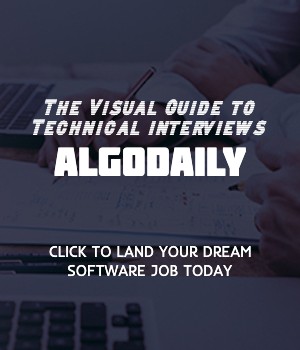Creating and Configuring Instances
In AWS, you can create virtual server instances using Amazon Elastic Compute Cloud (EC2). EC2 provides resizable compute capacity in the cloud and allows you to quickly scale resources as per your requirements.
To get started with creating and configuring instances, you first need to sign up for an AWS account and access the AWS Management Console. Once you're in the console, follow these steps:
Navigate to the EC2 Dashboard: Locate the EC2 service in the AWS Management Console and click on it to enter the EC2 Dashboard.
Launch an Instance: Click on the 'Launch Instance' button to start the process of creating a new instance.
Choose an Amazon Machine Image (AMI): Select an AMI that suits your needs. An AMI is a pre-configured template that contains the operating system, software packages, and configurations required for your instance.
Choose an Instance Type: Choose the instance type based on your computing requirements. AWS offers a wide range of instance types with varying resource configurations, such as memory, CPU, and storage capacity.
Configure Instance Details: Configure the instance details, such as the number of instances, network settings, security groups, etc.
Add Storage: Specify the storage requirements for your instance by selecting the type of storage and the size of the root volume.
Configure Security Groups: Set up security groups to control inbound and outbound traffic to your instance.
Review and Launch: Review all the configuration settings for your instance and make any necessary changes. Once you're satisfied, click on the 'Launch' button.
After launching the instance, you can connect to it using various methods like SSH (Secure Shell) or Remote Desktop. Once connected, you can configure the instance further, install software, deploy applications, and perform other tasks.
Here's a sample Java program to get you started with your EC2 instance:
1// Java program to print 'Hello, AWS!'
2class Main {
3 public static void main(String[] args) {
4 System.out.println("Hello, AWS!");
5 }
6}Save the above code in a file with a .java extension and compile/run it on your EC2 instance.
By following these steps, you can create and configure instances on AWS and get started with deploying and running your applications in the cloud.
xxxxxxxxxxclass Main { public static void main(String[] args) { // replace with your Java logic here System.out.println("Hello, AWS!"); }}