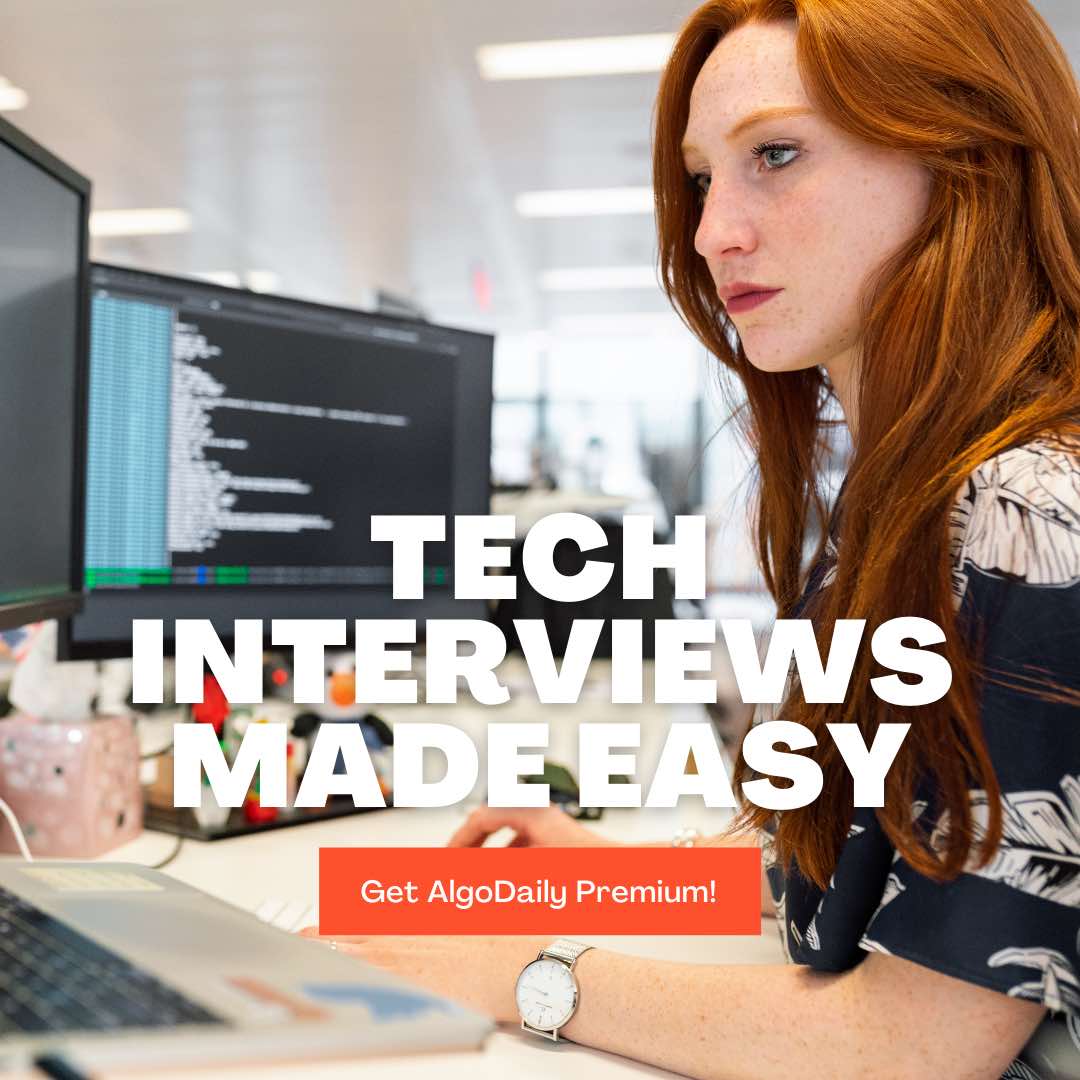Getting Started with AWS
To get started with AWS, the first step is to create an AWS account. You can sign up for an account on the AWS website by providing your email address, setting a password, and entering your personal information.
Once you have created an account, you can access the AWS Management Console. The AWS Management Console is a web-based interface that allows you to manage your AWS resources and services. It provides a user-friendly interface to interact with AWS services, configure settings, and monitor your resources.
As a Java developer familiar with Spring Boot, you can leverage AWS services to deploy and run your applications in the cloud. AWS provides various services for different use cases, such as Amazon Elastic Compute Cloud (EC2) for virtual server instances, Amazon Simple Storage Service (S3) for scalable object storage, Amazon Relational Database Service (RDS) for managed databases, and more.
Let's start by creating a simple Java program to greet AWS:
1class Main {
2 public static void main(String[] args) {
3 System.out.println("Hello, AWS!");
4 }
5}Save the above code in a file with the .java extension. You can use an Integrated Development Environment (IDE) like IntelliJ or Eclipse to write, build, and run your Java code.
To run the Java program locally, you can use the Java Development Kit (JDK) installed on your machine. Open a terminal or command prompt, navigate to the directory where you saved the Java file, and compile it using the javac command:
1javac Main.javaAfter successfully compiling the Java file, you can run the program using the java command:
1java MainYou should see the output Hello, AWS! printed in the console.
Congratulations! You have successfully created a simple Java program and executed it locally. In the next section, we will explore how to deploy this program on AWS and make it live on the server.
xxxxxxxxxxclass Main { public static void main(String[] args) { System.out.println("Hello, AWS!"); }}