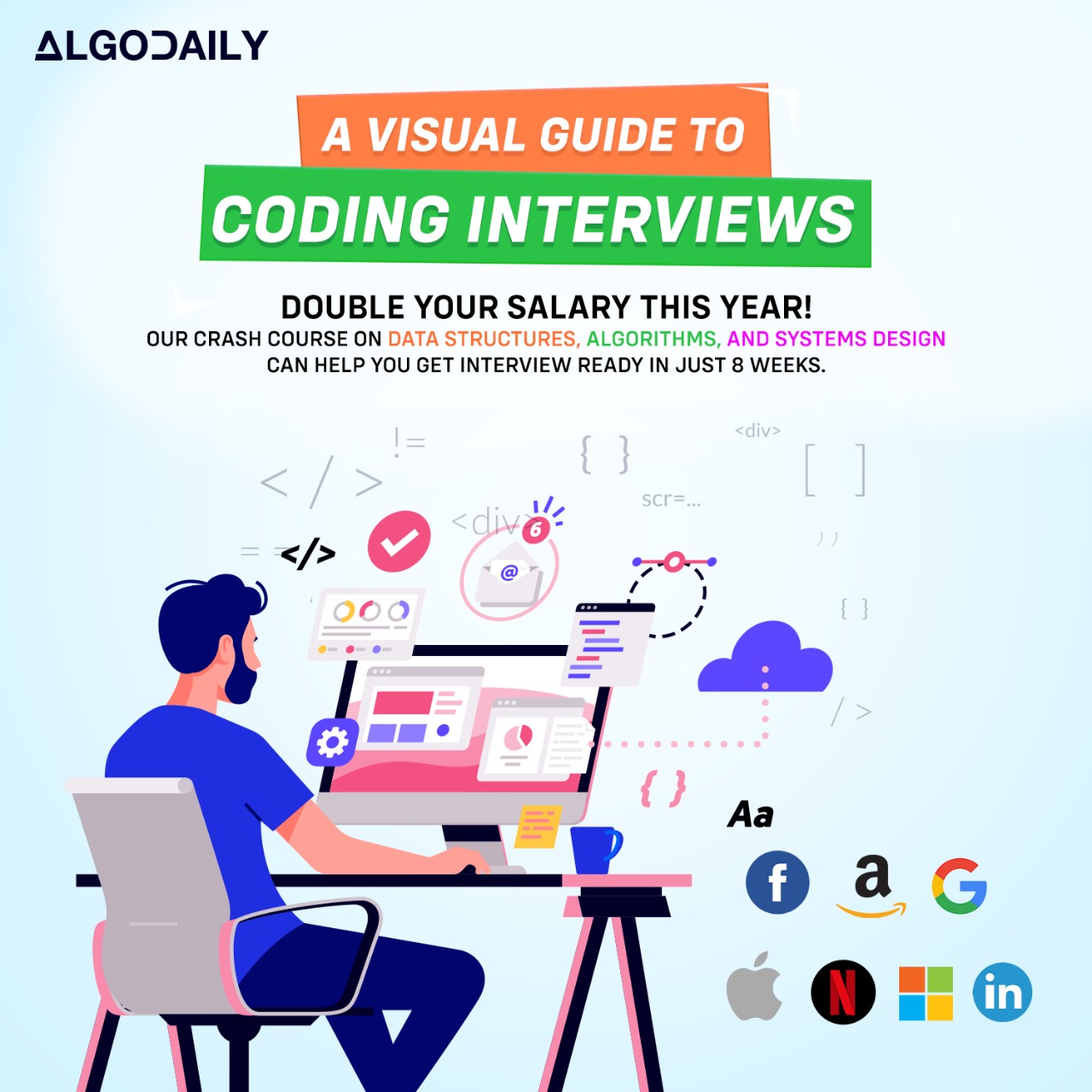Welcome to the Introduction to DOM Manipulation!
In web development, DOM manipulation refers to the process of changing and updating the HTML structure and content dynamically using JavaScript. The DOM (Document Object Model) represents the web page as a tree-like structure, where each element is a node with properties and methods.
DOM manipulation is important for several reasons:
Interactivity: With DOM manipulation, you can respond to user actions and create dynamic and interactive user interfaces. For example, you can change the content of an element based on user input or show and hide elements based on certain conditions.
Data Binding: By manipulating the DOM, you can bind data to HTML elements, allowing the web page to display and update real-time data. This is commonly used in web applications where data needs to be fetched from an API or updated continuously.
Dynamic Content: DOM manipulation enables you to dynamically generate HTML elements and insert them into the web page. This is useful for creating content on the fly, such as adding new items to a shopping cart or displaying a list of user-generated comments.
Now, let's see some examples of DOM manipulation in JavaScript:
1// Let's start by selecting an HTML element
2const heading = document.querySelector('h1');
3
4// We can modify the text content of the element
5heading.textContent = 'Hello, World!';
6
7// We can also change the style of the element
8heading.style.color = 'blue';
9
10// Creating a new element
11const paragraph = document.createElement('p');
12paragraph.textContent = 'This is a dynamically created paragraph.';
13
14// Appending the new element to the DOM
15
16document.body.appendChild(paragraph);In this example, we start by selecting the h1 element using document.querySelector(). We then change the text content of the element to 'Hello, World!' using the textContent property. Next, we change the style of the element by modifying the color property of the style object. Finally, we create a new p element, set its text content, and append it to the body element using appendChild().
DOM manipulation opens up a world of possibilities for creating dynamic and interactive web pages. In the upcoming sections, we'll dive deeper into selecting elements, modifying their properties, creating new elements, and handling user events.
xxxxxxxxxx// Let's start by selecting an HTML elementconst heading = document.querySelector('h1');// We can modify the text content of the elementheading.textContent = 'Hello, World!';// We can also change the style of the elementheading.style.color = 'blue';// Creating a new elementconst paragraph = document.createElement('p');paragraph.textContent = 'This is a dynamically created paragraph.';// Appending the new element to the DOMdocument.body.appendChild(paragraph);Build your intuition. Fill in the missing part by typing it in.
DOM manipulation allows us to dynamically ___ the HTML structure and content using JavaScript.
Write the missing line below.
Welcome to the "Selecting HTML Elements" section of the DOM Manipulation tutorial!
When working with JavaScript and manipulating the DOM, it is essential to know how to select HTML elements.
There are several different ways to select elements in JavaScript, depending on your needs.
- getElementById: This method allows you to select an element by its unique ID. For example, if you have an element with the ID "myElement", you can select it using the following code:
1const element = document.getElementById('myElement');- getElementsByClassName: This method allows you to select elements by their class name. It returns a collection of elements, which you can access using array-like indexing. For example:
1const elements = document.getElementsByClassName('myClass');
2const firstElement = elements[0];- getElementsByTagName: This method allows you to select elements by their tag name. Similar to
getElementsByClassName, it returns a collection of elements that can be accessed using array-like indexing. For example:
1const paragraphs = document.getElementsByTagName('p');
2const firstParagraph = paragraphs[0];- querySelector: This method allows you to select elements using CSS selectors. You can use any valid CSS selector to target elements. If multiple elements match the selector, it returns the first one. For example:
1const element = document.querySelector('#myElement'); // Select by ID
2const element = document.querySelector('.myClass'); // Select by class
3const element = document.querySelector('p'); // Select by tag name- querySelectorAll: This method is similar to
querySelector, but it returns all elements that match the CSS selector. It returns a collection of elements that can be accessed using array-like indexing. For example:
1const elements = document.querySelectorAll('.myClass');
2const firstElement = elements[0];These are just a few of the many methods available for selecting HTML elements in JavaScript. Depending on the complexity of your project, you may find one method more suitable than others.
Now, it's time to put your knowledge to the test! Try selecting different HTML elements using the methods mentioned above and see the results in the console.
1// replace with relevant code
2const element = document.getElementById('myElement');
3console.log(element);Try this exercise. Click the correct answer from the options.
Which method allows you to select an element by its unique ID?
Click the option that best answers the question.
- getElementByClass
- querySelector
- getElementById
- getElementsByTag
Modifying HTML Elements
Once you have selected an HTML element using JavaScript, you can modify its attributes, content, and even create entirely new elements.
To create a new element, you can use the createElement method. For example, to create a new div element, you can use the following code:
1const newElement = document.createElement('div');You can then add content to the element using the textContent property. For example, to add the text 'This is a new element!' to the element, you can use the following code:
1newElement.textContent = 'This is a new element!';To modify the element's attributes, you can use methods like setAttribute and classList. For example, to set the id attribute to 'myElement' and add a class of 'myClass' to the element, you can use the following code:
1newElement.setAttribute('id', 'myElement');
2newElement.classList.add('myClass');Finally, you can append the element to the DOM by selecting a parent element and using the appendChild method. For example, to append the new element to an element with the id 'container', you can use the following code:
1const container = document.getElementById('container');
2container.appendChild(newElement);Take a moment to try modifying HTML elements using JavaScript in your own project. You can use the code snippet below as a starting point:
1// Create a new element
2const newElement = document.createElement('div');
3
4// Add content to the element
5newElement.textContent = 'This is a new element!';
6
7// Modify the element's attributes
8newElement.setAttribute('id', 'myElement');
9newElement.classList.add('myClass');
10
11// Append the element to the DOM
12const container = document.getElementById('container');
13container.appendChild(newElement);xxxxxxxxxx// Create a new elementconst newElement = document.createElement('div');// Add content to the elementnewElement.textContent = 'This is a new element!';// Modify the element's attributesnewElement.setAttribute('id', 'myElement');newElement.classList.add('myClass');// Append the element to the DOMconst container = document.getElementById('container');container.appendChild(newElement);Try this exercise. Click the correct answer from the options.
Which method is used to modify an element's attributes?
Click the option that best answers the question.
- setAttribute
- appendChild
- createElement
- textContent
Creating and Appending Elements
To dynamically create and append HTML elements to the DOM, you can use the following steps:
Create a new element using the
createElementmethod.Set properties and attributes of the new element as needed.
Append the new element to an existing element in the DOM using the
appendChildmethod.
For example, let's say we want to create a new h1 element with the text 'Hello, World!' and append it to a div element with the id 'container'. We can do it like this:
1// Step 1: Create a new element
2const newElement = document.createElement('h1');
3
4// Step 2: Set properties and attributes
5newElement.textContent = 'Hello, World!';
6
7// Step 3: Append the new element
8const container = document.getElementById('container');
9container.appendChild(newElement);This will create a new h1 element with the text 'Hello, World!' and append it as a child of the div element with the id 'container'.
Try creating and appending elements to the DOM using JavaScript in your own project. You can use the code snippet above as a starting point.
xxxxxxxxxx// Step 1: Create a new elementconst newElement = document.createElement('h1');// Step 2: Set properties and attributesnewElement.textContent = 'Hello, World!';// Step 3: Append the new elementconst container = document.getElementById('container');container.appendChild(newElement);Let's test your knowledge. Click the correct answer from the options.
Which method is used to append a new element to an existing element in the DOM?
Click the option that best answers the question.
- appendChild
- createElement
- setAttribute
- querySelector
Removing Elements
Sometimes, we may need to remove HTML elements from the DOM. This can be done using the remove() method.
To remove an element, you first need to select it using a method such as getElementById, querySelector, or getElementsByClassName.
Once you have a reference to the element you want to remove, you can call the remove() method on it.
Here's an example that removes three elements with IDs 'element0', 'element1', and 'element2':
1for (let i = 0; i < 3; i++) {
2 const elementToRemove = document.getElementById('element' + i);
3 if (elementToRemove) {
4 elementToRemove.remove();
5 }
6}In this example, we use a loop to remove multiple elements with different IDs.
Try removing elements from the DOM in your own project using the remove() method.
xxxxxxxxxxfor (let i = 0; i < 3; i++) { const elementToRemove = document.getElementById('element' + i); if (elementToRemove) { elementToRemove.remove(); } }Try this exercise. Click the correct answer from the options.
What method is used to remove an HTML element from the DOM?
Click the option that best answers the question.
- removeChild()
- deleteElement()
- remove()
- hideElement()
Handling Events
In web development, events are user actions or interactions with the web page, such as clicking a button, hovering over an element, or submitting a form. JavaScript allows us to handle these events and perform specific actions in response.
To handle events in JavaScript, we can use the addEventListener() method. This method takes two arguments: the type of the event to listen for, and a callback function to be executed when the event occurs.
Here's an example of adding event listeners to two HTML elements, button and input, using JavaScript:
1const button = document.getElementById('myButton');
2const input = document.getElementById('myInput');
3
4button.addEventListener('click', () => {
5 console.log('Button clicked!');
6});
7
8input.addEventListener('change', () => {
9 console.log('Input changed!');
10});In this example, we select the button and input elements using methods like getElementById and assign them to variables. Then, we use the addEventListener() method to attach event handlers to these elements. When the button is clicked, the callback function is executed and logs 'Button clicked!' to the console. When the input value changes, the callback function is executed and logs 'Input changed!' to the console.
Try adding event listeners to different elements in your own web page using JavaScript. You can use different types of events such as click, mouseover, keydown, or submit, and perform different actions based on the event.
Remember, handling events allows us to create interactive web pages and provide a better user experience for our website visitors.
xxxxxxxxxxconst button = document.getElementById('myButton');const input = document.getElementById('myInput');button.addEventListener('click', () => { console.log('Button clicked!');});input.addEventListener('change', () => { console.log('Input changed!');});Are you sure you're getting this? Fill in the missing part by typing it in.
To handle events in JavaScript, we can use the _____________ method. This method takes two arguments: the type of the event to listen for, and a callback function to be executed when the event occurs.
When the button is clicked, the callback function is executed and logs 'Button clicked!' to the console. When the input value changes, the callback function is executed and logs 'Input changed!' to the console.
Try adding event listeners to different elements in your own web page using JavaScript. You can use different types of events such as click, ________________, keydown, or submit, and perform different actions based on the event.
Remember, handling events allows us to create interactive web pages and provide a better user experience for our website visitors.
Write the missing line below.
Generating complete for this lesson!