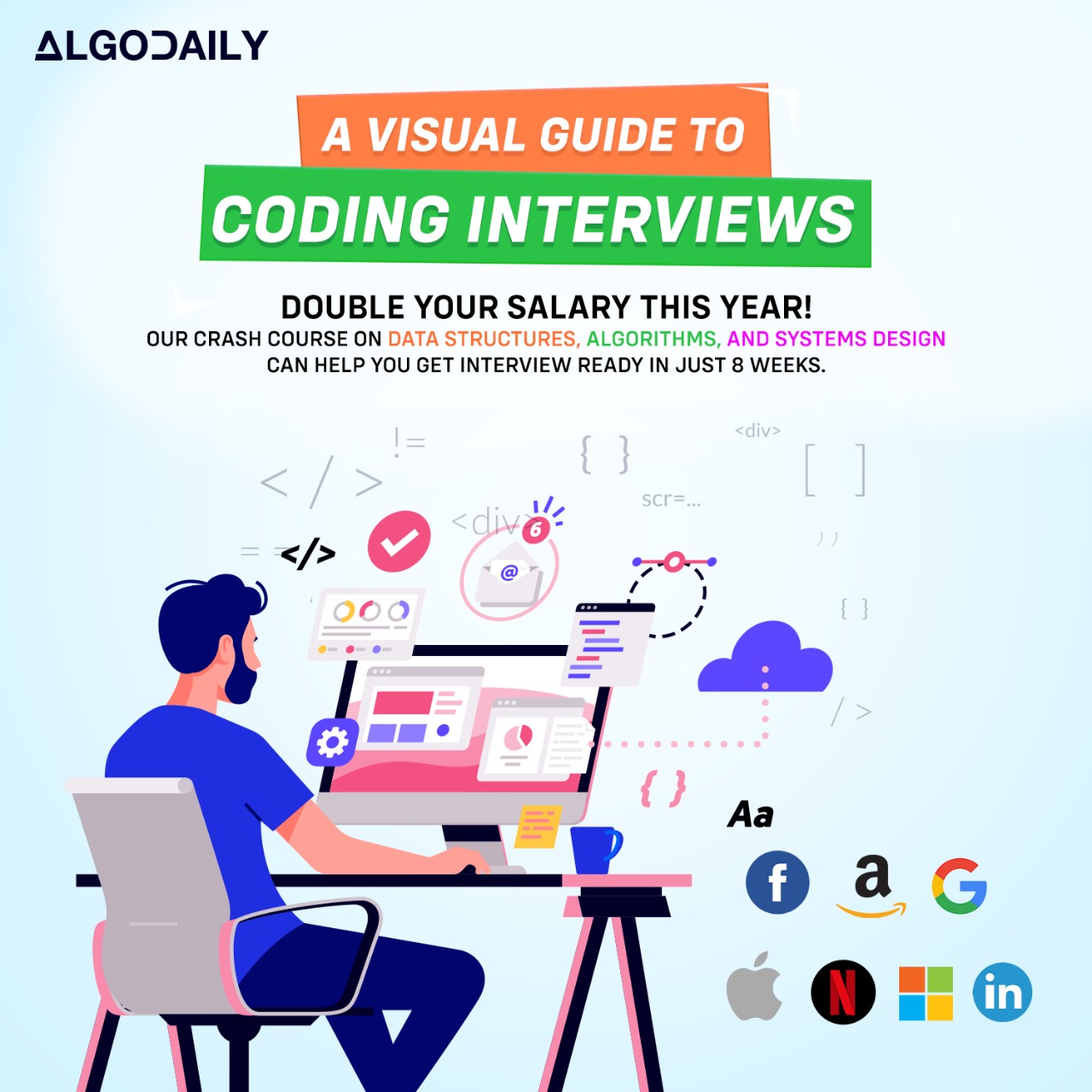Introduction to Events
In JavaScript, events are actions or occurrences that happen in the browser. These can be triggered by the user, such as clicking a button or submitting a form, or they can be triggered by the browser itself, such as the page finishing loading or a timer expiring.
Events are an integral part of building interactive web applications. They allow us to respond to user actions and create dynamic and engaging experiences.
Imagine you are developing a web application that requires a button click to trigger a specific action, like playing a video or submitting a form. In this scenario, you would need to bind an event handler to the button's click event. This event handler is a function that will be executed when the button is clicked.
The power of events lies in their ability to enable interactivity. By capturing and responding to events, we can create a dynamic user experience that reacts to user input and provides feedback.
Let's take a look at a simple example to understand this concept better. Suppose you have a web page with a button element:
1<button id="myButton">Click me</button>To handle the click event of this button, you can use JavaScript to select the button element and attach an event listener to it:
1const button = document.getElementById('myButton');
2
3button.addEventListener('click', function() {
4 console.log('Button clicked!');
5});In this example, we select the button element using its id and attach an event listener to it using the addEventListener method. The event listener is a function that will be executed when the button is clicked. In this case, it simply logs 'Button clicked!' to the console.
By understanding events and how to handle them, you can build interactive web applications that respond to user actions and provide a great user experience.
1// Example: Handling a button click
2const button = document.getElementById('myButton');
3
4button.addEventListener('click', function() {
5 console.log('Button clicked!');
6});Try this exercise. Is this statement true or false?
Event handlers allow us to bind functions to events in JavaScript.
Press true if you believe the statement is correct, or false otherwise.
Event Handlers
In JavaScript, an event handler is a function that is executed when a specific event occurs on an element. Event handlers allow us to define the behavior or actions that should happen in response to the event.
To attach an event handler to an element, we first need to select the element using a JavaScript method like querySelector or getElementById. For example, to select a button element with a class of button, we can use the following code:
1const button = document.querySelector('.button');Once we have selected the element, we define the event handler function that will be executed when the event occurs. This function can contain any JavaScript code we want to run in response to the event.
For example, let's say we want to display an alert message when the button is clicked. We can define an event handler function called handleClick like this:
1function handleClick() {
2 alert('Button clicked!');
3}Next, we attach the event handler to the element using the addEventListener method. This method takes two arguments: the event type and the event handler function. For example, to attach the handleClick function to the 'click' event of the button, we can use the following code:
1button.addEventListener('click', handleClick);Now, when the button is clicked, the handleClick function will be executed and the alert message will be displayed.
Remember, event handlers are functions, so they can contain any JavaScript code you need to respond to the event. You can use them to update the page content, manipulate DOM elements, make API requests, or perform any other actions based on user interactions.
1// Let's start by selecting an element to attach the event handler to
2const button = document.querySelector('.button');
3
4// Define the event handler function
5function handleClick() {
6 // Add your logic here
7}
8
9// Attach the event handler to the button
10button.addEventListener('click', handleClick);xxxxxxxxxx// Let's start by selecting an element to attach the event handler toconst button = document.querySelector('.button');// Define the event handler functionfunction handleClick() { // Add your logic here}// Attach the event handler to the buttonbutton.addEventListener('click', handleClick);Let's test your knowledge. Is this statement true or false?
Event handlers are functions that are executed when a specific event occurs on an element.
Press true if you believe the statement is correct, or false otherwise.
Event Types
In JavaScript, there are various types of events that can occur on elements in a web page. Understanding these event types and their use cases is important when it comes to handling user interactions.
Let's explore some commonly used event types:
Mouse Events: These events are triggered by user actions involving the mouse, such as clicking, hovering, or moving the mouse pointer over an element. Examples of mouse events include
click,mouseenter,mouseleave,mousemove, etc.Keyboard Events: These events are triggered by user actions involving the keyboard, such as pressing a key or releasing a key. Examples of keyboard events include
keydown,keyup,keypress, etc.Form Events: These events are triggered by user actions involving HTML forms, such as submitting a form, resetting a form, or changing the value of an input field. Examples of form events include
submit,reset,change,input, etc.Focus Events: These events are triggered when an element receives or loses focus. Examples of focus events include
focus,blur,focusin,focusout, etc.Touch Events: These events are triggered by user actions on touch-enabled devices, such as tapping, swiping, or pinching on the screen. Examples of touch events include
touchstart,touchend,touchmove,touchcancel, etc.Window Events: These events are triggered by actions related to the browser window, such as resizing the window, scrolling the window, or closing the window. Examples of window events include
resize,scroll,beforeunload, etc.
It's important to note that these are just a few examples of event types. There are many more event types available in JavaScript that can be used to handle various user interactions in web development.
When handling events, we can use event listeners to attach event handlers to elements. Event listeners listen for specific event types on elements and execute the associated event handler function when the event occurs.
Here are a few examples of event listeners for different event types:
1// Event listener for click event
2const button = document.querySelector('.button');
3
4function handleClick() {
5 console.log('Button clicked!');
6}
7
8button.addEventListener('click', handleClick);1// Event listener for keydown event
2const input = document.querySelector('.input');
3
4function handleKeydown(event) {
5 console.log(`Key pressed: ${event.key}`);
6}
7
8input.addEventListener('keydown', handleKeydown);Feel free to explore other event types and experiment with different event listeners and event handlers to handle various user interactions in your web applications.
xxxxxxxxxx// Event listener for click eventconst button = document.querySelector('.button');function handleClick() { console.log('Button clicked!');}button.addEventListener('click', handleClick);xxxxxxxxxx// Event listener for keydown eventconst input = document.querySelector('.input');function handleKeydown(event) { console.log(`Key pressed: ${event.key}`);}input.addEventListener('keydown', handleKeydown);Let's test your knowledge. Is this statement true or false?
Mouse Events include events triggered by user actions involving the mouse, such as clicking or moving the mouse pointer. True or False?
Press true if you believe the statement is correct, or false otherwise.
Event Propagation
When an event occurs on an element, such as a button click, the event can have an impact on other elements as well. This concept is known as event propagation.
There are two types of event propagation in JavaScript:
- Bubbling: In the bubbling phase, the event starts from the innermost element and then propagates up to the outermost element.
- Capturing: In the capturing phase, the event starts from the outermost element and then propagates down to the innermost element.
By default, when an event is triggered on an element, it goes through both the capturing and bubbling phases.
Let's take an example to understand event propagation better. Imagine we have a container element with a button inside it. If we click on the button, the click event will first trigger on the button itself, then on the container element, and finally on the document.
Here's an example code snippet that demonstrates event propagation:
1const container = document.querySelector('.container');
2const button = document.querySelector('.button');
3
4function handleClick(event) {
5 console.log(event.target.tagName);
6}
7
8container.addEventListener('click', handleClick);
9button.addEventListener('click', handleClick);
10document.addEventListener('click', handleClick);When you run this code and click on the button, you will see that the event is logged in the console three times: first for the button, then for the container, and finally for the document. This demonstrates the bubbling phase of event propagation.
If you want to stop the event propagation during the bubbling phase, you can use the stopPropagation() method on the event object. For example:
1function handleClick(event) {
2 event.stopPropagation();
3 console.log(event.target.tagName);
4}On the other hand, if you want to handle the event during the capturing phase, you can set the third parameter of the addEventListener() method to true. For example:
1container.addEventListener('click', handleClick, true);Understanding event propagation is essential when it comes to handling events effectively in your web applications. It allows you to control how events are handled and make the most out of event handling functionality.
xxxxxxxxxxfor (let i = 1; i <= 100; i++) { if (i % 3 === 0 && i % 5 === 0) { console.log("FizzBuzz"); } else if (i % 3 === 0) { console.log("Fizz"); } else if (i % 5 === 0) { console.log("Buzz"); } else { console.log(i); }}Try this exercise. Is this statement true or false?
Event propagation only occurs during the capturing phase.
Press true if you believe the statement is correct, or false otherwise.
Event Object
When an event is triggered in JavaScript, additional information about the event is passed to the event handler function. This information is encapsulated within an object called the event object.
The event object provides valuable data and functionality related to the event that occurred. It contains properties such as:
event.type: Indicates the type of event that occurred, such as 'click', 'keydown', or 'mousemove'.event.target: Refers to the element on which the event occurred.event.clientXandevent.clientY: Provide the horizontal and vertical coordinates of the mouse pointer at the time of the event.event.key: Contains the value of the key that was pressed during a keyboard event.
Here's an example of a click event listener that logs information from the event object:
1const button = document.getElementById('my-button');
2
3button.addEventListener('click', event => {
4 console.log('Button clicked!');
5 console.log('Event:', event);
6});When you click the button, it will log the message 'Button clicked!' and the event object to the console. You can explore the event object further to access its properties and utilize them for different purposes.
xxxxxxxxxxconst button = document.getElementById('my-button');button.addEventListener('click', event => { console.log('Button clicked!'); console.log('Event:', event);});Try this exercise. Is this statement true or false?
The event object provides additional information about the event that occurred.
Press true if you believe the statement is correct, or false otherwise.
Event Listener
In JavaScript, an event listener is a function that waits for a specific event to occur and then triggers a set of instructions or actions. Event listeners are used to respond to user interactions with a web page or application.
When an event occurs, such as a click on a button or a key being pressed, the event listener associated with that event is invoked. It allows you to define custom behavior for different events.
To attach an event listener to an element, you can use the addEventListener method. This method takes two arguments: the type of event to listen for and the function that should be executed when the event occurs.
Here's an example of adding a click event listener to a button:
1const button = document.getElementById('my-button');
2
3button.addEventListener('click', event => {
4 console.log('Button clicked!');
5});In this example, when the button with the id my-button is clicked, the event listener function will be called. It will log the message 'Button clicked!' to the console.
Event listeners can be attached to various types of events, such as click, submit, keydown, mousemove, and more. They allow you to capture user interactions and perform actions based on those interactions. By using event listeners, you can create interactive and dynamic web pages.
xxxxxxxxxx// replace with logic relevant to content// make sure to log somethingconst button = document.getElementById('my-button');button.addEventListener('click', event => { console.log('Button clicked!');});Let's test your knowledge. Fill in the missing part by typing it in.
To attach an event listener to an element, you can use the addEventListener ____. This method takes two arguments: the type of event to listen for and the function that should be executed when the event occurs.
Write the missing line below.
Event Bubbling
In JavaScript, event bubbling refers to the process in which an event is first handled by the element on which it occurred, and then it propagates (or bubbles up) to its parent elements in the DOM hierarchy, triggering their respective event handlers.
When an event occurs on an element, such as a click on a button, the event is first handled by the specific element that triggered it. After that, the event bubbles up through the ancestor elements of that element, invoking their event handlers as well.
Event bubbling is fundamental to how event handling works in JavaScript and is closely related to event propagation.
The Event Bubbling Process
Let's understand the event bubbling process with an example:
1<div id="grandparent">
2 <div id="parent">
3 <div id="child">
4 Click me
5 </div>
6 </div>
7</div>In the above HTML structure, we have three nested elements: grandparent, parent, and child.
To demonstrate event bubbling, we can attach click event listeners to each of these elements:
1const grandparent = document.getElementById('grandparent');
2const parent = document.getElementById('parent');
3const child = document.getElementById('child');
4
5grandparent.addEventListener('click', event => {
6 console.log('Grandparent clicked!');
7});
8
9parent.addEventListener('click', event => {
10 console.log('Parent clicked!');
11});
12
13child.addEventListener('click', event => {
14 console.log('Child clicked!');
15});When we click on the child element, the event listener attached to it will be invoked first, printing 'Child clicked!' to the console. After that, the event will continue to bubble up to the parent element, triggering its event listener and printing 'Parent clicked!'. Finally, the event will bubble up to the grandparent element, invoking its event listener and printing 'Grandparent clicked!'.
This sequence of event propagation from the innermost element to the outermost element is the essence of event bubbling.
Event bubbling allows us to capture an event at multiple levels in the DOM hierarchy. By attaching an event listener to a common ancestor element, we can handle events on nested elements without explicitly attaching event listeners to each individual element.
Event bubbling is powerful and can simplify event handling code. However, it's essential to understand event propagation and how it can affect event handling. We'll explore event propagation in more detail in the next section.
xxxxxxxxxx// event listener attached to it, printing 'Grandparent clicked!'.// When an event occurs on an element, it will first execute the event listeners attached to that element.// After that, the event will 'bubble up' through its parent elements and trigger the event listeners// attached to them.// This process is known as 'event bubbling'. Event bubbling allows you to capture an event// and handle it at multiple levels in the DOM hierarchy.// Here's a simple example to demonstrate event bubbling:// HTML// <div id="grandparent">// <div id="parent">// <div id="child">// Click me// </div>// </div>// </div>// JavaScript// const grandparent = document.getElementById('grandparent');// const parent = document.getElementById('parent');// const child = document.getElementById('child');// grandparent.addEventListener('click', event => {// console.log('Grandparent clicked!');// });// parent.addEventListener('click', event => {// console.log('Parent clicked!');Build your intuition. Click the correct answer from the options.
What is event bubbling in JavaScript?
Click the option that best answers the question.
- The process of capturing an event at the element on which it occurred and then propagating it to its parent elements
- The process of capturing an event at the parent element and then propagating it to its child elements
- The process of capturing an event and stopping it from propagating to its parent elements
- The process of capturing an event and preventing it from being handled by any other element
Event Delegation
In JavaScript event handling, event delegation is a technique that involves attaching an event listener to a parent element instead of individual child elements. This parent element will handle the events that are triggered by its child elements.
Event delegation comes in handy when we have a large number of child elements, especially those dynamically added or removed from the DOM. Instead of attaching event listeners to each child element, we can take advantage of event bubbling and handle the events at a higher level.
How Event Delegation Works
Let's say we have a parent element with multiple child elements:
1<div class="parent">
2 <div class="child">
3 Child 1
4 </div>
5 <div class="child">
6 Child 2
7 </div>
8 <div class="child">
9 Child 3
10 </div>
11</div>We want to attach a click event listener to each child element. Instead of doing that individually for each child element, we can attach a single click event listener to the parent element. Here's how:
1const parent = document.querySelector('.parent');
2
3parent.addEventListener('click', event => {
4 const target = event.target;
5 if (target.classList.contains('child')) {
6 console.log('Child element clicked!');
7 }
8});In the above code, we attach a click event listener to the parent element. When a click event occurs, we check if the target element (the element that triggered the event) has the class child. If it does, we log a message indicating that a child element was clicked.
This way, we get the benefit of event bubbling. The click event will bubble up from the child element to the parent element, triggering the event listener we attached to the parent element.
Performance Benefits
Event delegation provides several performance benefits:
- Reduced memory usage: By attaching a single event listener to the parent element instead of multiple event listeners to each child element, we save memory resources.
- Improved performance for dynamically added elements: If child elements are dynamically added or removed from the DOM, we don't need to attach or remove event listeners individually. The parent element's event listener will automatically handle the events for both existing and new child elements.
- Simplified event handling code: We can centralize the event handling logic in one place, making the code easier to read and maintain.
Remember to limit the event delegation to the nearest parent element that contains all the child elements you want to handle events for. Avoid attaching event listeners to the document or body unless absolutely necessary.
Now you have a good understanding of event delegation and how it can improve performance in event handling.
xxxxxxxxxxconst parent = document.querySelector('.parent');parent.addEventListener('click', event => { const target = event.target; if (target.classList.contains('child')) { console.log('Child element clicked!'); }});Are you sure you're getting this? Is this statement true or false?
Event delegation is a technique that involves attaching an event listener to child elements instead of the parent element.
Press true if you believe the statement is correct, or false otherwise.
Event Handling Best Practices
When it comes to event handling in JavaScript, there are several best practices that can help improve the efficiency and maintainability of your code. These practices apply to various aspects of event handling, including attaching event handlers, handling event types, and optimizing event performance.
Let's explore some of these best practices:
1. Use Unobtrusive JavaScript
One of the best practices for event handling is to separate the JavaScript code from the HTML markup. This approach, known as unobtrusive JavaScript, promotes cleaner and more maintainable code.
By keeping your JavaScript code separate from your HTML, it becomes easier to modify and update your code without having to change the HTML structure. It also improves the accessibility of your web page since the HTML structure remains intact even if JavaScript is disabled.
Here's an example of using unobtrusive JavaScript to attach an event handler to a button element:
1<button id="myButton">Click me</button>
2
3<script>
4document.getElementById('myButton').addEventListener('click', function() {
5 // Handle button click
6});
7</script>With this approach, the HTML contains only the necessary markup, while the JavaScript code handles the event functionality. This separation enhances code readability and maintainability.
2. Use Event Delegation
As discussed in the previous screen, event delegation is a powerful technique for handling events efficiently, especially when dealing with a large number of elements or dynamically added/removed elements.
Instead of attaching event listeners to individual child elements, you attach a single event listener to a parent element that handles events triggered by its children. This approach reduces memory usage, simplifies event management, and improves performance.
Here's an example of using event delegation to handle click events:
1<div id="parent">
2 <button class="child">Button 1</button>
3 <button class="child">Button 2</button>
4 <button class="child">Button 3</button>
5</div>
6
7<script>
8document.getElementById('parent').addEventListener('click', function(event) {
9 if (event.target.classList.contains('child')) {
10 // Handle button click
11 }
12});
13</script>By attaching the event listener to the parent element, you can handle click events for any child element without having to attach individual event listeners to each child.
3. Avoid Inline Event Handlers
Another best practice is to avoid using inline event handlers in your HTML markup. Instead of using attributes like onclick or onchange in your HTML tags, it's better to attach event listeners programmatically in your JavaScript code.
Inline event handlers can make your HTML cluttered and can mix presentation logic with application logic. Separating the event handling code improves code organization and readability.
Here's an example of attaching a click event listener programmatically instead of using an inline event handler:
1<button id="myButton">Click me</button>
2
3<script>
4document.getElementById('myButton').addEventListener('click', function() {
5 // Handle button click
6});
7</script>By attaching the event listener in the JavaScript code, you keep your HTML clean and separate the event handling code from the markup.
4. Use Event Delegation for Dynamic Elements
When working with dynamically added elements, it's important to use event delegation to handle their events. This ensures that the events are properly handled even if the elements are added or removed from the DOM after the initial page load.
Event delegation allows you to handle events for elements that may not exist at the time of attaching the event listener. The parent element is always present in the DOM, so you can rely on it to handle events for its dynamically added children.
5. Optimize Event Performance
To optimize event performance, it's important to minimize the number of event handlers and improve the efficiency of event handling code. Here are some tips to achieve better event performance:
- Throttle and debounce: Use techniques like throttling and debouncing to limit the frequency of event triggers and improve performance, especially for events like
scrollorresizethat can be fired rapidly. - Event delegation: As mentioned earlier, event delegation can improve performance by reducing the number of event handlers.
- Remove event listeners: Make sure to remove event listeners when they are no longer needed, especially for elements that are dynamically added and removed. This prevents potential memory leaks.
By following these best practices, you can write cleaner, more efficient, and maintainable event handling code in JavaScript.
Let's test your knowledge. Is this statement true or false?
Inline event handlers can make your HTML cluttered and can mix presentation logic with application logic.
Press true if you believe the statement is correct, or false otherwise.
Generating complete for this lesson!