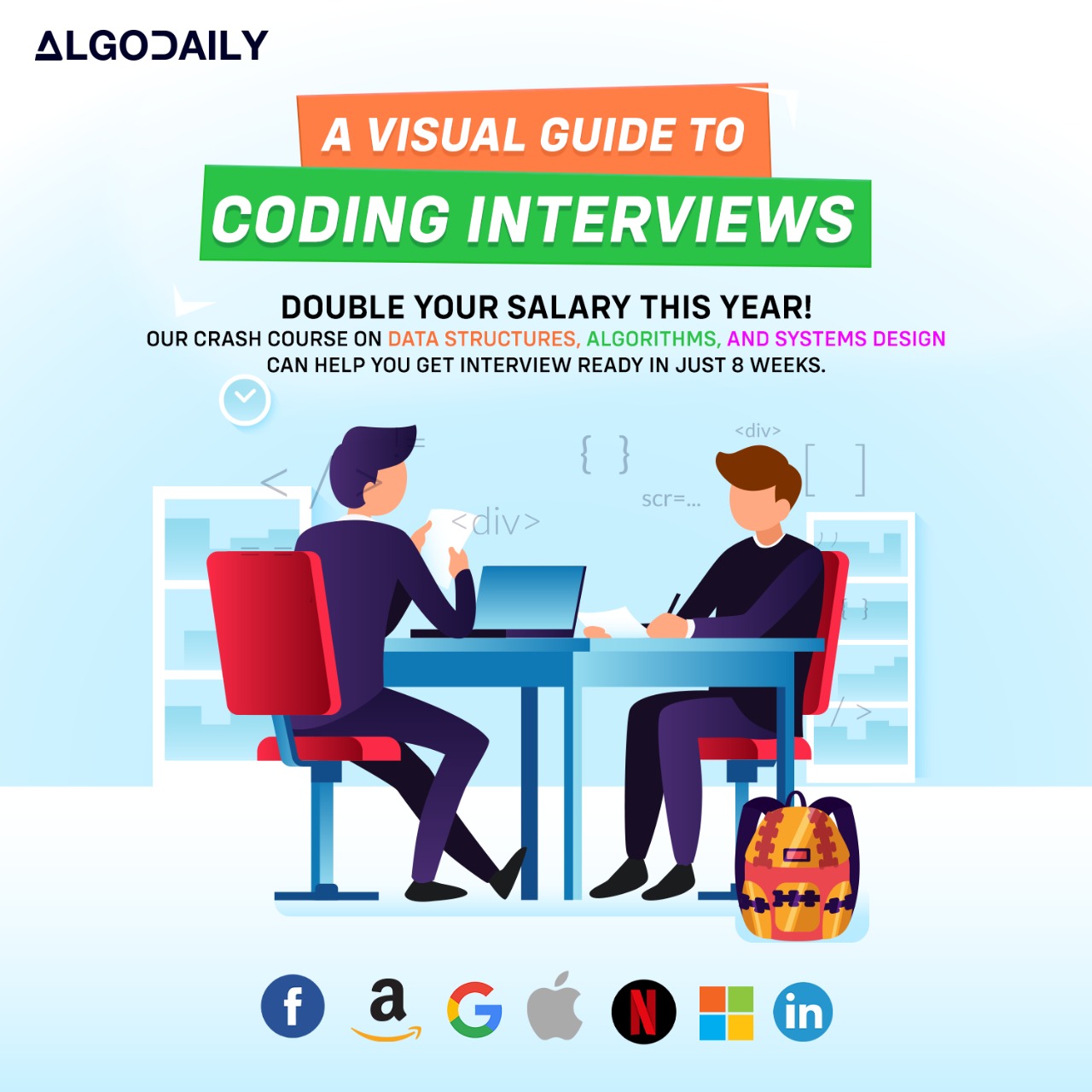Introduction to React
React is a popular JavaScript library for building user interfaces. It was developed by Facebook and is widely used in frontend development.
React follows a component-based architecture, where each UI element is represented as a reusable component. This makes it easier to manage and update different parts of the user interface independently.
One of the main features of React is its use of a virtual DOM (Document Object Model), which allows for efficient updating and rendering of components. React only updates the parts of the UI that have changed, resulting in improved performance.
React is often used in conjunction with other frontend technologies, such as HTML, CSS, and JavaScript. It can be integrated with frameworks like Next.js or used in combination with server-side rendering.
To get started with React, you'll need to set up a new React project and install the necessary dependencies. Once your project is set up, you can start building your UI using React components.
xxxxxxxxxximport React from 'react';function App() { return ( <div> <h1>Welcome to React</h1> <p>React is a JavaScript library for building user interfaces.</p> </div> );}export default App;Try this exercise. Is this statement true or false?
React uses a virtual DOM for efficient updating and rendering of components.
Press true if you believe the statement is correct, or false otherwise.
Setting up a React Project
To create a new React project, you need to follow a few steps:
Install Node.js if it is not already installed on your system. Node.js is required to run the necessary tools and packages for React development.
Open your terminal and navigate to the location where you want to create your project.
Create a new directory for your project using the
mkdircommand.Use the
cdcommand to navigate into the project directory.Initialize a new React project using the
create-react-appcommand. This command sets up a new React project with all the necessary files and dependencies.Wait for the project to be created. This may take a few minutes depending on your internet connection.
Once the project is created, start the development server using the
npm startcommand. This will start the server and open your React app in a browser.
Congratulations! You have successfully set up a new React project.
1// Setting up a new React project
2
3// Step 1: Install Node.js if not already installed
4// Step 2: Open your terminal
5// Step 3: Create a new directory for your project
6mkdir my-react-project
7
8// Step 4: Navigate into the project directory
9// Use the cd command followed by the directory name
10// Example: cd my-react-project
11
12cd my-react-project
13
14// Step 5: Initialize a new React project
15// Use the following command to create a new React project
16npx create-react-app .
17
18// The dot (.) at the end specifies the current directory
19
20// Step 6: Wait for the project to be created
21
22// Step 7: Start the development server
23// Use the following command to start the development server
24npm start
25
26// This will start the server and open your React app in a browser
27
28// Congratulations! You have successfully set up a new React projectxxxxxxxxxx// Setting up a new React project// Step 1: Install Node.js if not already installed// Step 2: Open your terminal// Step 3: Create a new directory for your projectmkdir my-react-project// Step 4: Navigate into the project directory// Use the cd command followed by the directory name// Example: cd my-react-projectcd my-react-project// Step 5: Initialize a new React project// Use the following command to create a new React projectnpx create-react-app .// The dot (.) at the end specifies the current directory// Step 6: Wait for the project to be created// Step 7: Start the development server// Use the following command to start the development servernpm start// This will start the server and open your React app in a browser// Congratulations! You have successfully set up a new React projectTry this exercise. Is this statement true or false?
The create-react-app command initializes a new React project with all the necessary files and dependencies.
Press true if you believe the statement is correct, or false otherwise.
Components and JSX
React is a component-based library, meaning that user interfaces are built using components. A component is a reusable piece of code that can be used to create user interfaces.
JSX is a syntax extension for JavaScript that allows you to write HTML-like syntax directly in your JavaScript code. It makes it easier to write and understand the structure of your components.
Here is an example of a React component using JSX:
1import React from 'react';
2
3function Greeting() {
4 return (
5 <div>
6 <h1>Hello, World!</h1>
7 <p>Welcome to the world of React!</p>
8 </div>
9 );
10}
11
12export default Greeting;In the example above, Greeting is a functional component that returns JSX code. The JSX code represents the structure of the component's UI. It contains HTML-like tags such as <div>, <h1>, and <p>.
By using the import statement and export default, the component can be imported and used in other parts of your application.
Components and JSX are fundamental concepts in React, and understanding them is crucial for building React applications.
xxxxxxxxxx// Components and JSX// React is based on the concept of components.// A component is a reusable piece of code that can be used to create user interfaces.// JSX is a syntax extension for JavaScript and stands for JavaScript XML.// It allows you to write HTML-like syntax directly in your JavaScript code.// JSX makes it easier to write and understand the structure of your components.// Here is an example of a React component using JSX:import React from 'react';function Greeting() { return ( <div> <h1>Hello, World!</h1> <p>Welcome to the world of React!</p> </div> );}export default Greeting;Try this exercise. Is this statement true or false?
Functional components in React can contain logic and state management.
Press true if you believe the statement is correct, or false otherwise.
Working with State and Props
In React, state and props are used to manage and pass data between components.
State
State is a built-in concept in React that represents the mutable data that is specific to a component. It allows components to manage and update their own data. Whenever the state of a component changes, React automatically re-renders the component to reflect the updated state.
In the example below, we have a ShoppingCart component that uses state to keep track of the number of items in the shopping cart:
1import React, { useState } from 'react';
2
3function ShoppingCart() {
4 const [itemCount, setItemCount] = useState(0);
5
6 function addToCart() {
7 setItemCount(itemCount + 1);
8 }
9
10 return (
11 <div>
12 <h1>Shopping Cart</h1>
13 <p>Total items: {itemCount}</p>
14 <button onClick={addToCart}>Add to Cart</button>
15 </div>
16 );
17}
18
19export default ShoppingCart;In the example above, we define a ShoppingCart component that uses the useState hook to create a state variable itemCount and a setter function setItemCount. The initial value of itemCount is set to 0.
When the addToCart function is called, it increments the itemCount value by 1 using the setItemCount function. This triggers a re-render of the component, and the updated value of itemCount is displayed in the UI.
Props
Props (short for properties) are used to pass data from a parent component to a child component. They are read-only and cannot be modified by the child component.
Here is an example of a parent component App passing a prop name to a child component Greeting:
1import React from 'react';
2
3function App() {
4 const name = 'John';
5
6 return (
7 <div>
8 <h1>Welcome, {name}!</h1>
9 <Greeting name={name} />
10 </div>
11 );
12}
13
14function Greeting({ name }) {
15 return <p>Hello, {name}!</p>;
16}
17
18export default App;In the example above, the App component passes the name prop to the Greeting component using the syntax {name={name}}. The Greeting component receives the name prop as a parameter and uses it to display a personalized greeting.
By using state and props, you can manage and pass data between components in React, enabling you to build dynamic and interactive user interfaces.
xxxxxxxxxx// Imagine you're building a shopping cart component in a React application, and you want to display the total number of items in the cart. One way to accomplish this is by using state and props.import React, { useState } from 'react';function ShoppingCart() { const [itemCount, setItemCount] = useState(0); function addToCart() { setItemCount(itemCount + 1); } return ( <div> <h1>Shopping Cart</h1> <p>Total items: {itemCount}</p> <button onClick={addToCart}>Add to Cart</button> </div> );}export default ShoppingCart;Let's test your knowledge. Is this statement true or false?
State is used to manage mutable data in React components.
Press true if you believe the statement is correct, or false otherwise.
Handling Events
In React, handling user events and adding interactivity to components is done using event handlers. Event handlers are functions that are executed when a specific event occurs, such as a button click or a form submission.
To handle events in React, you can define event handler functions and attach them to the corresponding event attribute in JSX.
1import React from 'react';
2
3function MyComponent() {
4 function handleClick() {
5 // Code logic to handle click event
6 }
7
8 return (
9 <button onClick={handleClick}>Click Me</button>
10 );
11}
12
13export default MyComponent;In the example above, we have a component called MyComponent that renders a button. The handleClick function is defined inside the component and handles the click event of the button.
When the button is clicked, the handleClick function is executed, allowing you to perform any desired logic or update the component's state.
Add interactivity to your React components by attaching event handlers to the appropriate elements and defining the desired behavior in the corresponding event handler functions.
xxxxxxxxxx// Example of handling click eventfunction handleClick() { console.log('Button clicked!');}return ( <button onClick={handleClick}>Click Me</button>)Build your intuition. Is this statement true or false?
Event handlers in React are functions that are executed when a specific event occurs, such as a button click or a form submission.
Press true if you believe the statement is correct, or false otherwise.
Conditional Rendering
Conditional rendering is a technique in React that allows you to render different components or elements based on certain conditions. This is particularly useful when you want to show or hide specific content depending on the state of your application.
In the example code above, we have a component called ConditionalRenderingExample. It uses the useState hook from React to manage a boolean state variable called isLoggedIn. Based on the value of isLoggedIn, we conditionally render either a welcome message or a login button.
When isLoggedIn is true, the component renders a heading element with the text 'Welcome, User!'. Otherwise, it renders a button element with the text 'Log In'.
By updating the value of isLoggedIn using the setter function setIsLoggedIn, we can toggle between the two states and see the corresponding content being rendered.
Conditional rendering is a powerful feature in React that allows you to dynamically show or hide content based on the state of your application. It can be used in various scenarios, such as displaying different UI components based on user authentication status, rendering components based on the results of an API call, or showing loading spinners while waiting for data to load.
In summary, conditional rendering in React enables you to render components conditionally based on certain conditions, enabling a more interactive and personalized user experience in your applications.
xxxxxxxxxximport React, { useState } from 'react';function ConditionalRenderingExample() { const [isLoggedIn, setIsLoggedIn] = useState(false); return ( <div> {isLoggedIn ? ( <h1>Welcome, User!</h1> ) : ( <button onClick={() => setIsLoggedIn(true)}>Log In</button> )} </div> );}export default ConditionalRenderingExample;Are you sure you're getting this? Is this statement true or false?
In React, conditional rendering allows you to show or hide components based on certain conditions.
Press true if you believe the statement is correct, or false otherwise.
Lists and Keys
In React, when working with dynamic data, such as an array of items, we often need to render a list of items. The map function in JavaScript is commonly used to transform an array of data into a new array of elements.
In the example code above, we have an array players that contains the names of basketball players. We want to render a list of these players in our React component.
We can achieve this by using the map function on the players array. Inside the map function, we define a callback function that takes each player and its index as arguments. We then return a new li element for each player, setting the key attribute to the index.
By assigning a unique key to each li element, React can efficiently update and reorder the list when changes occur.
Finally, we render the resulting playerList array by wrapping it inside a ul (unordered list) element.
By using the map function and assigning a key to each list item, we can dynamically render a list of items in React.
xxxxxxxxxx// Let's say we have an array of playersconst players = ['Kobe Bryant', 'LeBron James', 'Michael Jordan'];// We can render the list of players using the map functionconst playerList = players.map((player, index) => ( <li key={index}>{player}</li>));// Render the player listreturn ( <ul>{playerList}</ul>);Try this exercise. Fill in the missing part by typing it in.
In React, when rendering a list of items using the map function, each list item must have a unique ___ assigned to it. This allows React to efficiently update and reorder the list when changes occur.
Write the missing line below.
Forms in React
Forms are an important part of any web application, as they allow users to input and submit data. In React, we can handle forms and capture user input using various techniques.
One common approach is to use React's useState hook to manage the state of form inputs. By setting up state variables for each input field, we can capture user input and update the state as the user types.
Let's take a look at an example:
1// Handling form data in React
2
3import React, { useState } from 'react';
4
5function Form() {
6 const [name, setName] = useState('');
7 const [email, setEmail] = useState('');
8
9 const handleNameChange = (event) => {
10 setName(event.target.value);
11 };
12
13 const handleEmailChange = (event) => {
14 setEmail(event.target.value);
15 };
16
17 const handleSubmit = (event) => {
18 event.preventDefault();
19 console.log('Form submitted');
20 console.log('Name:', name);
21 console.log('Email:', email);
22 // Perform form submission logic
23 };
24
25 return (
26 <form onSubmit={handleSubmit}>
27 <label>
28 Name:
29 <input type="text" value={name} onChange={handleNameChange} />
30 </label>
31 <br />
32 <label>
33 Email:
34 <input type="email" value={email} onChange={handleEmailChange} />
35 </label>
36 <br />
37 <button type="submit">Submit</button>
38 </form>
39 );
40}
41
42export default Form;In the example above, we have a Form component that renders a form with input fields for Name and Email. We initialize state variables using the useState hook and provide initial values for the inputs.
We also define event handler functions, such as handleNameChange and handleEmailChange, which update the respective state variables as the user types.
The form submission is handled by the handleSubmit function, which prevents the default form submission behavior and logs the form data to the console.
By using the useState hook and event handlers, we can easily capture and handle user input in React forms.
xxxxxxxxxxexport default Form;// Handling form data in Reactimport React, { useState } from 'react';function Form() { const [name, setName] = useState(''); const [email, setEmail] = useState(''); const handleNameChange = (event) => { setName(event.target.value); }; const handleEmailChange = (event) => { setEmail(event.target.value); }; const handleSubmit = (event) => { event.preventDefault(); console.log('Form submitted'); console.log('Name:', name); console.log('Email:', email); // Perform form submission logic }; return ( <form onSubmit={handleSubmit}> <label> Name: <input type="text" value={name} onChange={handleNameChange} />Let's test your knowledge. Click the correct answer from the options.
What is one common approach to capturing and handling user input in forms using React?
Click the option that best answers the question.
- Using React's useEffect hook
- Using HTML form elements directly
- Using React's useState hook
- Using JavaScript event listeners
React Router
React Router is a powerful library for managing navigation in a React application. It allows us to create single-page applications with multiple routes and dynamic rendering.
To use React Router, we need to install it first. We can do this by running the following command:
1$ npm install react-router-domTo set up routing in our application, we need to wrap our components with a BrowserRouter component. We can then define route paths and components using the Route component.
Here's an example of how to use React Router:
1import React from 'react';
2import { BrowserRouter, Route, Link } from 'react-router-dom';
3
4function App() {
5 return (
6 <BrowserRouter>
7 <div>
8 <nav>
9 <ul>
10 <li>
11 <Link to="/">Home</Link>
12 </li>
13 <li>
14 <Link to="/about">About</Link>
15 </li>
16 <li>
17 <Link to="/contact">Contact</Link>
18 </li>
19 </ul>
20 </nav>
21
22 <Route path="/" exact component={Home} />
23 <Route path="/about" component={About} />
24 <Route path="/contact" component={Contact} />
25 </div>
26 </BrowserRouter>
27 );
28}
29
30function Home() {
31 return <h1>Welcome to the Home Page!</h1>;
32}
33
34function About() {
35 return <h1>About Us</h1>;
36}
37
38function Contact() {
39 return <h1>Contact Us</h1>;
40}
41
42export default App;In the example above, we import the necessary components from react-router-dom and define three routes: Home, About, and Contact. We also create navigation links using the Link component.
When the user clicks on a link, the corresponding component will be rendered. The Route component takes a path prop that specifies the route path and a component prop that specifies the component to render.
React Router makes it effortless to create dynamic and interactive single-page applications with smooth navigation. It is a must-learn tool for React developers.
xxxxxxxxxxexport default App;import React from 'react';import { BrowserRouter, Route, Link } from 'react-router-dom';function App() { return ( <BrowserRouter> <div> <nav> <ul> <li> <Link to="/">Home</Link> </li> <li> <Link to="/about">About</Link> </li> <li> <Link to="/contact">Contact</Link> </li> </ul> </nav> <Route path="/" exact component={Home} /> <Route path="/about" component={About} /> <Route path="/contact" component={Contact} /> </div> </BrowserRouter> );}Try this exercise. Fill in the missing part by typing it in.
React Router is a powerful library for managing navigation in a React application. It allows us to create single-page applications with multiple routes and dynamic rendering.
To use React Router, we need to install it first. We can do this by running the following command:
1$ npm install ___________To set up routing in our application, we need to wrap our components with a BrowserRouter component. We can then define route paths and components using the Route component.
Here's an example of how to use React Router:
1import React from 'react';
2import { BrowserRouter, Route, Link } from 'react-router-dom';
3
4function App() {
5 return (
6 <BrowserRouter>
7 <div>
8 <nav>
9 <ul>
10 <li>
11 <Link to="/">Home</Link>
12 </li>
13 <li>
14 <Link to="/about">About</Link>
15 </li>
16 <li>
17 <Link to="/contact">Contact</Link>
18 </li>
19 </ul>
20 </nav>
21
22 <Route path="/" exact component={Home} />
23 <Route path="/about" component={About} />
24 <Route path="/contact" component={Contact} />
25 </div>
26 </BrowserRouter>
27 );
28}
29
30function Home() {
31 return <h1>Welcome to the Home Page!</h1>;
32}
33
34function About() {
35 return <h1>About Us</h1>;
36}
37
38function Contact() {
39 return <h1>Contact Us</h1>;
40}
41
42export default App;In the example above, we import the necessary components from react-router-dom and define three routes: Home, About, and Contact. We also create navigation links using the Link component.
When the user clicks on a link, the corresponding component will be rendered. The Route component takes a path prop that specifies the route path and a component prop that specifies the component to render.
React Router makes it effortless to create dynamic and interactive single-page applications with smooth navigation. It is a must-learn tool for React developers.
Write the missing line below.
React Hooks: Managing State and Lifecycle in Functional Components
Traditionally, managing state and lifecycle methods in React components was only possible in class components. However, with the introduction of React Hooks, we can now use state and lifecycle methods in functional components as well.
React Hooks are functions that allow us to use state and other React features without writing a class. They provide a simpler and more intuitive way to manage state and lifecycle in functional components.
One of the most commonly used React Hooks is the useState Hook. It allows us to add state to our functional components. Here's an example:
1import React, { useState } from 'react';
2
3function Counter() {
4 const [count, setCount] = useState(0);
5
6 return (
7 <div>
8 <p>Count: {count}</p>
9 <button onClick={() => setCount(count + 1)}>Increment</button>
10 </div>
11 );
12}Are you sure you're getting this? Fill in the missing part by typing it in.
React Hooks provide a simpler and more intuitive way to manage _ and lifecycle in functional components.
Write the missing line below.
Context API: Global State Management in React
In React, managing and passing state down multiple levels of components can be cumbersome, especially when properties need to be accessed deeply nested in the component tree. The Context API provides a solution to this problem by allowing us to share data (state) across components without having to pass it manually through props at each level.
With the Context API, we can create a context and provide a value for that context at a higher level component. Any component that needs access to that value can then consume it using the useContext hook.
Here's an example of creating and using a context in React:
1// Create a context
2const ThemeContext = createContext();
3
4// Provide a value for the context
5const App = () => {
6 return (
7 <ThemeContext.Provider value="dark">
8 <Component />
9 </ThemeContext.Provider>
10 );
11};
12
13// Use the context
14const Component = () => {
15 const theme = useContext(ThemeContext);
16
17 return (
18 <div>
19 <h1>Current Theme: {theme}</h1>
20 </div>
21 );
22};xxxxxxxxxx// Replace with code examples and explanations relevant to "Context API" topic// Illustrate how to create a context and provide valuesimport React, { createContext, useContext } from 'react';// Create a contextconst ThemeContext = createContext();// Provide a value for the contextconst App = () => { return ( <ThemeContext.Provider value="dark"> <Component /> </ThemeContext.Provider> );};// Use the contextconst Component = () => { const theme = useContext(ThemeContext); return ( <div> <h1>Current Theme: {theme}</h1> </div> );};ReactDOM.render(<App />, document.getElementById('root'));Try this exercise. Fill in the missing part by typing it in.
The Context API in React allows us to share _ across components without having to pass it manually through props at each level.
Write the missing line below.
Fetching Data in React
One of the key aspects of building modern web applications is fetching data from APIs and displaying it in the UI. In React, there are several approaches to fetch data and integrate it into components.
When it comes to fetching data in React, you have the flexibility to choose from different options such as:
- Using the built-in Fetch API
- Using third-party libraries like Axios or jQuery
- Implementing GraphQL to query data
To get started with fetching data, you can use the built-in Fetch API which is available in modern web browsers. The Fetch API provides a simple and powerful way to make HTTP requests and handle responses.
Here's an example of using the Fetch API to fetch data from an API endpoint:
1fetch('https://api.example.com/data')
2 .then(response => response.json())
3 .then(data => {
4 console.log(data);
5 })
6 .catch(error => {
7 console.error('Error:', error);
8 });In the above example, we first make a GET request to the specified API endpoint. The response.json() method is used to parse the response and convert it to JSON. Finally, we can access the fetched data in the data variable.
Once the data is fetched, you can pass it as props to child components or use it within the component itself to render dynamic content.
Remember to handle errors gracefully by using the .catch() method to catch any network or server errors that may occur during the request.
In addition to the Fetch API, you can also use third-party libraries like Axios or jQuery to fetch data in React. These libraries provide additional features and simplify the process of making HTTP requests.
GraphQL is another popular option for fetching data in React. It allows you to define the structure of the data you need and fetch it in a single request, reducing the number of round trips to the server.
Whether you choose to use the Fetch API, a third-party library, or GraphQL, fetching data in React is an essential skill that enables you to create dynamic and interactive web applications.
Build your intuition. Is this statement true or false?
Fetching data in React can only be done using the Fetch API.
Press true if you believe the statement is correct, or false otherwise.
Deploying a React App
Once you have developed a React application, you need to deploy it to a hosting platform in order to make it accessible to users.
There are several steps involved in deploying a React app:
Build your React app: Before deploying, you need to create a production-ready build of your React app. This can be done using the
npm run buildcommand, which generates an optimized and minified version of your app.Choose a hosting platform: There are various hosting platforms available for deploying React apps, such as Netlify, Vercel, and Heroku. Choose a platform that suits your needs and create an account.
Deploy your app: Once you have a hosting platform set up, you can deploy your app. The process may vary depending on the platform, but usually involves linking your Git repository or uploading your application files.
Configure your app: After deploying, you may need to configure your app by setting environment variables, specifying custom domains, or configuring SSL certificates.
Test your deployment: Once your app is deployed, it's important to test it thoroughly to ensure everything is working as expected. Test your app on different devices, browsers, and network conditions.
Deploying a React app is a crucial step in the development process. It allows you to showcase your projects and make them accessible to users. By following best practices and choosing a reliable hosting platform, you can ensure a seamless deployment experience.
Remember, deployment is not a one-time process. As you continue to develop and update your React app, you will need to redeploy whenever there are new changes or features.
xxxxxxxxxx// Replace this code with your own logic for deploying a React app// Make sure to explain the steps involved// Use relevant terminology from frontend development and MERN stack// Example code to get started:const express = require('express');const app = express();app.get('/', (req, res) => { res.send('Hello World!');});app.listen(3000, () => { console.log('Server is running on port 3000');});Are you sure you're getting this? Click the correct answer from the options.
What is the first step in deploying a React app?
Click the option that best answers the question.
Generating complete for this lesson!