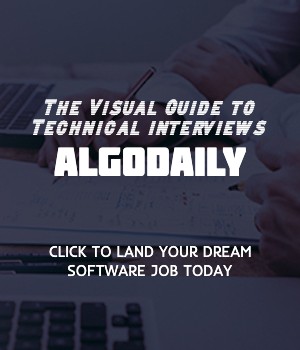Managing Updates and Upgrades in EKS
Managing updates and upgrades in EKS is a critical part of maintaining the reliability and security of your Kubernetes cluster on AWS. EKS provides several methods for managing updates and upgrades, ensuring that your applications stay up-to-date and secure.
1. Kubernetes Rolling Updates
With Kubernetes rolling updates, you can update your application deployments seamlessly without any downtime. During a rolling update, Kubernetes will create new pods with the updated version of your application and gradually terminate the old pods. This process ensures that your applications are always available to users while being updated.
Here's an example of a rolling update in Java:
1class Main {
2 public static void main(String[] args) {
3 // Replace with your Java logic here
4 for (int i = 1; i <= 100; i++) {
5 if (i % 3 == 0 && i % 5 == 0) {
6 System.out.println("FizzBuzz");
7 } else if (i % 3 == 0) {
8 System.out.println("Fizz");
9 } else if (i % 5 == 0) {
10 System.out.println("Buzz");
11 } else {
12 System.out.println(i);
13 }
14 }
15 }
16}2. EKS Managed Node Groups
EKS allows you to create managed node groups, which are groups of EC2 instances managed by EKS. When a new version of Kubernetes becomes available, you can update your managed node groups to use the new version. EKS will automatically replace the nodes in the group to update them to the new version.
3. EKS Cluster Updates
EKS also provides the ability to update the Kubernetes version of your EKS cluster. You can use the eksctl command-line tool or the AWS Management Console to initiate a cluster update. EKS will perform the necessary updates on the control plane and the worker nodes to upgrade the cluster to the new version.
Managing updates and upgrades in EKS requires careful planning and testing. It is important to have a strategy in place to ensure a smooth transition and minimize any potential disruption to your applications.
xxxxxxxxxx// Managing Updates and Upgrades in EKS// Upgrading your applications and managing updates on your EKS cluster is an important aspect of maintaining the reliability and security of your infrastructure. EKS provides several methods for managing updates and upgrades:// 1. Kubernetes Rolling Updates:// - With Kubernetes rolling updates, you can update your application deployments seamlessly without any downtime.// - During a rolling update, Kubernetes will create new pods with the updated version of your application and gradually terminate the old pods.// 2. EKS Managed Node Groups:// - EKS allows you to create managed node groups, which are groups of EC2 instances that are managed by EKS.// - When a new version of Kubernetes becomes available, you can update your managed node groups to use the new version.// - EKS will automatically replace the nodes in the group to update them to the new version.// 3. EKS Cluster Updates:// - EKS also provides the ability to update the Kubernetes version of your EKS cluster.// - You can use the eksctl command-line tool or the AWS Management Console to initiate a cluster update.// - EKS will perform the necessary updates on the control plane and the worker nodes to upgrade the cluster to the new version.// Managing updates and upgrades in EKS requires careful planning and testing.// It is important to have a strategy in place to ensure a smooth transition and minimize any potential disruption to your applications.