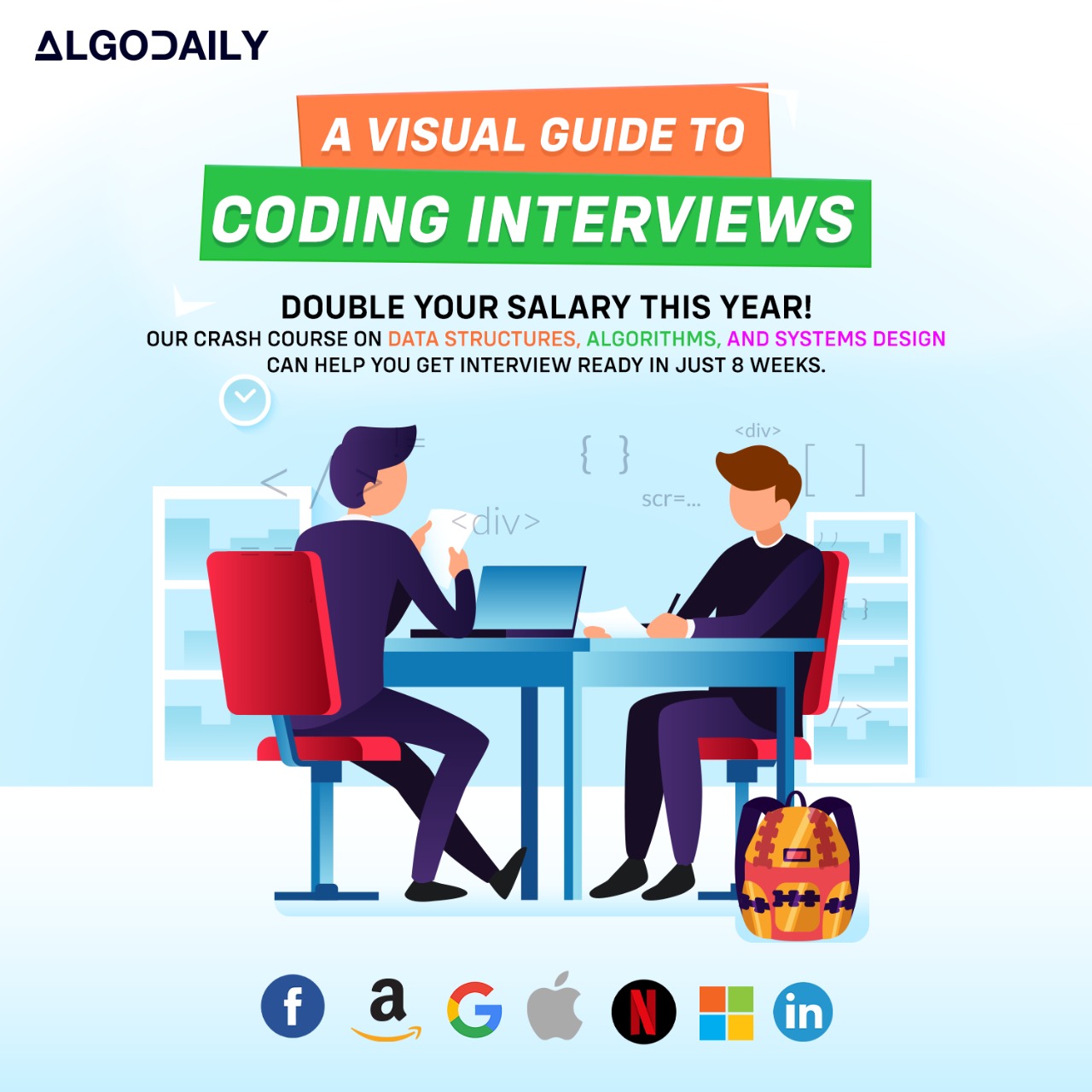Docker Containers
Docker containers are the instances of Docker images that can be run and managed. They provide a lightweight and isolated environment for running applications.
Starting a Docker Container
To start a Docker container, you can use the docker run command followed by the name or ID of the Docker image. For example, to start a container from an image named my-app, you would use the following command:
1$ docker run my-appThis command will create and start a container from the my-app image.
1// Starting a Docker container
2System.out.println("Starting a Docker container");
3// Code to start a Docker containerStopping a Docker Container
To stop a running Docker container, you can use the docker stop command followed by the name or ID of the container. For example, to stop a container named my-container, you would use the following command:
1$ docker stop my-containerThis command will stop the my-container container.
1// Stopping a Docker container
2System.out.println("Stopping a Docker container");
3// Code to stop a Docker containerManaging Docker Containers
Docker provides various commands and options to manage containers. Some common management tasks include:
- Listing containers: Use the
docker pscommand to list all running containers. - Inspecting containers: Use the
docker inspectcommand followed by the container name or ID to get detailed information about a specific container. - Removing containers: Use the
docker rmcommand followed by the container name or ID to remove a container.
1// Managing Docker containers
2System.out.println("Managing Docker containers");
3// Code to manage Docker containersDocker containers provide an efficient and consistent way to package, deploy, and manage applications. By using Docker, you can easily create and manage containers for your Java microservices and deploy them to the cloud for scalable and reliable application deployment.
xxxxxxxxxxclass Main { public static void main(String[] args) { // Starting a Docker container System.out.println("Starting a Docker container"); // Code to start a Docker container // Stopping a Docker container System.out.println("Stopping a Docker container"); // Code to stop a Docker container // Managing Docker containers System.out.println("Managing Docker containers"); // Code to manage Docker containers }}