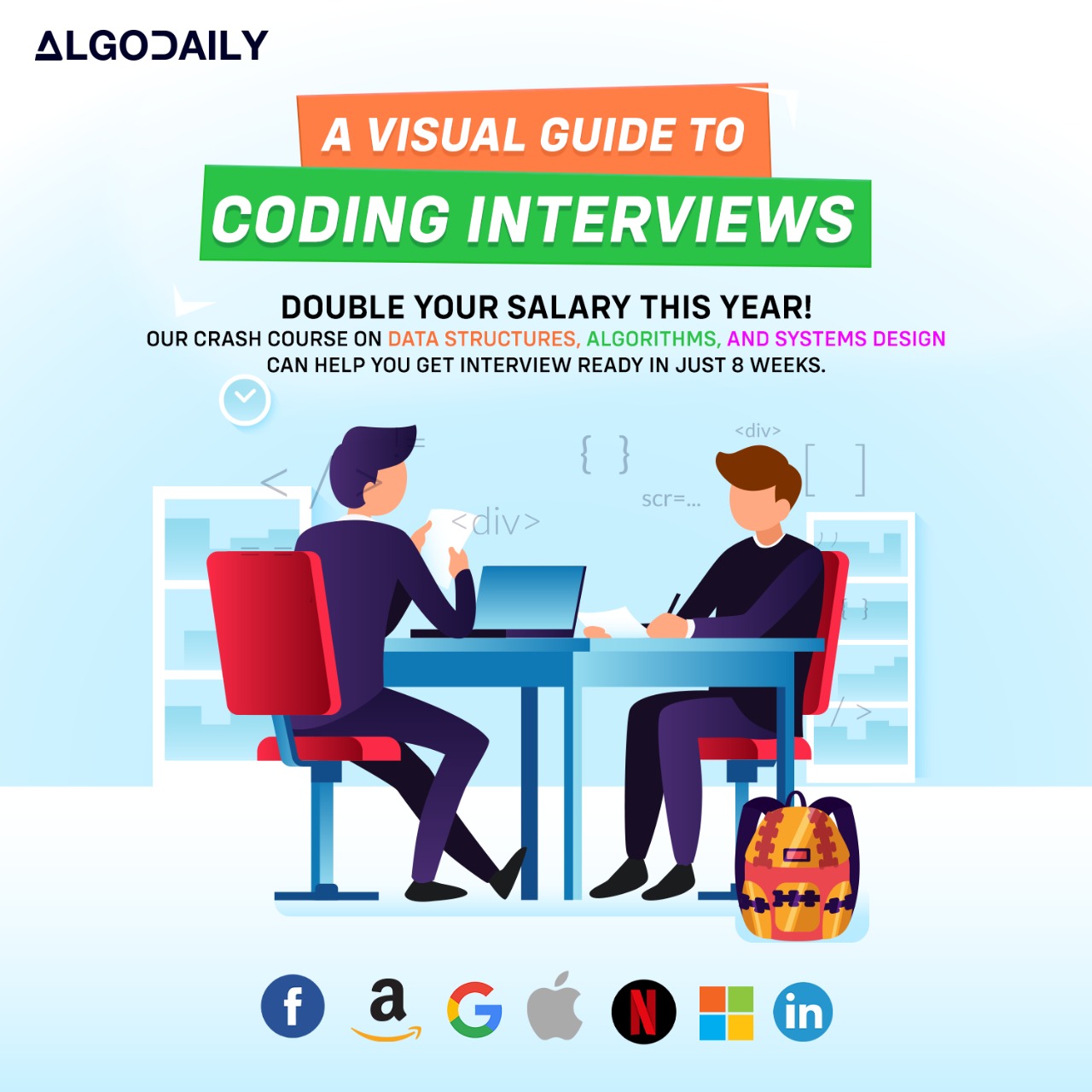Docker Images
In Docker, an image is a read-only template that contains all the necessary information to create a container. It serves as the blueprint for containers. Docker images are built using a file called Dockerfile that specifies the instructions for creating the image.
Anatomy of a Docker Image
A Docker image consists of multiple layers that are stacked on top of each other. Each layer represents a specific instruction from the Dockerfile. These layers are immutable, meaning they cannot be modified once they are created. This immutability allows for efficient caching and sharing of layers between images.
When a container is created from an image, a writable layer is added on top of the image. This layer is where any changes made to the container are stored. It allows the container to be stateful while keeping the underlying image unchanged.
Building a Docker Image
To build a Docker image, you need to write a Dockerfile that specifies the instructions for creating the image. The Dockerfile typically includes the following:
- Base image: This is the starting point for the image and provides the operating system environment.
- Dependencies: Any libraries or packages required by the application.
- Application code: The code that makes up the application.
- Build instructions: Any commands needed to build the application.
Here is an example of a Dockerfile for a Java application:
1FROM openjdk:8
2
3WORKDIR /app
4
5COPY . /app
6
7RUN javac Main.java
8
9CMD java MainIn this example, we are using the openjdk:8 base image, setting the working directory to /app, copying the application code to the container, compiling the Java code, and running the Main class.
Using Docker Images
Once you have built a Docker image, you can use it to create containers. Containers are the instances of images that can be run and managed.
To create a container from an image, you can use the docker run command. For example, to run a container from the java-app image we built earlier, you would use the following command:
1$ docker run java-appThis command will start a container from the java-app image and execute the application code.
Docker images are the building blocks of containerization. They provide a portable and consistent way to package and distribute applications. With Docker, you can easily build, share, and deploy your Java microservices as containerized applications.
xxxxxxxxxxclass Main { public static void main(String[] args) { // replace with your Java logic here // your code here }}