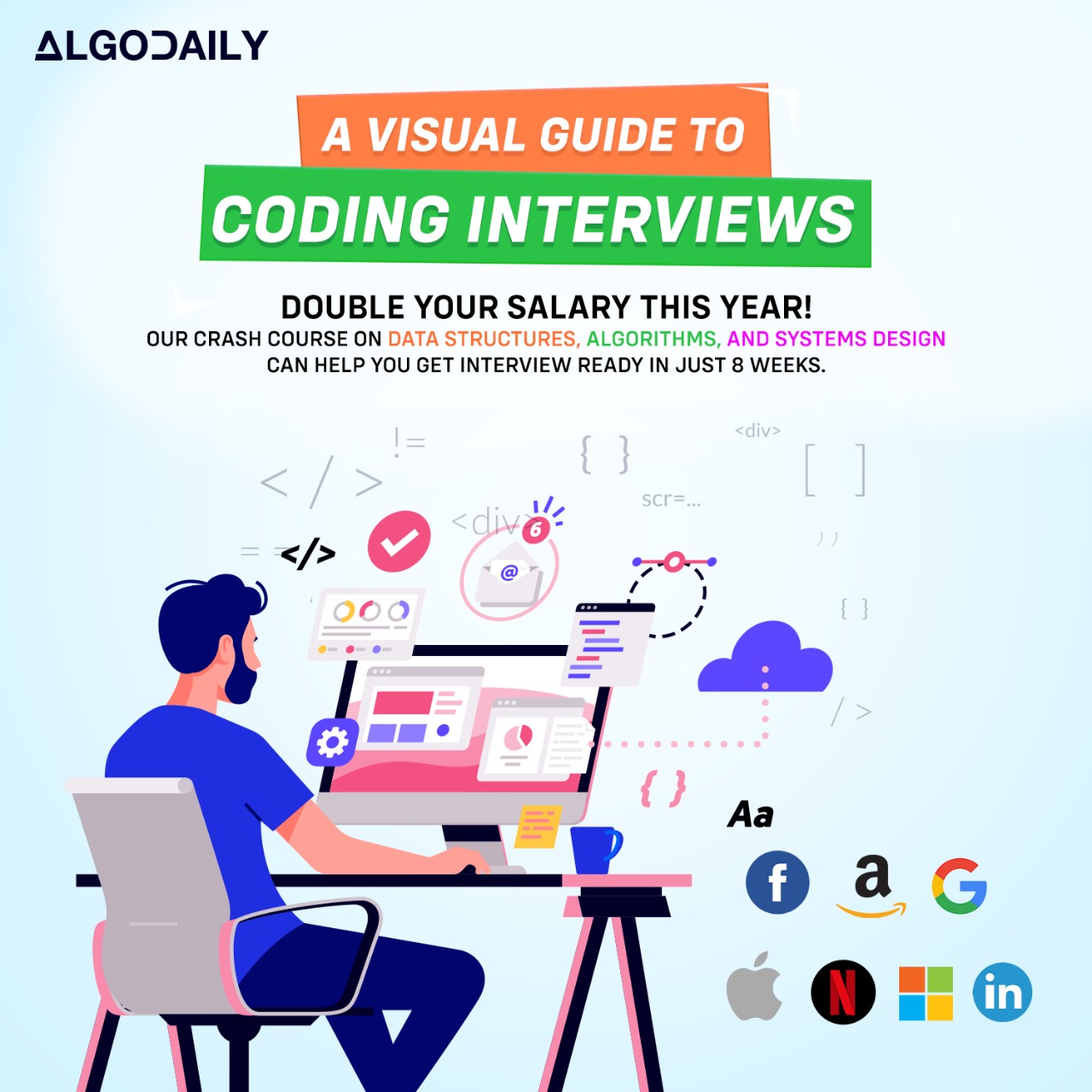Introduction to React
React is a JavaScript library for building user interfaces. It was developed by Facebook and is widely used in the industry. If you have experience with JavaScript and web development, learning React can open up new opportunities for you.
React follows the component-based architecture, where the UI is broken down into reusable components. This allows for easier maintainability and scalability of the codebase.
React uses a virtual DOM (document object model), which is an in-memory representation of the actual DOM. This enables React to efficiently update only the necessary parts of the UI when a change occurs, resulting in improved performance.
React is known for its unidirectional data flow, which means that data flows in a single direction from parent components to child components. This helps in managing state and makes it easier to understand and debug the application.
To get started with React, you'll need to have a basic understanding of JavaScript and web development concepts. If you're already familiar with technologies like Java, Spring Boot, and MySQL, React can complement your existing skillset and help you build modern, interactive web applications.
Now let's dive into some code to see React in action:
1import React from 'react';
2
3function HelloWorld() {
4 return <h1>Hello World!</h1>;
5}
6
7export default HelloWorld;xxxxxxxxxx// replace with ts logic relevant to content// make sure to log somethingfor (let i = 1; i <= 100; i++) { if (i % 3 === 0 && i % 5 === 0) { console.log("FizzBuzz"); } else if (i % 3 === 0) { console.log("Fizz"); } else if (i % 5 === 0) { console.log("Buzz"); } else { console.log(i); }}Are you sure you're getting this? Fill in the missing part by typing it in.
React follows the ____ architecture, where the UI is broken down into reusable components.
Write the missing line below.
Setting up a React Project
To get started with React, you'll need to set up a new project. Here's a step-by-step guide:
Install Node.js: React requires Node.js to run. If you don't have Node.js installed, you can download and install it from the official website.
Create a new directory for your project: Open your terminal or command prompt and navigate to the location where you want to create your project. Use the
mkdircommand to create a new directory.Navigate to the project directory: Use the
cdcommand to navigate to the project directory.Initialize a new React project: Run the following command in your terminal or command prompt to create a new React project:
1npx create-react-app my-appThis will create a new directory named my-app and set up the basic structure for your React project.
Navigate to the project directory: Use the
cdcommand to navigate to themy-appdirectory created in the previous step.Start the development server: Run the following command to start the development server and open your React app in the browser:
1npm startThis will start the development server and automatically open your React app in your default browser.
Now you have successfully set up a new React project and started the development server. You can now start building your React app and explore the full potential of React programming!
1console.log("Setting up a new React project");xxxxxxxxxxconst player = "Kobe Bryant";Try this exercise. Click the correct answer from the options.
What is the command used to start the development server and open the React app in the browser?
A) npm init B) npm run build C) npm start D) npm install
Click the option that best answers the question.
Components and Props
In React, components are the building blocks of a UI. They are independent and reusable pieces of code that can be composed together to create complex user interfaces.
A component can be either a functional component or a class component. Functional components are simple functions that accept props as arguments and return the JSX (JavaScript XML) code for rendering. Class components are ES6 classes that extend the React.Component class and have a render method that returns the JSX code.
Props are used to pass data from a parent component to a child component. They are essentially function arguments for components. Props are read-only and should not be modified within the component. To use props, they are passed as attributes to the component when it is used.
Here's an example of a functional component called Greeting that accepts a name prop and displays a greeting message:
1function Greeting(props) {
2 return <h1>Hello, {props.name}!</h1>;
3}To use the Greeting component, you can pass the name prop with a value when it is used, like this:
1const App = () => {
2 return <Greeting name="John" />;
3};In this example, the App component is using the Greeting component and passing the name prop with the value "John".
1console.log("Understanding components and passing data through props");xxxxxxxxxx// In React, components are the building blocks of a UI// Here's an example of a functional componentfunction Greeting(props) { return <h1>Hello, {props.name}!</h1>;}// Here's how you can use the componentconst App = () => { return <Greeting name="John" />;};Let's test your knowledge. Click the correct answer from the options.
What is the purpose of props in React?
Click the option that best answers the question.
- To pass data from a parent component to a child component
- To style components using CSS
- To handle events in React
- To manage component state
State and Lifecycle
In React, components can have state, which is an object that contains data that can change over time. State allows you to manage and control the data within a component.
To use state in a class component, you need to initialize it in the constructor method. The initial state is typically set as an object with key-value pairs, where each key represents a piece of data and each value represents its initial value.
1// Example of a class component with state
2
3class Counter extends React.Component {
4 constructor(props) {
5 super(props);
6 this.state = {
7 count: 0
8 };
9 }
10
11 render() {
12 return (
13 <div>
14 <h1>Count: {this.state.count}</h1>
15 <button onClick={/* incrementCount logic */}>Increment</button>
16 </div>
17 );
18 }
19}In the above example, the Counter component has a state property count with an initial value of 0. The state is accessed in the JSX using this.state.<key>. Any changes to the state should be made using the setState method, which triggers a re-render of the component.
To modify the state, you can define methods within the class component that update the state using setState. In the example above, the incrementCount method is defined to increment the count state value by 1.
1console.log("Managing component state and lifecycle methods");This is just a basic introduction to state in React. In subsequent lessons, we will explore more about state and how it can be updated and managed in different scenarios.
xxxxxxxxxx// Example of a class component with stateclass Counter extends React.Component { constructor(props) { super(props); this.state = { count: 0 }; } incrementCount() { this.setState((prevState) => ({ count: prevState.count + 1 })); } render() { return ( <div> <h1>Count: {this.state.count}</h1> <button onClick={() => this.incrementCount()}>Increment</button> </div> ); }}ReactDOM.render(<Counter />, document.getElementById('root'));Are you sure you're getting this? Click the correct answer from the options.
Which method is used to update the state of a React component?
Click the option that best answers the question.
- setState
- updateState
- modifyState
- changeState
Handling Events
In React, event handling is similar to handling events in traditional HTML. However, React introduces a different syntax for event handling.
To handle events in React, you need to assign an event handler function to the corresponding event attribute in JSX.
Here's an example of an event handler in React:
1// Example of an event handler in React
2
3function handleClick() {
4 console.log('Button clicked!')
5}
6
7return (
8 <button onClick={handleClick}>Click Me</button>
9)In the example above, we define a function handleClick that logs a message to the console when the button is clicked. The function is then assigned to the onClick attribute of the button element.
When the button is clicked, React calls the event handler function specified in onClick and executes the corresponding logic.
You can also pass arguments to the event handler function by using an arrow function or by binding the arguments directly to the event handler. This allows you to pass additional data to the event handler when the event occurs.
Event handling in React is flexible and allows you to handle various kinds of events, such as button clicks, form submissions, keyboard input, etc. By leveraging React's event handling capabilities, you can create interactive and responsive UIs.
xxxxxxxxxx// Example of an event handler in Reactfunction handleClick() { console.log('Button clicked!')}return ( <button onClick={handleClick}>Click Me</button>)Try this exercise. Click the correct answer from the options.
What is the syntax for assigning an event handler function to the onClick event in React?
Click the option that best answers the question.
- handleClick={handleClick}
- onClick={handleClick}
- onClick: handleClick
- onClick(handleClick)
React Forms
In React, forms are an essential part of building interactive user interfaces. They allow users to input data and submit it to the server for processing.
To create a form in React, you can use the <form> element and various input elements such as <input>, <textarea>, and <select>. These elements have an onChange event that fires whenever their value changes, allowing you to capture user input.
Here's an example of a basic React form:
1// Example of a basic React form
2
3import React, { useState } from 'react';
4
5function MyForm() {
6 const [name, setName] = useState('');
7 const [email, setEmail] = useState('');
8
9 const handleSubmit = (e) => {
10 e.preventDefault();
11 console.log('Form submitted!');
12 console.log('Name:', name);
13 console.log('Email:', email);
14 }
15
16 return (
17 <form onSubmit={handleSubmit}>
18 <label>
19 Name:
20 <input type='text' value={name} onChange={(e) => setName(e.target.value)} />
21 </label>
22 <br />
23 <label>
24 Email:
25 <input type='email' value={email} onChange={(e) => setEmail(e.target.value)} />
26 </label>
27 <br />
28 <button type='submit'>Submit</button>
29 </form>
30 );
31}
32
33export default MyForm;In the example above, we create a component MyForm that renders a form with two input fields for name and email. We use the useState hook to manage the form state.
The onChange event is used to update the state when the input values change. The handleSubmit function is called when the form is submitted, preventing the default form submission behavior and logging the form data to the console.
By leveraging React's form handling capabilities, you can create powerful and interactive forms in your applications.
xxxxxxxxxxexport default MyForm;// Example of a basic React formimport React, { useState } from 'react';function MyForm() { const [name, setName] = useState(''); const [email, setEmail] = useState(''); const handleSubmit = (e) => { e.preventDefault(); console.log('Form submitted!'); console.log('Name:', name); console.log('Email:', email); } return ( <form onSubmit={handleSubmit}> <label> Name: <input type='text' value={name} onChange={(e) => setName(e.target.value)} /> </label> <br /> <label> Email: <input type='email' value={email} onChange={(e) => setEmail(e.target.value)} /> </label> <br /> <button type='submit'>Submit</button> </form>Are you sure you're getting this? Is this statement true or false?
React forms are created using the <form> element and various input elements such as <input>, <textarea>, and <select>.
Press true if you believe the statement is correct, or false otherwise.
React Router
React Router is a powerful routing library for React applications that allows you to create dynamically changing URLs and navigate between different pages.
With React Router, you can define routes and associate them with components. When the URL changes, React Router will render the appropriate component based on the current route.
Here's an example of how to use React Router in a React application:
1import React from 'react';
2import { BrowserRouter as Router, Route, Link } from 'react-router-dom';
3
4function Home() {
5 return (
6 <div>
7 <h1>Home Page</h1>
8 <p>Welcome to the Home Page!</p>
9 </div>
10 );
11}
12
13function About() {
14 return (
15 <div>
16 <h1>About Page</h1>
17 <p>This is the About Page.</p>
18 </div>
19 );
20}
21
22function App() {
23 return (
24 <Router>
25 <nav>
26 <ul>
27 <li>
28 <Link to='/'>Home</Link>
29 </li>
30 <li>
31 <Link to='/about'>About</Link>
32 </li>
33 </ul>
34 </nav>
35
36 <Route path='/' exact component={Home} />
37 <Route path='/about' component={About} />
38 </Router>
39 );
40}
41
42export default App;In this example, we define two components: Home and About. We wrap our entire application in the Router component and use the Route component to define the routes.
We also use the Link component to create links to different routes. When a link is clicked, React Router will update the URL and render the corresponding component.
React Router is a powerful tool that enables you to create complex navigation flows in your React applications. Whether you need simple navigation between pages or more advanced features like nested routes or URL parameters, React Router has you covered.
xxxxxxxxxxexport default App;import React from 'react';import { BrowserRouter as Router, Route, Link } from 'react-router-dom';function Home() { return ( <div> <h1>Home Page</h1> <p>Welcome to the Home Page!</p> </div> );}function About() { return ( <div> <h1>About Page</h1> <p>This is the About Page.</p> </div> );}function App() { return ( <Router> <nav> <ul> <li> <Link to='/'>Home</Link> </li>Let's test your knowledge. Is this statement true or false?
React Router is a powerful routing library for React applications that allows you to create dynamically changing URLs and navigate between different pages.
Press true if you believe the statement is correct, or false otherwise.
React Hooks
React Hooks are a new addition in React 16.8 that allow you to use state and other React features without writing a class. They provide a simpler and more flexible way to write reusable logic in your components.
Before the introduction of hooks, functional components in React were stateless. If you wanted to add state or lifecycle methods to a component, you had to convert it into a class component. Hooks allow you to add state and lifecycle methods to functional components without the need for classes.
Here's an example of how to use the useState hook to add state to a functional component:
1import React, { useState } from 'react';
2
3function Counter() {
4 const [count, setCount] = useState(0);
5
6 return (
7 <div>
8 <h1>Count: {count}</h1>
9 <button onClick={() => setCount(count + 1)}>Increment</button>
10 </div>
11 );
12}
13
14export default Counter;In this example, we use the useState hook to create a count state variable and a setCount function to update the state. The initial value of the count variable is 0. When the button is clicked, the setCount function is called to increment the count.
React Hooks provide a more concise and declarative way to manage state and side effects in your components. They make it easier to write reusable logic and share stateful behavior between components.
Take some time to experiment with React Hooks and explore the different hooks available, such as useEffect, useContext, and useReducer. Hooks are a powerful feature in React that can greatly improve the development experience and code organization.
Try this exercise. Click the correct answer from the options.
What hook allows you to add state to a functional component in React?
Click the option that best answers the question.
- useState
- useEffect
- useContext
- useReducer
Redux
Redux is a JavaScript library for managing application state. It is commonly used with React, but it can be used with any JavaScript framework or library.
Why Redux?
Managing state in large applications can become complex and error-prone. Redux provides a centralized and predictable way to manage and update application state.
Redux follows the principles of single source of truth and immutability. The state of the entire application is stored in a single store, making it easier to debug and test.
How Redux Works
At the core of Redux is the store, which holds the state of the application. Actions are dispatched to update the state, and reducers handle these actions and return a new state.
Here's an example of using Redux to manage a counter:
1import { createStore } from 'redux';
2
3// Define the initial state
4const initialState = {
5 count: 0
6};
7
8// Define the reducer function
9function counterReducer(state = initialState, action) {
10 switch (action.type) {
11 case 'INCREMENT':
12 return {
13 ...state,
14 count: state.count + 1
15 };
16 case 'DECREMENT':
17 return {
18 ...state,
19 count: state.count - 1
20 };
21 default:
22 return state;
23 }
24}
25
26// Create the Redux store
27const store = createStore(counterReducer);
28
29// Dispatch actions
30store.dispatch({ type: 'INCREMENT' });
31store.dispatch({ type: 'INCREMENT' });
32store.dispatch({ type: 'DECREMENT' });
33
34// Get the current state
35const currentState = store.getState();
36
37console.log('Current count:', currentState.count);In this example, we create a counter reducer that handles actions for incrementing and decrementing the count. We then create a Redux store with the counter reducer, dispatch actions to update the count, and get the current state of the counter.
Redux in React
To use Redux in a React application, you need to install the react-redux package and use the Provider component to provide the Redux store to your components.
Here's an example of using Redux in a React component:
1import React from 'react';
2import { useSelector, useDispatch } from 'react-redux';
3import { increment, decrement } from './actions';
4
5function Counter() {
6 const count = useSelector(state => state.count);
7 const dispatch = useDispatch();
8
9 return (
10 <div>
11 <h1>Count: {count}</h1>
12 <button onClick={() => dispatch(increment())}>Increment</button>
13 <button onClick={() => dispatch(decrement())}>Decrement</button>
14 </div>
15 );
16}
17
18export default Counter;In this example, we use the useSelector hook to extract the count from the Redux store, and the useDispatch hook to get a reference to the dispatch function. We then use these hooks to display the count and dispatch the increment and decrement actions.
Conclusion
Redux is a powerful state management library that can simplify and streamline your application's state management. It provides a predictable way to manage state, making it easier to reason about and test your application.
Take some time to explore Redux further and try integrating it into your React projects.
xxxxxxxxxxconsole.log('Current count:', currentState.count);import React from 'react';import { createStore } from 'redux';// Define the initial stateconst initialState = { count: 0};// Define the reducer functionfunction counterReducer(state = initialState, action) { switch (action.type) { case 'INCREMENT': return { state, count: state.count + 1 }; case 'DECREMENT': return { state, count: state.count - 1 }; default: return state; }}// Create the Redux storeconst store = createStore(counterReducer);Let's test your knowledge. Fill in the missing part by typing it in.
Redux is a JavaScript library for managing application ___.
Write the missing line below.
React Testing
Testing is an essential part of building production-ready applications. In React, we can write tests to ensure that our components are working as expected.
Why Test React Components?
Testing React components allows us to catch bugs early, ensure the stability of our codebase, and have confidence in the behavior of our application. By writing tests, we can verify that our components render correctly, interact with user input, and handle data flow appropriately.
Testing Libraries
There are several testing libraries available for testing React components, such as Jest and React Testing Library. These libraries provide useful tools and utilities for writing tests and running them in an isolated environment.
Writing Tests for React Components
To test a React component, we can use testing utilities provided by the testing library. Here's an example of writing a test for a simple React component:
xxxxxxxxxx// replace with test logic relevant to React component// make sure to log somethingtest('renders learn react link', () => { render( < App / > ); const linkElement = screen.getByText(/learn react/i); expect(linkElement).toBeInTheDocument();});Build your intuition. Is this statement true or false?
React Testing Library is a testing utility specifically designed for testing React components.
Press true if you believe the statement is correct, or false otherwise.
React Best Practices
When writing React applications, it's important to follow best practices to ensure code readability, maintainability, and scalability. Here are some common best practices and tips for writing React applications:
1. Use Functional Components
Instead of using class components, consider using functional components as they are simpler and easier to understand. Functional components also have improved performance, thanks to React's optimization techniques.
2. Avoid Mutable Data
React relies on the immutability of data to efficiently update the UI. Avoid directly mutating data structures like arrays and objects, as it can cause unexpected side effects.
Here's an example that demonstrates the difference between bad and good practices:
Bad Practice:
1const products = ["apple", "banana", "orange"];
2
3const addProduct = (product) => {
4 products.push(product);
5};Good Practice:
1const products = ["apple", "banana", "orange"];
2
3const addProduct = (product) => {
4 const newProducts = [...products, product];
5 // Do something with newProducts
6};3. Use Descriptive Variable and Function Names
Use meaningful and descriptive names for variables and functions to improve code readability. Clear names make it easier for others to understand your code and maintain it in the future.
4. Keep Components Small and Focused
Break down complex components into smaller, reusable components. Each component should have a single responsibility, making it easier to understand, test, and maintain.
5. Use React Developer Tools
React Developer Tools is a browser extension that provides additional features for debugging and inspecting React components. It allows you to view the component hierarchy, check component props, and monitor component state.
These are just a few of the many best practices and tips for writing React applications. Keep exploring and learning to become a proficient React developer!
xxxxxxxxxx// Example: Avoiding Mutable Data// Bad Practiceconst products = ["apple", "banana", "orange"];const addProduct = (product) => { products.push(product);};// Good Practiceconst products = ["apple", "banana", "orange"];const addProduct = (product) => { const newProducts = [products, product]; // Do something with newProducts};Build your intuition. Is this statement true or false?
Functional components are simpler and easier to understand than class components.
Press true if you believe the statement is correct, or false otherwise.
Generating complete for this lesson!