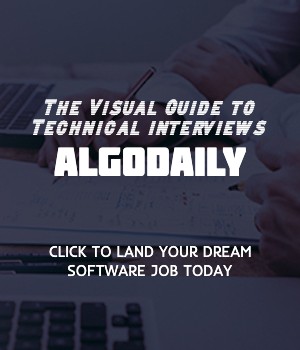Introduction to APIs
APIs (Application Programming Interfaces) are sets of rules and protocols that allow different software applications to communicate with each other. They serve as intermediaries, enabling the exchange of data, functionality, and services between systems.
As a frontend developer working with JavaScript and React, understanding APIs is crucial because:
- APIs provide a way to access and retrieve data from external sources, such as databases, servers, or other web services.
- APIs allow you to integrate external services or components into your application, enhancing its functionality and capabilities.
- APIs enable you to connect your frontend application with backend services, enabling efficient communication and coordination between the two.
In JavaScript, making API requests and handling the responses is often done using libraries like fetch or axios. These libraries provide convenient methods and utilities for sending HTTP requests and handling the received data.
Here's an example of making an API request using the fetch function in JavaScript:
1fetch('https://api.example.com/data')
2 .then(response => response.json())
3 .then(data => console.log(data))
4 .catch(error => console.error(error));In this example, the fetch function is used to send a GET request to the specified URL. The response is then processed using the .json() method to extract the data. Finally, the retrieved data is logged to the console.
By using APIs effectively in your React applications, you can enhance user experiences, leverage external services and data, and build powerful and dynamic applications.
xxxxxxxxxx// replace with ts logic relevant to content// make sure to log somethingfor (let i = 1; i <= 100; i++) { if (i % 3 === 0 && i % 5 === 0) { console.log("FizzBuzz"); } else if (i % 3 === 0) { console.log("Fizz"); } else if (i % 5 === 0) { console.log("Buzz"); } else { console.log(i); }}Let's test your knowledge. Click the correct answer from the options.
Which of the following statements about APIs is correct?
Click the option that best answers the question.
- APIs are used for exchanging data between databases
- APIs allow different software applications to communicate with each other
- APIs are only used in backend development
- APIs are specific to JavaScript and React
Making API Requests
When working with APIs in React, you can make API requests using libraries like fetch or axios. These libraries provide convenient methods for sending HTTP requests and handling the responses.
Here's an example of making an API request using the axios library:
1const axios = require('axios');
2
3axios.get('https://api.example.com/data')
4 .then(response => {
5 console.log(response.data);
6 })
7 .catch(error => {
8 console.error(error);
9 });In this example, the axios library is used to send a GET request to the specified URL. The response is then accessed using the .data property of the response object, and logged to the console.
You can also make API requests using the fetch function in JavaScript. Here's an example using fetch:
1fetch('https://api.example.com/data')
2 .then(response => response.json())
3 .then(data => {
4 console.log(data);
5 })
6 .catch(error => {
7 console.error(error);
8 });In this example, the fetch function is used to send a GET request to the specified URL. The response is then parsed as JSON using the .json() method, and the resulting data is logged to the console.
xxxxxxxxxxconst axios = require('axios');axios.get('https://api.example.com/data') .then(response => { console.log(response.data); }) .catch(error => { console.error(error); });Let's test your knowledge. Is this statement true or false?
API requests can only be made using the fetch function.
Press true if you believe the statement is correct, or false otherwise.
Handling API Responses
When making API requests in React, it's important to be able to process and handle the responses that are returned by the API. This allows you to extract the necessary data and update the user interface accordingly.
Here's an example of how to handle API responses using the fetch function in JavaScript:
1fetch('https://api.example.com/data')
2 .then(response => response.json())
3 .then(data => {
4 // Process the API response
5 console.log(data);
6 // Handle the data and update the UI here
7 const processedData = processData(data);
8 updateUI(processedData);
9 })
10 .catch(error => {
11 // Handle errors that occur during the API request
12 console.error(error);
13 // Display an error message to the user
14 showError('An error occurred while loading the data.');
15 });In this example, we start by making an API request using the fetch function. The response is then converted to JSON using the .json() method.
Once the data is obtained, we can process it using a custom processData function and update the user interface by calling the updateUI function with the processed data.
If an error occurs during the API request, the catch block is executed. You can handle errors and display appropriate error messages to the user.
xxxxxxxxxx// Begin by making an API requestfetch('https://api.example.com/data') .then(response => response.json()) .then(data => { // Process the API response console.log(data); // Handle the data and update the UI here const processedData = processData(data); updateUI(processedData); }) .catch(error => { // Handle errors that occur during the API request console.error(error); // Display an error message to the user showError('An error occurred while loading the data.'); });Let's test your knowledge. Fill in the missing part by typing it in.
When making API requests in React, it's important to be able to __ the responses that are returned by the API. This allows you to extract the necessary data and update the user interface accordingly.
Write the missing line below.
Using State and Effect Hooks
When working with APIs in React, it's common to manage the API data using state and effect hooks. State hooks allow us to store and update the API data in our components, while the effect hook helps us fetch the data and handle any side effects.
Here's an example of how to use state and effect hooks to manage API data in React:
1import React, { useState, useEffect } from 'react';
2
3function MyComponent() {
4 const [data, setData] = useState(null);
5
6 useEffect(() => {
7 fetchData();
8 }, []);
9
10 const fetchData = async () => {
11 try {
12 const response = await fetch('https://api.example.com/data');
13 const data = await response.json();
14 setData(data);
15 } catch (error) {
16 console.error(error);
17 }
18 };
19
20 return (
21 <div>
22 {data ? (
23 <div>{/* Render the data here */}</div>
24 ) : (
25 <div>Loading...</div>
26 )}
27 </div>
28 );
29}
30
31export default MyComponent;In this example, we define a component MyComponent that uses the state hook useState to store the API data. Initially, the data is set to null.
We also use the effect hook useEffect with an empty dependency array ([]) to fetch the data once when the component mounts. The fetchData function is defined as an async function that makes an API request using the fetch function.
Once the data is obtained, it is set using the setData function provided by the state hook. The component's render function conditionally renders the data or a loading message based on the state of the data.
By using state and effect hooks, we can easily manage API data in our React components and update the UI accordingly.
xxxxxxxxxxexport default MyComponent;import React, { useState, useEffect } from 'react';function MyComponent() { const [data, setData] = useState(null); useEffect(() => { fetchData(); }, []); const fetchData = async () => { try { const response = await fetch('https://api.example.com/data'); const data = await response.json(); setData(data); } catch (error) { console.error(error); } }; return ( <div> {data ? ( <div>{/* Render the data here */}</div> ) : ( <div>Loading</div> )} </div> );}Are you sure you're getting this? Is this statement true or false?
The effect hook useEffect is used to fetch API data and handle any side effects.
Press true if you believe the statement is correct, or false otherwise.
Error Handling
When working with APIs in React, it's important to handle errors that may occur during API requests. Error handling allows us to gracefully handle any issues that arise and provide feedback to the user.
To handle errors in API requests, we can use try...catch blocks. Within the try block, we write the code that makes the API request. If an error occurs, it will be caught by the catch block.
Here's an example of how to handle errors during an API request in React:
1try {
2 const response = await fetch('https://api.example.com/data');
3
4 if (!response.ok) {
5 throw new Error('Request failed with status: ' + response.status);
6 }
7
8 const data = await response.json();
9
10 // Process the data
11} catch (error) {
12 console.error(error);
13}In this example, we use the fetch function to make an API request. If the response is not ok, meaning the request was not successful (e.g., a 404 error), we throw an Error with a customized error message.
Inside the catch block, we log the error to the console using console.error. You can also display an error message to the user or perform any necessary error handling tasks.
Remember to replace the API endpoint and customize the error handling logic to suit your specific application's needs.
xxxxxxxxxx// Replace with your own error handling logictry { // API request code} catch (error) { console.log(`Error: ${error.message}`);}Build your intuition. Is this statement true or false?
Handling errors in API requests is not important.
Press true if you believe the statement is correct, or false otherwise.
Best Practices for Working with APIs in React
When working with APIs in React, it's important to follow best practices to ensure efficient and secure integration. Here are some best practices for working with APIs in React:
- Use environment variables to store API keys
To keep your API keys secure and prevent them from being exposed in your code repository, it's recommended to use environment variables to store them. This way, you can easily manage and change your API keys without modifying your source code. Here's an example of using environment variables in React to store an API key:
1// Use environment variable to store API key
2const apiKey = process.env.API_KEY;- Implement error handling
When making API requests, it's important to handle and display any errors that occur. This will provide a better user experience and help you identify and troubleshoot issues. Here's an example of implementing error handling in React:
1// Make API request
2fetch('https://api.example.com/data')
3 .then(response => {
4 if (!response.ok) {
5 throw new Error(response.statusText);
6 }
7 return response.json();
8 })
9 .then(data => {
10 // Process the data
11 })
12 .catch(error => {
13 // Handle the error
14 });- Use pagination for large datasets
If you're working with a large dataset, consider implementing pagination to fetch data in smaller chunks. This can improve performance and prevent excessive data fetching. Here's an example of using pagination in React to fetch data:
1// Fetch data with pagination
2fetch('https://api.example.com/data?page=1&limit=10')
3 .then(response => response.json())
4 .then(data => {
5 // Process the data
6 })
7 .catch(error => {
8 // Handle the error
9 });By following these best practices, you can ensure that your API integration in React is efficient, secure, and provides a seamless user experience.
xxxxxxxxxx });// Best practices for working with APIs in React// 1. Use environment variables to store API keys// To keep your API keys secure and prevent them from being exposed in your code repository, use environmental variables to store them. This way, you can easily manage and change your API keys without modifying your source code.const apiKey = process.env.API_KEY;// 2. Implement error handling// When making API requests, always handle and display any errors that occur. This will provide a better user experience and help you identify and troubleshoot issues.fetch('https://api.example.com/data') .then(response => { if (!response.ok) { throw new Error(response.statusText); } return response.json(); }) .then(data => { // Process the data }) .catch(error => { // Handle the error });// 3. Use pagination for large dataset// If you're working with a large dataset, consider implementing pagination to fetch data in smaller chunks. This can improve performance and prevent excessive data fetching.fetch('https://api.example.com/data?page=1&limit=10') .then(response => response.json()) .then(data => { // Process the data })Are you sure you're getting this? Fill in the missing part by typing it in.
To keep API keys secure, it is recommended to use ___ variables.
Write the missing line below.
Generating complete for this lesson!