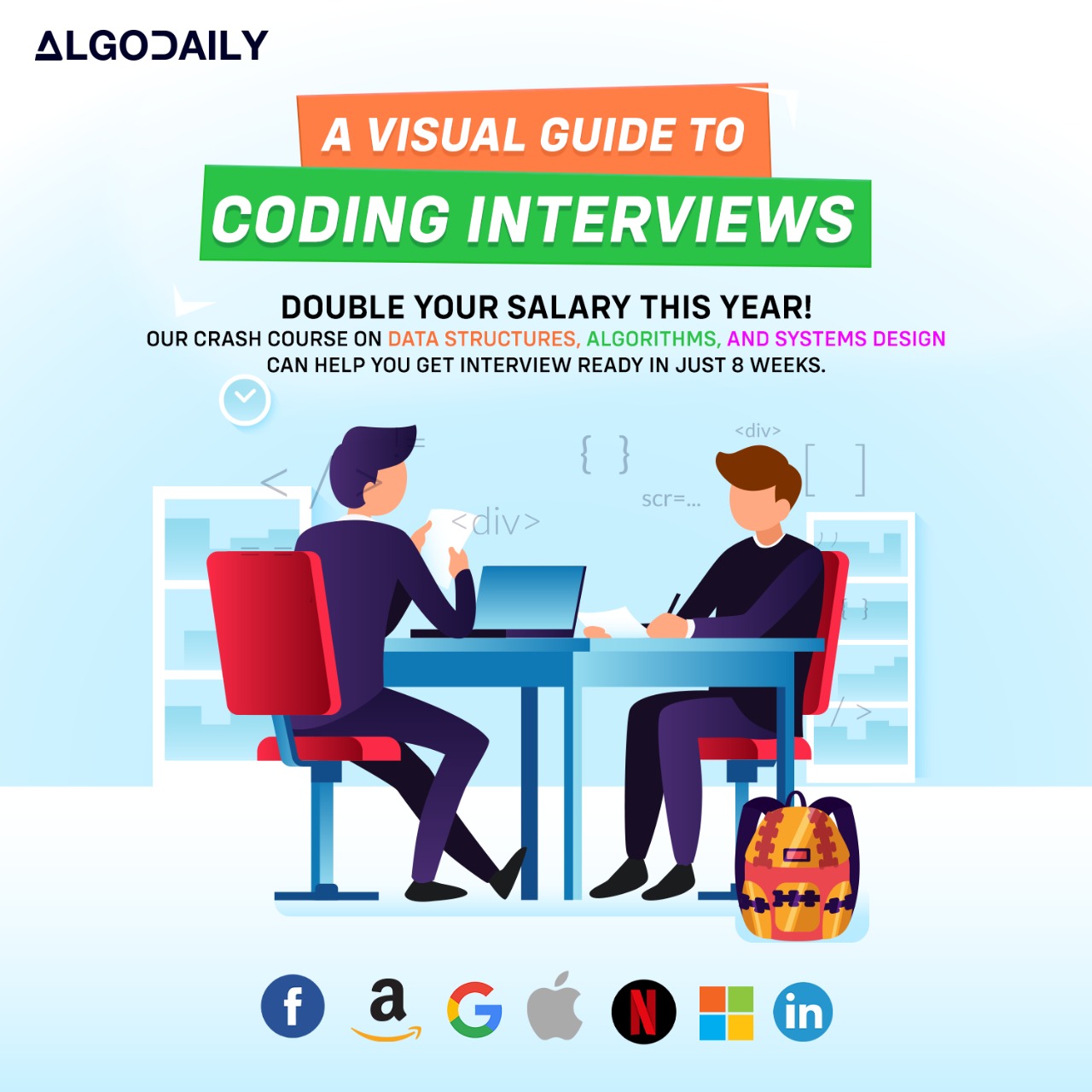Introduction to JavaScript
JavaScript is a high-level programming language that is often used for front-end web development. It provides the interactivity and dynamics required to create dynamic web pages.
JavaScript plays a crucial role in front-end development as it allows us to add functionality, manipulate HTML elements, and interact with users on web pages.
1// JavaScript code to display a message
2console.log('Hello, world!');xxxxxxxxxx// JavaScript code to display a messageconsole.log('Hello, world!');Let's test your knowledge. Fill in the missing part by typing it in.
JavaScript is a ____-level programming language that is often used for _-end web development. It provides the interactivity and dynamics required to create dynamic web pages.
Write the missing line below.
Introduction to React
React is a JavaScript library for building user interfaces. It was developed by Facebook and is widely used in front-end web development.
Some key features of React include:
- Component-based architecture: React divides the user interface into reusable components, making it easier to manage and maintain code.
- Virtual DOM: React uses a virtual representation of the DOM (Document Object Model) which allows for efficient rendering of components and minimizes unnecessary updates to the actual DOM.
- One-way data flow: React follows a unidirectional data flow, where data is passed down from parent components to child components. This helps in maintaining a predictable state of the application.
React has gained popularity due to its performance, flexibility, and large community support. It is widely used in production applications and is backed by Facebook, which ensures its continuous development and improvement.
1import React from 'react';
2
3function HelloWorld() {
4 return <h1>Hello World!</h1>;
5}
6
7export default HelloWorld;xxxxxxxxxximport React from 'react';function HelloWorld() { return <h1>Hello World!</h1>;}export default HelloWorld;Are you sure you're getting this? Is this statement true or false?
React follows a unidirectional data flow, where data is passed down from parent components to child components.
Press true if you believe the statement is correct, or false otherwise.
Setting up a React Development Environment
Setting up a development environment for React is an essential step before starting any React project. In this section, we will go through the process of setting up a development environment for React.
Prerequisites
Before we begin, let's make sure we have the following software installed on our machine:
Initializing a New React Project
To initialize a new React project, we can use Create React App, a popular toolchain for setting up React applications with no configuration.
To install Create React App, open your terminal and run the following command:
1npm install -g create-react-appOnce installed, you can create a new React project by running the following command:
1npx create-react-app my-appThis command will create a new directory called my-app with the basic structure and configuration files for a React project.
Running the React Project
To start the development server for our React project, navigate into the project directory and run the following command:
1cd my-app
2npm startThis will start the development server and open the project in your default web browser. Any changes you make to the project files will automatically be reflected in the browser.
Building the React Project
When you are ready to deploy your React project, you can build it into a production-ready bundle. To do this, navigate into the project directory and run the following command:
1npm run buildThis will create an optimized and minified bundle of your project inside the build directory. You can then deploy the contents of this directory to a web server.
Summary
Setting up a development environment for React involves installing the necessary software, initializing a new React project using Create React App, and running and building the project. With these steps, you are now ready to start developing React applications in your own development environment! Happy coding!
xxxxxxxxxxconst express = require('express');const app = express();const port = 3000;app.get('/', (req, res) => { res.send('Hello World!');});app.listen(port, () => { console.log(`Example app listening at http://localhost:${port}`);});Let's test your knowledge. Is this statement true or false?
Node.js is required to set up a React development environment.
Press true if you believe the statement is correct, or false otherwise.
Creating a React Component
When building a React application, creating components is a fundamental task. Components are reusable pieces of code that encapsulate the functionality and UI of a specific part of your application. In this section, we will walk through the step-by-step process of creating a basic React component.
Step 1: Setting Up
To start, make sure you have a React development environment set up. If you haven't done so already, you can follow the instructions in the 'Setting up a React Development Environment' section.
Step 2: Create a New Component Directory
In your project directory, create a new directory to hold your components. You can name it 'components' or choose any other descriptive name.
1mkdir componentsStep 3: Create a New Component File
Inside the 'components' directory, create a new JavaScript file for your component. You can choose any name for the file, but it's good practice to use a name that reflects the purpose of the component.
1touch components/MyComponent.jsStep 4: Define the Component
Open the 'MyComponent.js' file and define your component. You can use either a function component or a class component.
- Function Component
1import React from 'react';
2
3function MyComponent() {
4 return (
5 <div>
6 <h1>Hello, World!</h1>
7 </div>
8 );
9}
10
11export default MyComponent;- Class Component
1import React from 'react';
2
3class MyComponent extends React.Component {
4 render() {
5 return (
6 <div>
7 <h1>Hello, World!</h1>
8 </div>
9 );
10 }
11}
12
13export default MyComponent;Step 5: Use the Component
Now that you have created your component, you can use it in other parts of your application. To use the component, import it and include it in the JSX code of another component.
1import React from 'react';
2import MyComponent from './components/MyComponent';
3
4function App() {
5 return (
6 <div>
7 <h1>My App</h1>
8 <MyComponent />
9 </div>
10 );
11}
12
13export default App;By following these steps, you have successfully created a basic React component. You can now build upon this foundation and create more complex components to suit the needs of your application.
Let's test your knowledge. Fill in the missing part by typing it in.
To create a React component, you need to define a _ function or class that extends the React.Component class.
Write the missing line below.
Working with Props
In React, props allow you to pass data from a parent component to a child component. Props are read-only, making them great for passing data down the component tree.
To pass props, you can include them as attributes when rendering a component. The child component can then access the props via this.props.
Here's an example of a child component Welcome that receives a name prop and displays a welcome message:
1import React, { Component } from 'react';
2
3class Welcome extends Component {
4 render() {
5 return <h1>Hello, {this.props.name}!</h1>;
6 }
7}
8
9// Example usage:
10<Welcome name="John" />
11<Welcome name="Jane" />In the example above, the Welcome component is rendered twice with different values for the name prop. Each instance of the Welcome component will display a personalized welcome message based on the value of the name prop.
This allows you to create reusable components that can accept different data dynamically. By passing props down the component tree, you can easily configure and customize child components based on the parent component's state or data.
As a frontend developer, understanding how to work with props in React is essential for building dynamic and interactive user interfaces. By leveraging the power of props, you can create modular and reusable components that can be easily composed and manipulated.
xxxxxxxxxx// import React, { Component } from 'react';// class Welcome extends Component {// render() {// return <h1>Hello, {this.props.name}!</h1>;// }// }// Example usage:// <Welcome name="John" />// <Welcome name="Jane" />Let's test your knowledge. Click the correct answer from the options.
Which of the following statements about props in React is true?
Click the option that best answers the question.
- Props are read-only and cannot be modified by the child component
- Props can only be passed from a parent component to a child component
- Props can be used to initialize the state of a component
- Props can only be passed as strings or numbers
State and Lifecycle
In React, components have a built-in state that can be used to store and manage data. The state represents the current condition or values of the component and can be updated throughout its lifecycle.
Setting the Initial State
To use state in a class component, you need to define it in the constructor by assigning an object to the this.state property. Each key-value pair in the state object represents a piece of data that the component will track and render based on its value.
1import React, { Component } from 'react';
2
3class App extends Component {
4 constructor(props) {
5 super(props);
6 this.state = {
7 count: 0,
8 message: 'Hello, World!'
9 };
10 }
11}In the example above, the App component has an initial state with two properties: count and message. The count property keeps track of the number of times a button is clicked, and the message property stores a greeting message.
Updating the State
To update the state, you should never directly modify the state object using this.state. Instead, use the setState() method provided by React. This ensures that React can properly manage the component's state and trigger the necessary re-renders.
Here's an example of updating the state when a button is clicked:
1import React, { Component } from 'react';
2
3// ...constructor and other methods
4
5render() {
6 const { count } = this.state;
7
8 return (
9 <div>
10 <h1>Count: {count}</h1>
11 <button onClick={() => this.setState({ count: count + 1 })}>Increment</button>
12 </div>
13 );
14}In the example above, when the button is clicked, the setState() method is called with an updated value for the count property. This triggers a re-render of the App component, reflecting the updated state.
Component Lifecycle
React components have a lifecycle consisting of different stages: mounting, updating, and unmounting. During each stage, there are specific methods that you can override to run code at different points in the component's lifecycle.
Here are some commonly used lifecycle methods:
componentDidMount(): Invoked immediately after the component is mounted (inserted into the DOM). It is a good place to initialize third-party libraries, fetch data from an API, or set up subscriptions.componentDidUpdate(prevProps, prevState): Invoked immediately after the component is updated (re-rendered). It can be used to perform side effects after a component has been updated, such as making an API request based on a prop change.componentWillUnmount(): Invoked immediately before the component is unmounted (removed from the DOM). It should mainly be used to clean up resources, such as canceling any network requests, clearing timers, or removing event listeners.
Here's an example of how these lifecycle methods can be used:
1// ...constructor and other methods
2
3componentDidMount() {
4 console.log('Component has mounted');
5}
6
7componentDidUpdate() {
8 console.log('Component has updated');
9}
10
11componentWillUnmount() {
12 console.log('Component is about to be unmounted');
13}In the example above, the component logs messages to the console during different lifecycle stages. This can be helpful for debugging or understanding when certain operations occur.
Understanding the component's lifecycle and its corresponding methods allows you to write code that runs at the right time and performs the necessary actions during different stages of the component's life.
In conclusion, understanding the concept of state and the lifecycle of a React component is crucial for developing robust and interactive applications. By properly managing the state and utilizing the component lifecycle methods, you can create dynamic UIs that respond to user interactions and maintain optimal performance.
xxxxxxxxxxexport default App;import React, { Component } from 'react';class App extends Component { constructor(props) { super(props); this.state = { count: 0, message: 'Hello, World!' }; } componentDidMount() { console.log('Component has mounted'); } componentDidUpdate() { console.log('Component has updated'); } componentWillUnmount() { console.log('Component is about to be unmounted'); } render() { const { count, message } = this.state; return ( <div> <h1>Count: {count}</h1>Try this exercise. Fill in the missing part by typing it in.
To update the state in a React component, you should never directly modify the state object using this.state. Instead, use the _____________() method provided by React. This ensures that React can properly manage the component's state and trigger the necessary re-renders.
Write the missing line below.
Handling Events
In React, handling events is similar to handling events in vanilla JavaScript, but with a few differences.
Event Handling Syntax
In React, event handlers are specified as attributes in JSX, just like other HTML attributes. The naming convention for event handlers is camelCase instead of lowercase.
For example, to handle the onClick event for a button, you can define an event handler function and pass it as a prop to the button component:
1// Handle onClick event
2const handleClick = () => {
3 // Code logic for handling the event
4};
5
6// JSX
7return (
8 <button onClick={handleClick}>Click me!</button>
9);In the example above, when the button is clicked, the handleClick function will be called to handle the event.
Event Object
In React, the event object passed to event handlers is a synthetic event, which is a cross-browser wrapper around the native event.
The synthetic event provides properties and methods that are compatible with different browsers, making it easier to write cross-platform event handling code.
Prevent Default
To prevent the default behavior of an event in React, you can call the preventDefault() method on the event object.
For example, to prevent the default form submission behavior when a submit button is clicked, you can do the following:
1// Handle form submit event
2const handleSubmit = (event) => {
3 event.preventDefault();
4 // Code logic for handling the form submission
5};
6
7// JSX
8return (
9 <form onSubmit={handleSubmit}>
10 {/* form fields */}
11 <button type="submit">Submit</button>
12 </form>
13);In the example above, the handleSubmit function prevents the default form submission behavior by calling preventDefault() on the event object.
Handling events is an important part of building interactive applications in React. By using event handlers and understanding the event object, you can create dynamic and responsive user interfaces.
xxxxxxxxxx// Handle onClick eventconst handleClick = () => { // Code logic for handling the event};// JSXreturn ( <button onClick={handleClick}>Click me!</button>);Build your intuition. Is this statement true or false?
In React, event handlers are specified as attributes in JSX, just like other HTML attributes.
Press true if you believe the statement is correct, or false otherwise.
Conditional Rendering
In React, conditional rendering is a technique used to show different components or UI elements based on a condition. It allows you to control what gets rendered based on the state or props of a component.
If-Else Statements
One way to implement conditional rendering is by using if-else statements. You can define conditions in your component's render method and return different components based on those conditions.
1const Greeting = ({ isLoggedIn }) => {
2 if (isLoggedIn) {
3 return <h1>Welcome back!</h1>;
4 } else {
5 return <h1>Please log in.</h1>;
6 }
7};In the example above, the Greeting component renders different greetings depending on whether the isLoggedIn prop is true or false.
Ternary Operator
Another way to perform conditional rendering is by using the ternary operator (? :). It allows you to write a more concise and inline if-else statement.
1const Greeting = ({ isLoggedIn }) => (
2 isLoggedIn ? <h1>Welcome back!</h1> : <h1>Please log in.</h1>
3);The above code snippet achieves the same result as the previous example, but in a more concise way using the ternary operator.
Logical && Operator
You can also use the logical AND (&&) operator to conditionally render components. This approach is useful when you want to conditionally render a component only if a certain condition is met.
1const Greeting = ({ name }) => (
2 name && <h1>Hello, {name}!</h1>
3);In the example above, the Greeting component only renders the greeting if the name prop is truthy.
Conditional rendering is a powerful feature in React that allows you to create dynamic and responsive UIs. By choosing the appropriate method (if-else, ternary operator, or logical && operator) based on your specific use case, you can control what gets rendered in your React components.
xxxxxxxxxx// replace with ts logic relevant to content// make sure to log somethingfor (let i = 1; i <= 100; i++) { if (i % 3 === 0 && i % 5 === 0) { console.log("FizzBuzz"); } else if (i % 3 === 0) { console.log("Fizz"); } else if (i % 5 === 0) { console.log("Buzz"); } else { console.log(i); }}Build your intuition. Is this statement true or false?
The ternary operator can be used to implement conditional rendering in React.
Press true if you believe the statement is correct, or false otherwise.
Lists and Keys
When working with React, it is common to render lists of components. You may have a list of items fetched from an API, a set of data from a database, or an array you define in your code. React provides a way to render dynamically generated lists using the map function.
Rendering a List of Components
To render a list of components in React, you can use the map function to iterate over an array of data and return a component for each item.
Here's an example of rendering a list of students:
1// Arrays of data
2const students = [
3 { id: 1, name: 'John' },
4 { id: 2, name: 'Jane' },
5 { id: 3, name: 'Bob' }
6];
7
8// Render a list of students
9const StudentList = () => {
10 return (
11 <ul>
12 {students.map(student => (
13 <li>{student.name}</li>
14 ))}
15 </ul>
16 );
17};
18
19ReactDOM.render(
20 <StudentList />,
21 document.getElementById('root')
22);In the example above, we have an array of students with their respective names. We use the map function to iterate over the array and return an <li> element for each student.
Adding Unique Keys
When rendering a list of components in React, it's important to provide a unique key prop to each component. This helps React efficiently update and re-order the list when changes occur.
In the previous example, we can add a unique id property to each student object and use it as the key prop for the <li> element:
1{students.map(student => (
2 <li key={student.id}>{student.name}</li>
3))}By providing a unique key prop, React can track each component and optimize the rendering process.
When using the map function to render a list, remember to include a key prop for each component to improve performance and avoid potential issues.
xxxxxxxxxx// Arrays of dataconst students = [ { id: 1, name: 'John' }, { id: 2, name: 'Jane' }, { id: 3, name: 'Bob' }];// Render a list of studentsconst StudentList = () => { return ( <ul> {students.map(student => ( <li key={student.id}>{student.name}</li> ))} </ul> );};ReactDOM.render( <StudentList />, document.getElementById('root'));Let's test your knowledge. Click the correct answer from the options.
What is the purpose of providing a unique key prop when rendering a list of components in React?
Click the option that best answers the question.
- To uniquely identify each component in the list
- To improve performance when updating and re-ordering the list
- To provide additional data to each component
- To style each component differently
Forms and Controlled Components
Handling form input and managing the state of controlled components in React is an essential skill for building interactive user interfaces.
Controlled Components
In React, a controlled component is a form element whose value is controlled by React. The value of the component is stored in the component's state and is updated through event handlers.
Here's an example of a controlled input component:
1// Define a state to hold the input value
2const [inputValue, setInputValue] = useState('');
3
4// Define an event handler to handle input changes
5const handleInputChange = (event) => {
6 setInputValue(event.target.value);
7};
8
9// Render the input element
10return (
11 <input type="text" value={inputValue} onChange={handleInputChange} />
12);In the example above, we use the useState hook to define a state variable inputValue that holds the current value of the input field. We also define an event handler handleInputChange that updates the state inputValue whenever the input value changes.
By setting the value prop of the input element to inputValue and assigning the onChange event handler to handleInputChange, we have created a controlled input component.
Benefits of Controlled Components
Controlled components offer several benefits:
Single Source of Truth: The component's value is stored in the component's state, making it the single source of truth for the component's data.
Consistent Behavior: Since the value of the component is controlled by React, you can ensure consistent behavior by enforcing validation rules and preventing invalid input.
Easy State Management: By managing the component's state, you have full control over its behavior and can easily handle updates, validations, and error handling.
Access to Input Value: Since the value of the input is stored in state, you can access it at any time and use it in other parts of your application.
Exercise
Implement a controlled form component that takes a username and password as input fields. Store the values in state and log them when the form is submitted.
xxxxxxxxxx// Let's start with a simple example of a controlled component// Define a state to hold the input valueconst [inputValue, setInputValue] = useState('');// Define an event handler to handle input changesconst handleInputChange = (event) => { setInputValue(event.target.value);};// Render the input elementreturn ( <input type="text" value={inputValue} onChange={handleInputChange} />);Try this exercise. Is this statement true or false?
Controlled components offer several benefits:
True or False: Controlled components provide an easy way to manage the state of form input elements
Press true if you believe the statement is correct, or false otherwise.
Fetching Data from APIs
Fetching and displaying data from an API is a common task in many web applications. In a React application, we can use the fetch API or libraries like axios to retrieve data from an external source.
Here's an example of how to fetch data from an API in a React component:
1import React, { useState, useEffect } from 'react';
2
3function DataComponent() {
4 const [data, setData] = useState([]);
5
6 useEffect(() => {
7 const fetchData = async () => {
8 try {
9 const response = await fetch('https://api.example.com/data');
10 const data = await response.json();
11 setData(data);
12 } catch (error) {
13 console.error(error);
14 }
15 };
16
17 fetchData();
18 }, []);
19
20 return (
21 <div>
22 {data.map((item) => (
23 <div key={item.id}>{item.name}</div>
24 ))}
25 </div>
26 );
27}
28
29export default DataComponent;xxxxxxxxxx// Fetch data from an APIasync function fetchData() { try { const response = await fetch('https://api.example.com/data'); const data = await response.json(); console.log(data); } catch (error) { console.error(error); }}fetchData();Try this exercise. Is this statement true or false?
Fetching data from an API is a common task in front-end development.
Press true if you believe the statement is correct, or false otherwise.
React Router
React Router is a third-party library that allows you to implement client-side routing in a React application. It provides a way to handle navigation and route rendering without the need for a full page refresh.
To get started with React Router, you will first need to install the react-router-dom package from npm. You can do this by running the following command:
1$ npm install react-router-domOnce you have installed React Router, you can import the required components and set up the routing in your application. Here is an example:
1import { BrowserRouter as Router, Switch, Route, Link } from 'react-router-dom';
2import Home from './Home';
3import About from './About';
4import Contact from './Contact';
5
6function App() {
7 return (
8 <Router>
9 <div>
10 <nav>
11 <ul>
12 <li><Link to="/">Home</Link></li>
13 <li><Link to="/about">About</Link></li>
14 <li><Link to="/contact">Contact</Link></li>
15 </ul>
16 </nav>
17 <Switch>
18 <Route path="/about">
19 <About />
20 </Route>
21 <Route path="/contact">
22 <Contact />
23 </Route>
24 <Route path="/">
25 <Home />
26 </Route>
27 </Switch>
28 </div>
29 </Router>
30 );
31}
32
33export default App;In this example, we import the necessary components from react-router-dom, such as BrowserRouter, Switch, Route, and Link. We then set up the routing using these components, defining routes for the /about, /contact, and / paths.
The Link component is used to create navigation links, which can be rendered as clickable elements in your application. The Route component specifies the component to render when a certain path is matched.
With React Router, you can easily create multi-page applications that update the URL without refreshing the entire page, providing a smoother user experience.
xxxxxxxxxxexport default App;// First, install React Router$ npm install react-router-dom// Import the required componentsimport { BrowserRouter as Router, Switch, Route, Link } from 'react-router-dom';import Home from './Home';import About from './About';import Contact from './Contact';// Set up the routingfunction App() { return ( <Router> <div> <nav> <ul> <li><Link to="/">Home</Link></li> <li><Link to="/about">About</Link></li> <li><Link to="/contact">Contact</Link></li> </ul> </nav> <Switch> <Route path="/about"> <About /> </Route> <Route path="/contact">Let's test your knowledge. Is this statement true or false?
React Router is a third-party library that allows you to implement client-side routing in a React application.
Press true if you believe the statement is correct, or false otherwise.
Styling React Components
When it comes to styling React components, there are several approaches you can take. In this section, we will explore some of the most common methods.
Inline Styles
One approach is to use inline styles, where you define the styles directly in the JSX code. This allows for dynamic styling based on component props or state. Here's an example:
1import React from 'react';
2
3function MyComponent() {
4 const styles = {
5 container: {
6 backgroundColor: 'blue',
7 padding: '20px',
8 borderRadius: '5px',
9 },
10 text: {
11 color: 'white',
12 fontSize: '20px',
13 },
14 };
15
16 return (
17 <div style={styles.container}>
18 <p style={styles.text}>Hello, World!</p>
19 <button style={styles.button}>Click me</button>
20 </div>
21 );
22}
23
24export default MyComponent;In this example, we define the styles as an object and use the style prop to apply them to the corresponding elements. This approach provides flexibility but can become cumbersome for larger applications.
CSS Modules
Another approach is to use CSS Modules, which allow you to write CSS styles in separate files and import them into your components. Each CSS class is scoped to the specific component, preventing style conflicts. Here's an example:
1import React from 'react';
2import styles from './MyComponent.module.css';
3
4function MyComponent() {
5 return (
6 <div className={styles.container}>
7 <p className={styles.text}>Hello, World!</p>
8 <button className={styles.button}>Click me</button>
9 </div>
10 );
11}
12
13export default MyComponent;In this example, we import the styles from a separate CSS file using the import statement. We then apply the CSS classes to the corresponding elements using the className prop. CSS Modules offer better organization and separation of concerns but may require additional configuration.
CSS-in-JS Libraries
There are also CSS-in-JS libraries available, such as styled-components and emotion, which allow you to write CSS styles directly in your JavaScript code. These libraries provide features like dynamic styling, theme support, and component scoping. Here's an example using styled-components:
1import React from 'react';
2import styled from 'styled-components';
3
4const Container = styled.div`
5 background-color: blue;
6 padding: 20px;
7 border-radius: 5px;
8`;
9
10const Text = styled.p`
11 color: white;
12 font-size: 20px;
13`;
14
15const Button = styled.button`
16 color: white;
17 background-color: blue;
18 border: none;
19 padding: 10px 20px;
20 font-size: 16px;
21 border-radius: 5px;
22`;
23
24function MyComponent() {
25 return (
26 <Container>
27 <Text>Hello, World!</Text>
28 <Button>Click me</Button>
29 </Container>
30 );
31}
32
33export default MyComponent;In this example, we use the styled API from styled-components to define reusable styled components. We can then use these components in our JSX code, providing dynamic styling options. CSS-in-JS libraries offer a high level of flexibility and can be powerful tools for styling React components.
Choose the styling approach that best fits your project requirements and personal preferences. Keep in mind that consistency and maintainability are key factors to consider when styling your components.
xxxxxxxxxximport React from 'react';import './style.css';function MyComponent() { return ( <div className="container"> <p className="text">Hello, World!</p> <button className="btn">Click me</button> </div> );}export default MyComponent;Let's test your knowledge. Click the correct answer from the options.
What is one approach to styling React components using CSS?
A. Inline Styles B. CSS Modules C. CSS-in-JS Libraries D. All of the above
Click the option that best answers the question.
- A
- B
- C
- D
React Context
React Context is a feature in React that allows you to share data across components without passing it through props at every level of the component tree. It provides a way to pass data through the component tree without having to manually pass props down the tree. This can be especially useful when you have data that needs to be accessed by many components at different levels of your application.
To use React Context, you need to perform the following steps:
- Create a context using the
createContextfunction from thereactpackage:
1const MyContext = createContext();- Wrap your component or component tree with the
Providercomponent from the context:
1<MyContext.Provider value={value}>
2 {/* Your components here */}
3</MyContext.Provider>- Access the context value in any nested component by using the
useContexthook from thereactpackage:
1const value = useContext(MyContext);Here's an example code that demonstrates the usage of React Context:
1import React, { createContext, useContext } from 'react';
2
3const MyContext = createContext();
4
5const App = () => {
6 const value = 'Hello, JavaScript!';
7
8 return (
9 <MyContext.Provider value={value}>
10 <ChildComponent />
11 </MyContext.Provider>
12 );
13};
14
15const ChildComponent = () => {
16 const value = useContext(MyContext);
17
18 return <p>{value}</p>;
19};
20
21export default App;In this example, we create a context using createContext and provide it with a value. We then wrap the ChildComponent with the Provider component and pass the value as a prop. Finally, we access the value in the ChildComponent using the useContext hook and render it.
React Context is a powerful tool for managing state across components in your React application. It can help simplify your code and improve performance by reducing the need for prop drilling. Consider using React Context when you have data that needs to be accessed by multiple components at different levels of your application.
xxxxxxxxxx// Example code using React Contextimport React, { createContext, useContext } from 'react';// Create a contextconst MyContext = createContext();const App = () => { // Provide a value to the context const value = 'Hello, JavaScript!'; return ( <MyContext.Provider value={value}> <ChildComponent /> </MyContext.Provider> );};const ChildComponent = () => { // Use the context value const value = useContext(MyContext); return <p>{value}</p>;};export default App;Try this exercise. Click the correct answer from the options.
What are the steps to use React Context?
Click the option that best answers the question.
Error Handling and Testing
When developing React applications, it's important to handle errors gracefully and write tests to ensure the reliability and stability of your code. In this section, we'll explore some strategies for error handling and testing in React applications.
Error Handling with Error Boundaries
React provides a feature called Error Boundaries that allow you to catch and handle errors in components. An error boundary is a React component that wraps other components and provides an error fallback UI when an error occurs within its child components.
To define an error boundary, you can create a class component that extends React.Component and implement the componentDidCatch method. This method is called when an error is thrown within the component or its children. Inside this method, you can perform error logging or send the error to an error reporting service.
Here's an example of an error boundary component:
1// ErrorBoundary.js
2import React from 'react';
3
4class ErrorBoundary extends React.Component {
5 constructor(props) {
6 super(props);
7 this.state = { hasError: false };
8 }
9
10 static getDerivedStateFromError(error) {
11 return { hasError: true };
12 }
13
14 componentDidCatch(error, errorInfo) {
15 // log the error or send it to an error reporting service
16 }
17
18 render() {
19 if (this.state.hasError) {
20 // render fallback UI
21 return (
22 <div>
23 <h1>Something went wrong.</h1>
24 <p>Please try again later.</p>
25 </div>
26 );
27 }
28
29 // render children
30 return this.props.children;
31 }
32}
33
34export default ErrorBoundary;In this example, the ErrorBoundary component tracks the error state using the hasError property in its state. The getDerivedStateFromError method is used to update the state when an error occurs. The componentDidCatch method is where you can perform error logging or error reporting.
To use the ErrorBoundary component to wrap other components, simply include it in the component hierarchy around the components you want to handle errors for:
1<ErrorBoundary>
2 <ComponentWithErrorHandling />
3</ErrorBoundary>Writing Tests with Jest and React Testing Library
When it comes to testing React applications, two popular libraries are Jest and React Testing Library.
Jest is a JavaScript testing framework that focuses on simplicity and provides features like test assertions, mocking, and snapshots. It's widely used for testing React components and applications.
React Testing Library is a testing utility for React that encourages writing tests that resemble how users interact with the application. It provides a set of testing utilities for querying elements, firing events, and performing assertions.
Here's an example of a test written with Jest and React Testing Library:
1// Example.test.js
2import React from 'react';
3import { render, screen } from '@testing-library/react';
4
5import Example from './Example';
6
7// test case
8it('renders the example component', () => {
9 render(<Example />);
10 const exampleElement = screen.getByText('Example');
11 expect(exampleElement).toBeInTheDocument();
12});In this example, we render the Example component using the render function from React Testing Library. Then, we use the screen.getByText function to query for an element with the text 'Example'. Finally, we use the expect function to perform an assertion and check that the element is in the document.
Writing tests for your React components and applications is crucial to ensure their correctness and maintainability. Jest and React Testing Library are powerful tools that can help you write effective and reliable tests.
By properly handling errors and writing tests, you can improve the quality and stability of your React applications.
xxxxxxxxxxexport default ErrorBoundary;import React from 'react';class ErrorBoundary extends React.Component { constructor(props) { super(props); this.state = { hasError: false }; } static getDerivedStateFromError(error) { return { hasError: true }; } componentDidCatch(error, errorInfo) { // log the error or send it to an error reporting service } render() { if (this.state.hasError) { // render fallback UI return ( <div> <h1>Something went wrong.</h1> <p>Please try again later.</p> </div> ); } // render children return this.props.children;Are you sure you're getting this? Is this statement true or false?
Error Boundaries are a feature in React that allow you to catch and handle errors in components.
Press true if you believe the statement is correct, or false otherwise.
Deployment Options for React Applications
When it comes to deploying React applications, there are several options to choose from based on your requirements and preferences. In this section, we'll explore some of the most popular deployment options for React applications.
1. Deploying to a Web Server
One common way to deploy a React application is to host it on a web server. This can be done by configuring a traditional web server such as Apache or Nginx to serve the static files generated by React during the build process.
Here's an example of how you can build and deploy a React application to a web server:
1# Build the React application
2npm run build
3
4# Copy the build files to the web server
5cp -r build/* /var/www/htmlOnce the build files are copied to the web server's document root directory, the React application will be accessible via the server's URL.
2. Deploying to a Content Delivery Network (CDN)
Another option for deploying a React application is to utilize a Content Delivery Network (CDN). CDNs are distributed systems of servers that cache and deliver static files from locations closer to the user, reducing the latency and improving the performance of the application.
To deploy a React application to a CDN, you can simply upload the build files to the CDN provider's storage service and configure the necessary settings for hosting the application.
Here's an example of how you can deploy a React application to a CDN using a service like AWS S3:
1# Build the React application
2npm run build
3
4# Upload the build files to AWS S3
5aws s3 sync build/ s3://your-bucketOnce the build files are uploaded to the CDN, the React application will be available at the specified URL.
3. Deploying to a Serverless Platform
Serverless platforms, such as AWS Lambda or Google Cloud Functions, provide a way to deploy and run applications without the need to manage the underlying infrastructure. This can be a cost-effective and scalable option for deploying React applications.
To deploy a React application to a serverless platform, you can package the application as a serverless function and configure the necessary endpoints and triggers for invoking the function.
Here's an example of how you can deploy a React application to AWS Lambda:
1// serverless.yml
2service: my-react-app
3
4provider:
5 name: aws
6 runtime: nodejs12.x
7
8functions:
9 app:
10 handler: src/index.handler
11 events:
12 - http:
13 path: /
14 method: getAre you sure you're getting this? Click the correct answer from the options.
Which deployment option for React applications involves utilizing a Content Delivery Network (CDN)?
Click the option that best answers the question.
- Deploying to a Web Server
- Deploying to a Content Delivery Network (CDN)
- Deploying to a Serverless Platform
- Deploying to a Mobile App Store
Generating complete for this lesson!