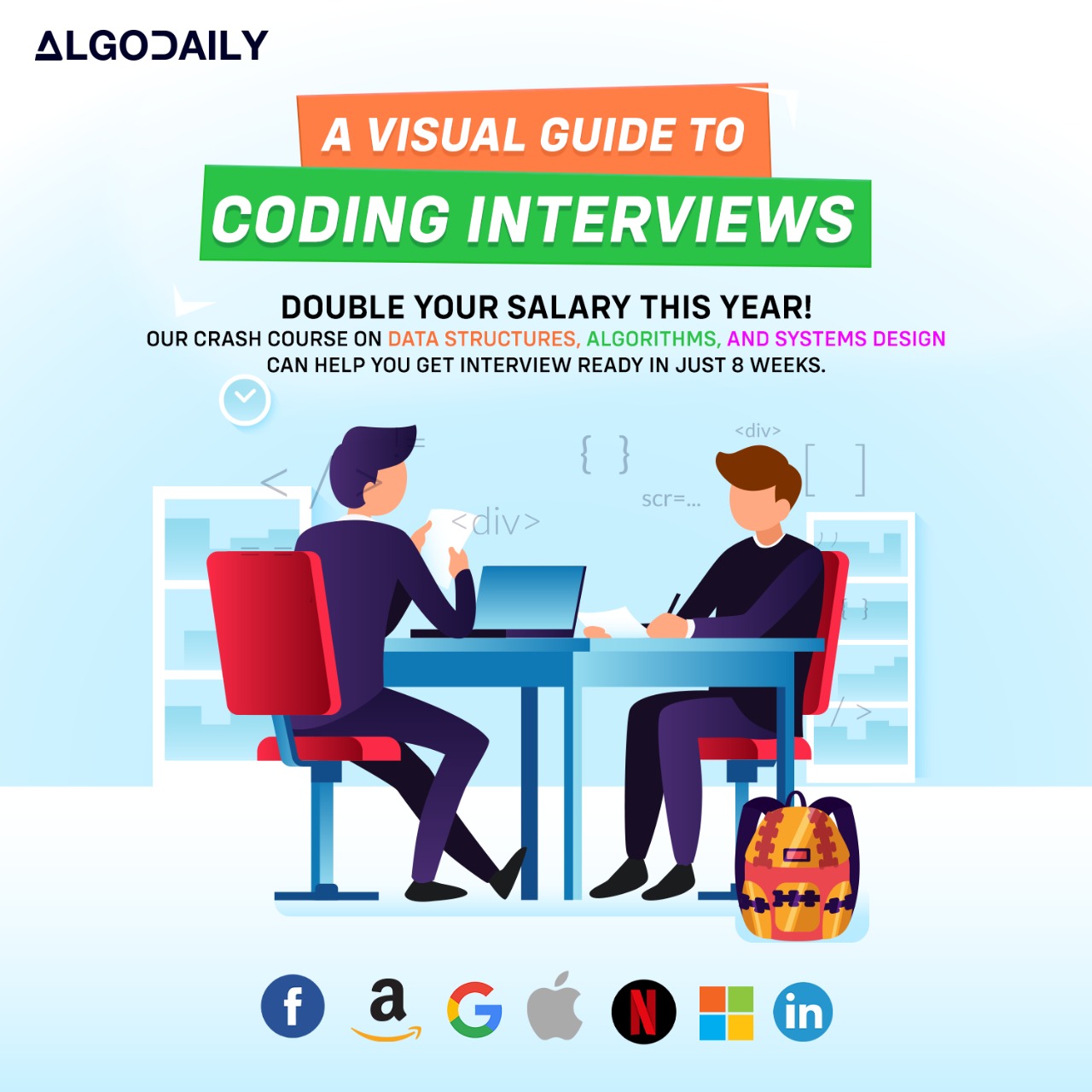Setting up a React Development Environment
Setting up a development environment for React is an essential step before starting any React project. In this section, we will go through the process of setting up a development environment for React.
Prerequisites
Before we begin, let's make sure we have the following software installed on our machine:
Initializing a New React Project
To initialize a new React project, we can use Create React App, a popular toolchain for setting up React applications with no configuration.
To install Create React App, open your terminal and run the following command:
1npm install -g create-react-appOnce installed, you can create a new React project by running the following command:
1npx create-react-app my-appThis command will create a new directory called my-app with the basic structure and configuration files for a React project.
Running the React Project
To start the development server for our React project, navigate into the project directory and run the following command:
1cd my-app
2npm startThis will start the development server and open the project in your default web browser. Any changes you make to the project files will automatically be reflected in the browser.
Building the React Project
When you are ready to deploy your React project, you can build it into a production-ready bundle. To do this, navigate into the project directory and run the following command:
1npm run buildThis will create an optimized and minified bundle of your project inside the build directory. You can then deploy the contents of this directory to a web server.
Summary
Setting up a development environment for React involves installing the necessary software, initializing a new React project using Create React App, and running and building the project. With these steps, you are now ready to start developing React applications in your own development environment! Happy coding!
xxxxxxxxxxconst express = require('express');const app = express();const port = 3000;app.get('/', (req, res) => { res.send('Hello World!');});app.listen(port, () => { console.log(`Example app listening at http://localhost:${port}`);});